Turn on suggestions
Auto-suggest helps you quickly narrow down your search results by suggesting possible matches as you type.
Microsoft Defender for IoT Blog
- Home
- Security, Compliance, and Identity
- Microsoft Defender for IoT Blog
Options
- Mark all as New
- Mark all as Read
- Pin this item to the top
- Subscribe
- Bookmark
- Subscribe to RSS Feed

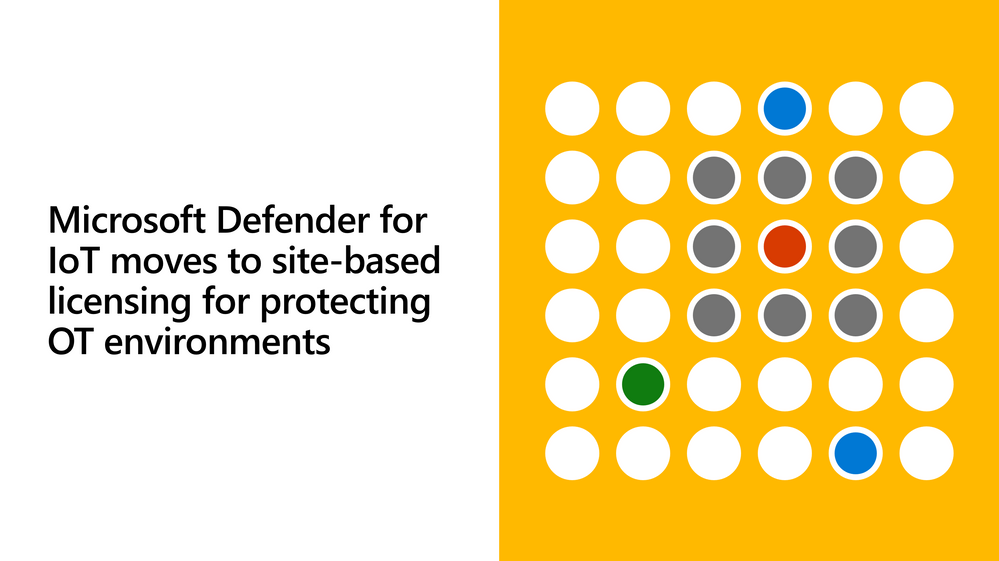
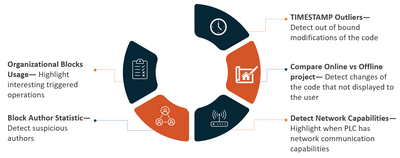








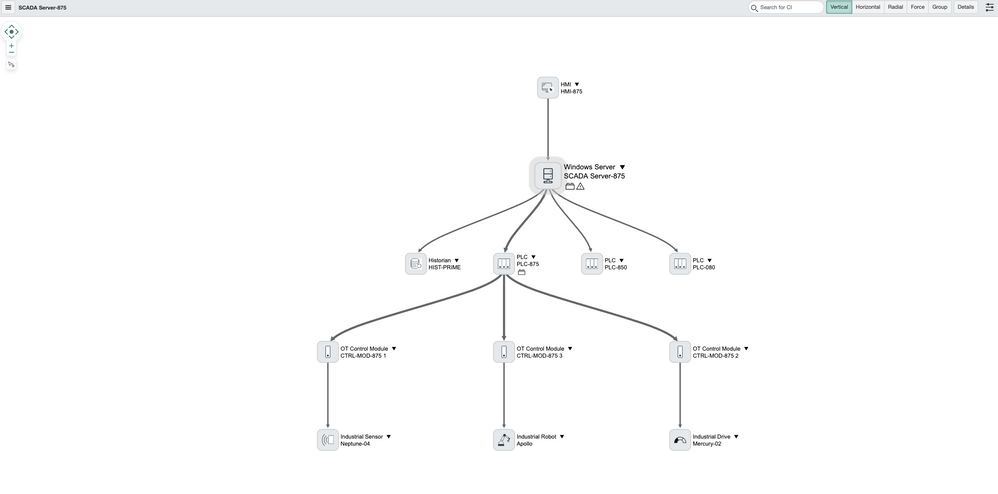





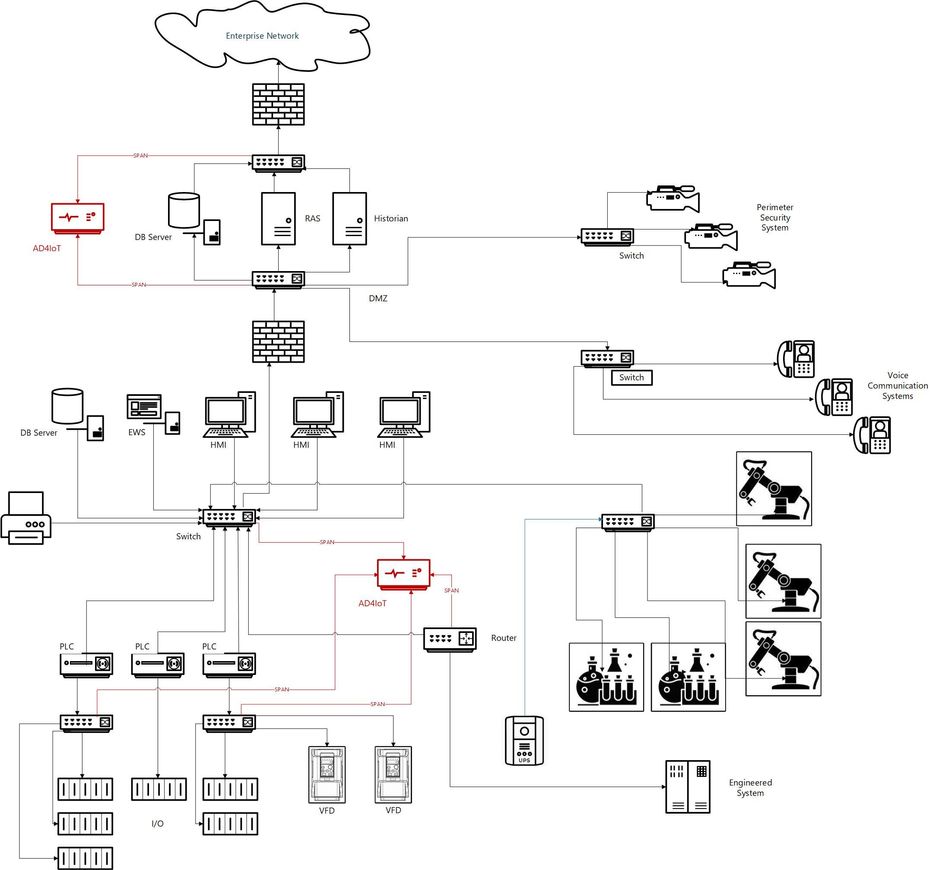



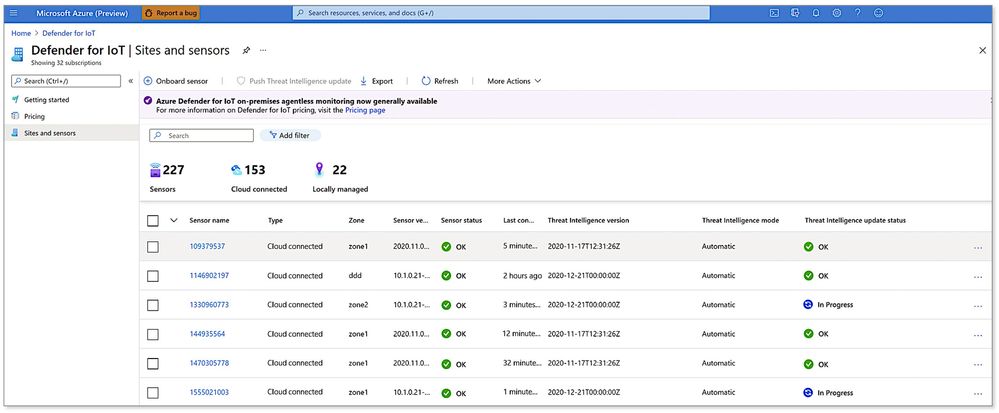





Latest Comments