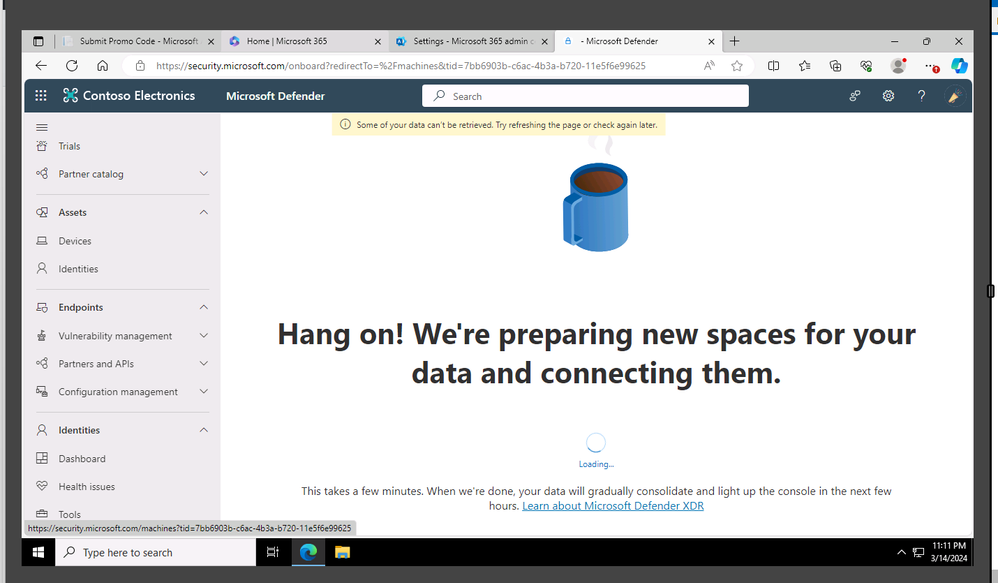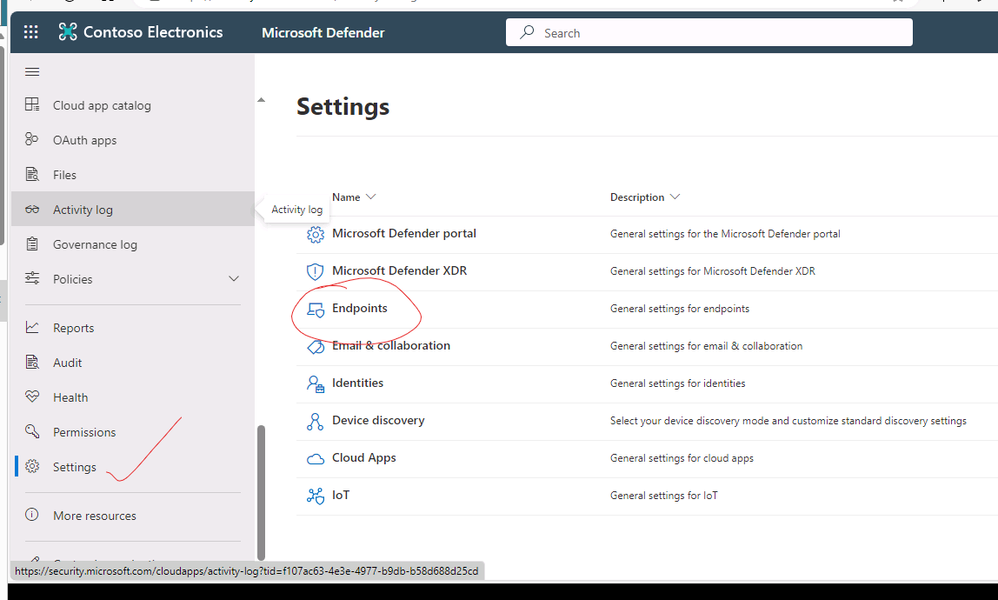- Home
- Security, Compliance, and Identity
- Microsoft Defender for Endpoint
- Re: Defender for Endpoint devices not showing up in security Portal
Defender for Endpoint devices not showing up in security Portal
- Subscribe to RSS Feed
- Mark Discussion as New
- Mark Discussion as Read
- Pin this Discussion for Current User
- Bookmark
- Subscribe
- Printer Friendly Page
- Mark as New
- Bookmark
- Subscribe
- Mute
- Subscribe to RSS Feed
- Permalink
- Report Inappropriate Content
Apr 29 2022 06:57 AM
Hi All,
I am just starting to roll out Defender for endpoint within my organisation. The majority of machines are hybrid Azure AD joined using a GPO. I have been able to get the PC's to register in the devices view in Endpoint Security dashboard however, they never show up in the devices view in the security dashboard. I am really confused about these two particular areas for administration. One seems to relate to intune but has the ability to rollout out defender for endpoint then in the other panel (security.microsoft.com) there are other settings in there like turning on EDR etc. Is there any documentation anywhere to explain why there are two places and how they link? I manage two other companies and they have been set up the same. Their PC's show in both places however for this one company, the devices never appear in the security portal so i cannot see if there are any problems etc.
thanks
Paul
- Mark as New
- Bookmark
- Subscribe
- Mute
- Subscribe to RSS Feed
- Permalink
- Report Inappropriate Content
May 03 2022 07:28 AM
This PDF is probably best at describing the connection.
https://download.microsoft.com/download/5/6/0/5609001f-b8ae-412f-89eb-643976f6b79c/mde-deployment-st...
https://docs.microsoft.com/en-us/microsoft-365/security/defender-endpoint/deployment-strategy?view=o...
- Mark as New
- Bookmark
- Subscribe
- Mute
- Subscribe to RSS Feed
- Permalink
- Report Inappropriate Content
Jul 29 2022 12:13 PM
When you onboard a device to the Microsoft Defender for Endpoint service for management, verifying the device has been added to the service successfully is a critical step in the entire deployment process. For this, I will recommend taking a look at the deployment guide Microsoft has created for Microsoft Defender for Endpoint. The guide covers various deployment methods that will match with your org’s current configuration and deployment tools.
- Mark as New
- Bookmark
- Subscribe
- Mute
- Subscribe to RSS Feed
- Permalink
- Report Inappropriate Content
Mar 14 2024 11:39 PM
1) Goto security.microsoft.com
2) Select Endpoint and wait here for 5 minutes
3) then refres the browser - Select Setting- and you will find it