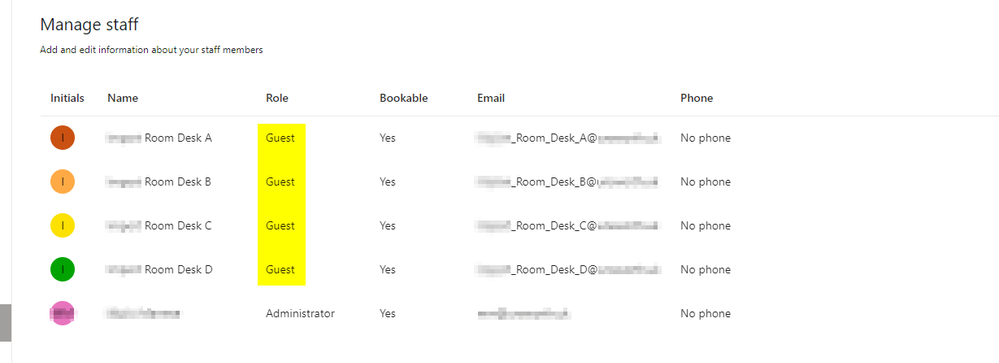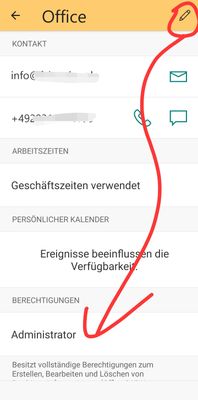- Home
- Microsoft Bookings
- Microsoft Bookings
- Re: unable to change or set admin role for a staff member in Microsoft Bookings
unable to change or set admin role for a staff member in Microsoft Bookings
- Subscribe to RSS Feed
- Mark Discussion as New
- Mark Discussion as Read
- Pin this Discussion for Current User
- Bookmark
- Subscribe
- Printer Friendly Page
- Mark as New
- Bookmark
- Subscribe
- Mute
- Subscribe to RSS Feed
- Permalink
- Report Inappropriate Content
Mar 31 2020 09:05 AM
Hi to all,
We are having difficulty setting up Microsoft Bookings. We added staff members and everything works except for one member: we added the staff member wit the role of Administrator (in Bookings) and it changed to Guest. It can't be changed to Administrator. Though, for the other members, everything worked as expected: so we now have two users with the same exact product (Microsoft Business Essentials), same exact roles set up in the 365 Admin panel, but one of them can be made Administrator in Bookings, and the other not so. A third member, with a Business Premium account, is also set up to be an Administrator in Bookings without fault. Removing and re-adding the staff member didn't change this behavior.
How can we resolve this? Is this a permissions/roles issue on a higher level? Can settings/rights for Bookings be tweaked elsewhere? We have been looking extensively for answers on the web, but didn't come across any lead so far yet.
We don't have any setup for using powershell (yet, because of a non-windows environment), so hopefully this can be resolved via the Admin center somehow?
Any thoughts/help would be very welcome...
Thanks in advance.
- Labels:
-
Bookings
-
Office 365
- Mark as New
- Bookmark
- Subscribe
- Mute
- Subscribe to RSS Feed
- Permalink
- Report Inappropriate Content
May 04 2020 06:51 AM
We are also having an identical issue as we are not allowed to update a user's 'guest' role to administrator. We also tried to create a new booking calendar for testing but nothing has changed.
The user has a business premium license.
- Mark as New
- Bookmark
- Subscribe
- Mute
- Subscribe to RSS Feed
- Permalink
- Report Inappropriate Content
May 06 2020 10:36 AM
Just updating this to say that we have now solved the issue, after checking the user's mailbox and realising this had been set to a shared mailbox. After contacting support who tipped us, we were able to fix the issue after by converting it again to a standard user mailbox. Hope this helps other people who might run into the same problem.
- Mark as New
- Bookmark
- Subscribe
- Mute
- Subscribe to RSS Feed
- Permalink
- Report Inappropriate Content
May 09 2020 02:37 PM
Bookings is turned on by default for customers who have the Microsoft 365 Business Standard, or Microsoft 365 A3 and Microsoft 365 A5 subscriptions. Bookings is also available to customers who have Office 365 Enterprise E3 and Office 365 Enterprise E5, but it is turned off by default. To turn it on, see Get access to the Microsoft 365 Business apps for Enterprise subscriptions.
Maybe the plan you are using for certain members (who are facing this issue) might nor support teams. This can be a reason they are shifted to guest.
Guest | Staff member doesn't have a Microsoft 365 account |
|
https://support.office.com/en-us/article/create-your-staff-list-298c529b-407b-4a2b-b2c5-6e77a9d1f07f
Hope that helps.
- Mark as New
- Bookmark
- Subscribe
- Mute
- Subscribe to RSS Feed
- Permalink
- Report Inappropriate Content
May 09 2020 02:42 PM
Bookings is turned on by default for customers who have the Microsoft 365 Business Standard, or Microsoft 365 A3 and Microsoft 365 A5 subscriptions. Bookings is also available to customers who have Office 365 Enterprise E3 and Office 365 Enterprise E5, but it is turned off by default. To turn it on, see Get access to the Microsoft 365 Business apps for Enterprise subscriptions.
Maybe your plan for certain users(who are able get admin roles) does have access to bookings.
Guest | Staff member doesn't have a Microsoft 365 account |
|
https://support.office.com/en-us/article/create-your-staff-list-298c529b-407b-4a2b-b2c5-6e77a9d1f07f
Hope that helps.
- Mark as New
- Bookmark
- Subscribe
- Mute
- Subscribe to RSS Feed
- Permalink
- Report Inappropriate Content
May 09 2020 02:44 PM
Bookings is turned on by default for customers who have the Microsoft 365 Business Standard, or Microsoft 365 A3 and Microsoft 365 A5 subscriptions. Bookings is also available to customers who have Office 365 Enterprise E3 and Office 365 Enterprise E5, but it is turned off by default. To turn it on, see.
Maybe your plan for certain users(who are able get admin roles) does have access to bookings.
Guest | Staff member doesn't have a Microsoft 365 account |
|
Hope that helps.
- Mark as New
- Bookmark
- Subscribe
- Mute
- Subscribe to RSS Feed
- Permalink
- Report Inappropriate Content
Sep 07 2020 09:52 AM - edited Sep 07 2020 09:53 AM
Hi,
I have a similar problem...
I'm trying to create a Booking Page for users to be able to book a desk in the office.
As a test I created four "Room" mailboxes, one for each desk .
The problem is I cannot get the Staff role to "Viewer", it automatically defaults back to guest.
Creating a normal user mailbox will not work for me
I followed the instructions taken from here: https://2die4it.com/2020/05/09/use-microsoft-bookings-as-room-and-desk-planner-back-to-the-office/
https://2die4it.com/2020/05/09/use-microsoft-bookings-as-room-and-desk-planner-back-to-the-office/
Please help
- Mark as New
- Bookmark
- Subscribe
- Mute
- Subscribe to RSS Feed
- Permalink
- Report Inappropriate Content
Jul 06 2021 06:54 AM
- Mark as New
- Bookmark
- Subscribe
- Mute
- Subscribe to RSS Feed
- Permalink
- Report Inappropriate Content
May 24 2022 05:12 AM
@Rainer SchmittUnfortunately I have the same issue. Even though we have A5 Edu licenses, when we use a resource/room for MS Booking, it always downgrades it to guest and MS Bookings will not pull the calendar of that resource to prevent booking conflicts, even though I enable the option to book only if available/free. How did you fix it in your case?
- Mark as New
- Bookmark
- Subscribe
- Mute
- Subscribe to RSS Feed
- Permalink
- Report Inappropriate Content
Sep 26 2022 02:58 AM
Has anybody found a solution for that?
- Mark as New
- Bookmark
- Subscribe
- Mute
- Subscribe to RSS Feed
- Permalink
- Report Inappropriate Content
Oct 26 2022 06:33 AM
When typing the user name in the Staff field select "Search Directory" instead of picking the user. After that pick the result from the search...you will be able to switch the role of this user
- Mark as New
- Bookmark
- Subscribe
- Mute
- Subscribe to RSS Feed
- Permalink
- Report Inappropriate Content
Nov 01 2022 01:33 PM
If you need help to convert them back, here are the instructions: Go to the Exchange admin center. Select Recipients > Shared. Select the shared mailbox. Under Convert to Regular Mailbox, select Confirm.
Then try and add them as a Staff again!
- Mark as New
- Bookmark
- Subscribe
- Mute
- Subscribe to RSS Feed
- Permalink
- Report Inappropriate Content
Dec 30 2022 02:34 AM
Also have an explaination.
If you're user are managed on a local Exchange Server (even if Hybrid), and even if a MS365 licence is applied, the user is managed as a Contact and can only have Guest role because while not registred as a fully Cloud MS365 account it can't manage Booking account.
- Mark as New
- Bookmark
- Subscribe
- Mute
- Subscribe to RSS Feed
- Permalink
- Report Inappropriate Content
Mar 08 2023 11:51 AM
Workaround
take an Android device
Install bookings app
Login as global admin
goto Accounts
Edit Button
Set as admin
;)
- Mark as New
- Bookmark
- Subscribe
- Mute
- Subscribe to RSS Feed
- Permalink
- Report Inappropriate Content
Jun 19 2023 04:08 AM
@Benjamin_GL100% true we run into the same issue. Convert the mailbox from onprem to cloud now it works.
Thx and greets
- Mark as New
- Bookmark
- Subscribe
- Mute
- Subscribe to RSS Feed
- Permalink
- Report Inappropriate Content
Dec 04 2023 10:16 AM