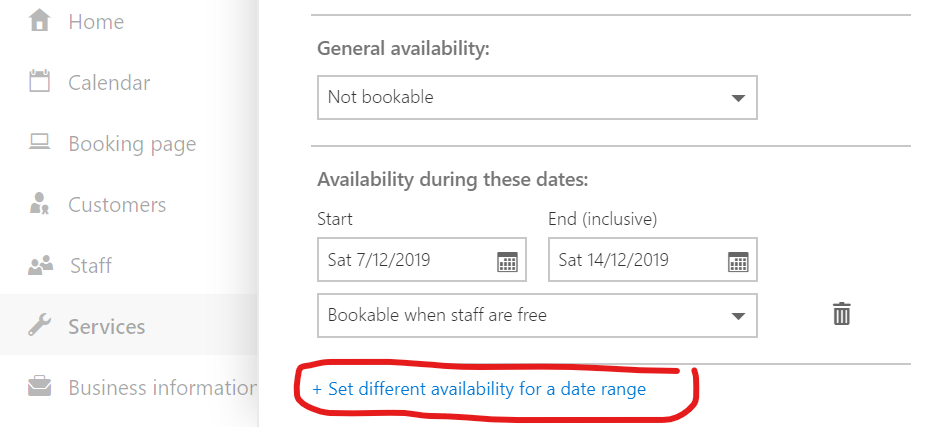- Home
- Microsoft Bookings
- Microsoft Bookings
- Re: Date range for the booking site!
Date range for the booking site!
- Subscribe to RSS Feed
- Mark Discussion as New
- Mark Discussion as Read
- Pin this Discussion for Current User
- Bookmark
- Subscribe
- Printer Friendly Page
- Mark as New
- Bookmark
- Subscribe
- Mute
- Subscribe to RSS Feed
- Permalink
- Report Inappropriate Content
Dec 06 2019 03:42 AM
I have added the service and published the booking site, tested fine.
Now I am going to email the users to inform this and tell them that they can only book from from a certain date and another date.
So my question is simple, the booking site needs to be active now. But users can only book, i.e. from 01Jan2020 to 31Mar2020. How can I set a range for the dates that can be booked?
Also I find the Booking didn't incorporate the public holidays. I now have to assign a staff to the service and then time off that staff on the public holidays. I need to do this for every assigned staff and for every service. Is that a better way do this?
Thank you
- Labels:
-
booking
- Mark as New
- Bookmark
- Subscribe
- Mute
- Subscribe to RSS Feed
- Permalink
- Report Inappropriate Content
Dec 07 2019 01:32 AM
Solution@wangl2 Found the answer today myself.
You can select the Service you want to change, scroll all the way down to the bottom of the page. Click "Set different availability for a date range". If you only want this booking be active within certain period, make sure you select General Availability as "Not bookable" option and set availability between two dates with option "Bookable when staff are free".
If you see the option is grayed out, make sure uncheck the "Use the default scheduling policy".
- Mark as New
- Bookmark
- Subscribe
- Mute
- Subscribe to RSS Feed
- Permalink
- Report Inappropriate Content
Apr 30 2021 04:57 AM
Thank you, I have been looking for this solution and won't have found it. Thank you! @wangl2
- Mark as New
- Bookmark
- Subscribe
- Mute
- Subscribe to RSS Feed
- Permalink
- Report Inappropriate Content
Oct 14 2021 07:10 AM - edited Oct 14 2021 07:13 AM
@wangl2 Hello, I've done exactly as you suggested above, but times are still showing as available on days that are not included in my selected date range when I click the booking calendar link. Do you have any additional suggestions?
- Mark as New
- Bookmark
- Subscribe
- Mute
- Subscribe to RSS Feed
- Permalink
- Report Inappropriate Content
Jan 24 2022 11:01 AM - edited Jan 24 2022 11:02 AM
- Mark as New
- Bookmark
- Subscribe
- Mute
- Subscribe to RSS Feed
- Permalink
- Report Inappropriate Content
Jun 01 2022 06:27 AM
- Mark as New
- Bookmark
- Subscribe
- Mute
- Subscribe to RSS Feed
- Permalink
- Report Inappropriate Content
Jun 23 2022 09:16 AM - edited Jun 23 2022 09:25 AM
I'm having the same issue as @JennFeeley , @rmarchman , and @S-aIN . Can you please advise on the matter? Thanks!
- Mark as New
- Bookmark
- Subscribe
- Mute
- Subscribe to RSS Feed
- Permalink
- Report Inappropriate Content
Jan 10 2024 11:08 AM
Accepted Solutions
- Mark as New
- Bookmark
- Subscribe
- Mute
- Subscribe to RSS Feed
- Permalink
- Report Inappropriate Content
Dec 07 2019 01:32 AM
Solution@wangl2 Found the answer today myself.
You can select the Service you want to change, scroll all the way down to the bottom of the page. Click "Set different availability for a date range". If you only want this booking be active within certain period, make sure you select General Availability as "Not bookable" option and set availability between two dates with option "Bookable when staff are free".
If you see the option is grayed out, make sure uncheck the "Use the default scheduling policy".