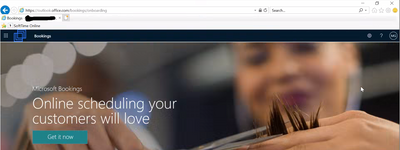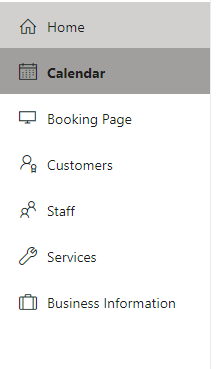- Subscribe to RSS Feed
- Mark Discussion as New
- Mark Discussion as Read
- Pin this Discussion for Current User
- Bookmark
- Subscribe
- Printer Friendly Page
- Mark as New
- Bookmark
- Subscribe
- Mute
- Subscribe to RSS Feed
- Permalink
- Report Inappropriate Content
Oct 15 2020 01:05 PM - edited Oct 15 2020 01:22 PM
Hi there,
I was granted "the Admin" access to Bookings. My co-works said I should see a menu on the left-hand side including "Home", "Calendar", "Booking Page", "Customers", "Staff", "Services" (see pic 2). But when I first log in, I don't see those options, instead, I see the page as shown in pic 1.
Does anyone know why I don't see the same screen as my co-work sees when I log in and how to enable those options?
Thanks so much for your help!
<pic 1>
<pic 2>
- Labels:
-
Bookings
-
Office 365
- Mark as New
- Bookmark
- Subscribe
- Mute
- Subscribe to RSS Feed
- Permalink
- Report Inappropriate Content
Oct 22 2020 09:43 AM
I'm having the same issue. I was able to go through the initial onboarding with Bookings, created a bookable calendar, and now can't get back into the Bookings page - keep getting redirected to the front page even though the booking calendar is active and accepting bookings.
- Mark as New
- Bookmark
- Subscribe
- Mute
- Subscribe to RSS Feed
- Permalink
- Report Inappropriate Content
Dec 09 2020 04:01 PM
@Lily2020 I have an admin with the same issue. We have 7 admins on one Bookings calendar and all of them can access it but one. The one who can't access the calendar gets the same screen you show, but the URL of the site is the URL of our calendar. Checked Azure AD and he has a license. He's tried on a Mac, a PC and a virtual Windows environment, all with the same result. He's tried logging out of M365 and back in. I thought perhaps there was a limitation on the number of admins you can have (like the limitation with the number of staff who show on the calendar), so I removed some permissions to see if it gave him access, but it did not. Since it happens on multiple devices, I think it must be a permissions thing of some sort -- I just don't know what.
- Mark as New
- Bookmark
- Subscribe
- Mute
- Subscribe to RSS Feed
- Permalink
- Report Inappropriate Content
Dec 10 2020 11:57 AM
I turns out that Microsoft has changed the licensing requirements for Bookings. You must have a Microsoft 365 Business Standard (or higher) license to access bookings - Business Basic will not allow you to administer bookings.
- Mark as New
- Bookmark
- Subscribe
- Mute
- Subscribe to RSS Feed
- Permalink
- Report Inappropriate Content
Jan 19 2023 01:36 PM
@Lily2020
Not sure if this will work for you, but it worked for me.
The person you gave Admin permission to has the option to search the name of the MS Bookings Page under the 'Discover' button (Next to 'Create')
If they look up the name of the bookings page, it should pop up, click on the name of the bookings page, and it should add automatically to the list of shared bookings pages.
I had someone has an Admin on several Bookings pages but they couldn't see or access any of them. They did a search for the bookings page and it popped up. They had immediate admin access.
Hope this helps.