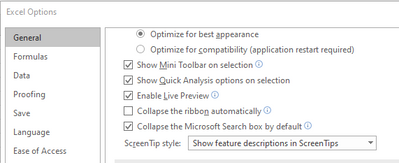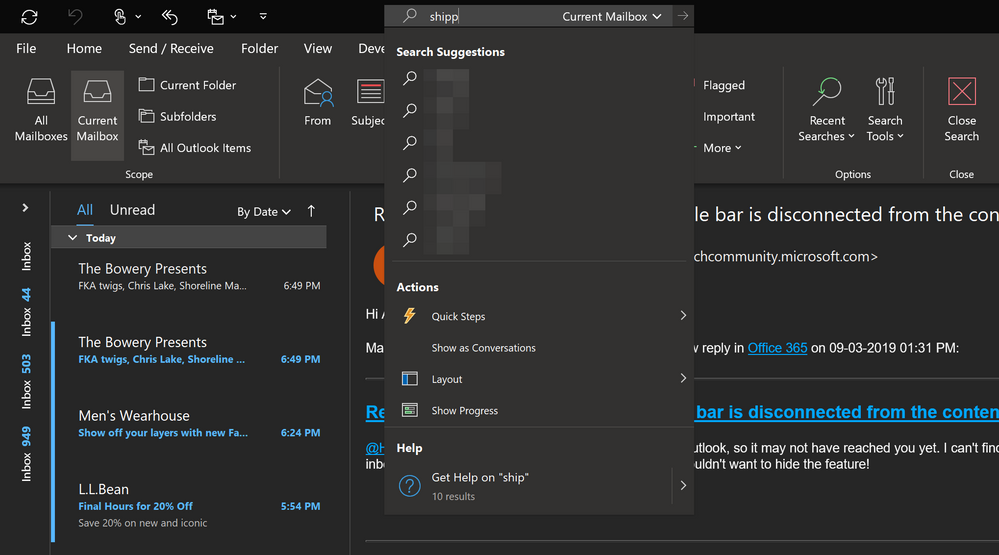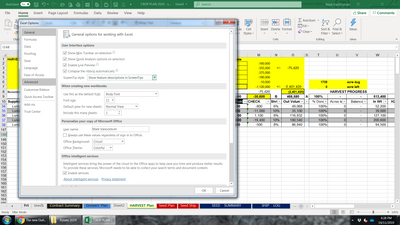- Home
- Microsoft 365
- Microsoft 365
- Re: The new Outlook search in the title bar is disconnected from the content it searches
The new Outlook search in the title bar is disconnected from the content it searches
- Subscribe to RSS Feed
- Mark Discussion as New
- Mark Discussion as Read
- Pin this Discussion for Current User
- Bookmark
- Subscribe
- Printer Friendly Page
Sep 03 2019
10:26 AM
- last edited on
Feb 06 2023
03:41 AM
by
TechCommunityAP
- Mark as New
- Bookmark
- Subscribe
- Mute
- Subscribe to RSS Feed
- Permalink
- Report Inappropriate Content
Sep 03 2019
10:26 AM
- last edited on
Feb 06 2023
03:41 AM
by
TechCommunityAP
I appreciate the benefits of Microsoft Search in the Office apps but I'm getting feedback form multiple people that having the search in the title bar is unhelpful because they need to use the title bar for dragging the window around. In Outlook in particular, having the search box so far away from the content that you're searching is jarring. I understand the value of consistency, but I think that the utility of putting search with the content it searches overrides being consistent at all costs. Can we have an option to move the search box back down to the content in Outlook, and perhaps not to have it in title bars at all?
- Labels:
-
Microsoft 365 Apps
- Mark as New
- Bookmark
- Subscribe
- Mute
- Subscribe to RSS Feed
- Permalink
- Report Inappropriate Content
Sep 03 2019 12:23 PM
The search bar doesn't show in my version of Outlook 365, but it does in Word, Excel etc
To hid it, I use tick the 'collapse the Microsoft Search bar by default' to stop it from showing.
- Mark as New
- Bookmark
- Subscribe
- Mute
- Subscribe to RSS Feed
- Permalink
- Report Inappropriate Content
Sep 03 2019 12:32 PM
I think its location should be customizable like the Quick Access toolbar and Ribbon. It shouldn't be forced into the title bar which removes or impairs the function & consistency of the title bar.
- Mark as New
- Bookmark
- Subscribe
- Mute
- Subscribe to RSS Feed
- Permalink
- Report Inappropriate Content
Sep 03 2019 01:31 PM
@HidMovthis is a change in recent Insider versions of Outlook, so it may not have reached you yet. I can't find an option to move it back to the top of the inbox - and searching is so important in Outlook that I wouldn't want to hide the feature!
- Mark as New
- Bookmark
- Subscribe
- Mute
- Subscribe to RSS Feed
- Permalink
- Report Inappropriate Content
Sep 03 2019 02:51 PM
Thanks @Mary Branscombe - I'm on the slow ring and not the fast ring which is why I was talking nonsense. ![]()
I'm going to switch to the fast ring and check it out; from what you've shown me this is going to mess up my workflow quite a bit.
- Mark as New
- Bookmark
- Subscribe
- Mute
- Subscribe to RSS Feed
- Permalink
- Report Inappropriate Content
Sep 03 2019 06:46 PM
Here's another really awful side effect of having the search bar in the title bar... When you type into it, the search suggestions and actions drop-down menu COVERS the ribbon and the "Search" tab which contains search refinement options!!! This makes the "Search" tab options completely unusable. If you click away in order to get the search suggestions to disappear, then the Search tab also disappears from the ribbon.
- Mark as New
- Bookmark
- Subscribe
- Mute
- Subscribe to RSS Feed
- Permalink
- Report Inappropriate Content
Sep 06 2019 01:03 PM
Tested the fast ring Outlook - not at fan at all. I've left feedback because it seems like it's not going to be a useful change going forward.
- Mark as New
- Bookmark
- Subscribe
- Mute
- Subscribe to RSS Feed
- Permalink
- Report Inappropriate Content
Oct 22 2019 02:09 PM
None of my users like this change either. They are also not on the insider preview version of outlook.
- Mark as New
- Bookmark
- Subscribe
- Mute
- Subscribe to RSS Feed
- Permalink
- Report Inappropriate Content
Oct 22 2019 04:49 PM
This has appeared for one of our staff now as well. They are on Monthly Channel (Targeted) so it seems they are the first to receive it. Confused the hell out of them to have search just disappear (yes it only moved, but that's not where their eyes look for it) and they don't like it. The option to move it back would be ideal. I have no idea what benefit this is supposed to bring.
- Mark as New
- Bookmark
- Subscribe
- Mute
- Subscribe to RSS Feed
- Permalink
- Report Inappropriate Content
Oct 24 2019 06:12 AM
100% agreed. This search box on the outlook title bar is terrible.
I'm glad an authoritative voice as Paul noted this, so I hope the will retire or modify this behaviour.
Thanks.
Enrico
- Mark as New
- Bookmark
- Subscribe
- Mute
- Subscribe to RSS Feed
- Permalink
- Report Inappropriate Content
Oct 28 2019 10:30 AM - edited Oct 28 2019 10:31 AM
Hey
I had to post an answer here.
We are at the end of October and nothing changed, last week I updated office and now I have this disgusting feature...
This is a nightmare, first with inbox in the cloud even with local sync we have a much more slower search than before, now we have to struggle to find the search bar.
I hate this.
- Mark as New
- Bookmark
- Subscribe
- Mute
- Subscribe to RSS Feed
- Permalink
- Report Inappropriate Content
Nov 07 2019 07:52 AM - edited Nov 08 2019 05:20 AM
+1 to the list of people who notice that it prevents us from using the Search tab in the ribbon. You have to be crafty to get back to the ribbon, by clicking one of the dropdown arrows, then from there, click whatever else you're after.
E.g.
- Click into new search bar.
- Click the "Recent Searches" Search ribbon tab button's down-arrow (this hides the fly-down menu from the new search bar that covers most of the Search ribbon tab).
- Click whatever it was in the Search ribbon tab that you wanted to click in the first place.
- Mark as New
- Bookmark
- Subscribe
- Mute
- Subscribe to RSS Feed
- Permalink
- Report Inappropriate Content
Nov 07 2019 09:37 AM
Maybe this is the worst Idea since, I don't know, GREEDO SHOOTING FIRST!
- Mark as New
- Bookmark
- Subscribe
- Mute
- Subscribe to RSS Feed
- Permalink
- Report Inappropriate Content
Nov 07 2019 11:21 PM
- Mark as New
- Bookmark
- Subscribe
- Mute
- Subscribe to RSS Feed
- Permalink
- Report Inappropriate Content
Nov 08 2019 04:55 AM
- Mark as New
- Bookmark
- Subscribe
- Mute
- Subscribe to RSS Feed
- Permalink
- Report Inappropriate Content
Nov 14 2019 01:38 PM
- Mark as New
- Bookmark
- Subscribe
- Mute
- Subscribe to RSS Feed
- Permalink
- Report Inappropriate Content
Nov 15 2019 03:56 AM
Covering the ribbon with the much needed refiners is a very bad thing.
Searching on multiple categories is very hard now. I use categories a lot. We need categories for proper single folder archiving. While working on it, please provide a scrollbar in the categories search list, to easy select multiple categories.
Its is not cofigurable enough.
Bert
- Mark as New
- Bookmark
- Subscribe
- Mute
- Subscribe to RSS Feed
- Permalink
- Report Inappropriate Content
Nov 17 2019 04:59 PM
- Mark as New
- Bookmark
- Subscribe
- Mute
- Subscribe to RSS Feed
- Permalink
- Report Inappropriate Content
Nov 17 2019 08:27 PM
What are you even talking about; dragging the window interacts perfectly fine with the search bar (on multiple machines) and the microsoft search function in particular is accessed through Alt+Q on a default QWERTY binding and has been for as long as I remember.
The original design of the microsoft search bar was on the ribbon - which was also arguably not optimal if not more obscure, but it certainly doesn't make the search on the title bar an "extra search field".
Many people use this feature in a lot of areas of expertise. Dismissing it as "a feature designed by someone who doesn't actually use Excel" is not only quite disrespectful, it doesn't even consider the fact that this design change has rolled out to most Office 365 apps.
I'm pretty sure a lot of people are frustrated with the really questionably bad design choice of where the search bar has moved (and left uncollapsed), but at least express more accurate or constructive feedback.
- Mark as New
- Bookmark
- Subscribe
- Mute
- Subscribe to RSS Feed
- Permalink
- Report Inappropriate Content
Nov 18 2019 10:46 AM - edited Jan 12 2020 02:02 PM
I too don't have the option 'Remove or shrink Search box in title bar' in my Outlook 365 on my notebook.
I simply don't want to use it for now.
So how to revert to the usual way?
I really find it a bad idea to implement new features without the option to disable them.