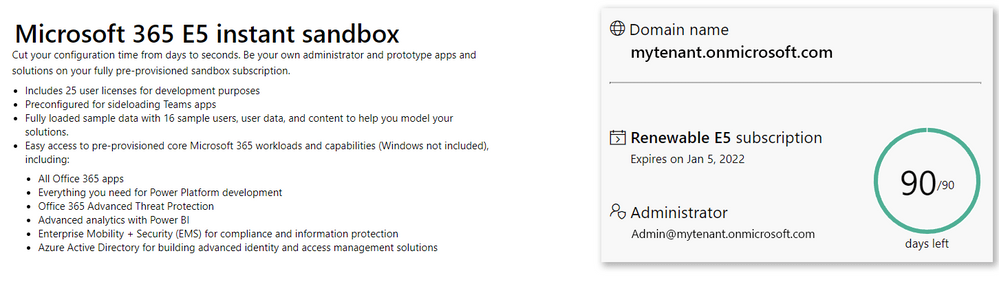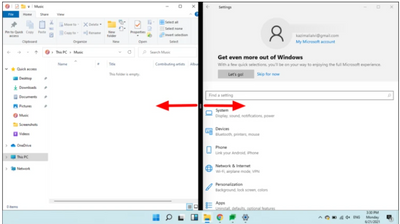- Home
- Microsoft 365
- Microsoft 365
- Re: Teaching MS365 and need 'fake' users
Teaching MS365 and need 'fake' users
- Subscribe to RSS Feed
- Mark Discussion as New
- Mark Discussion as Read
- Pin this Discussion for Current User
- Bookmark
- Subscribe
- Printer Friendly Page
Oct 11 2022
05:15 AM
- last edited on
Feb 01 2023
10:06 AM
by
TechCommunityAP
- Mark as New
- Bookmark
- Subscribe
- Mute
- Subscribe to RSS Feed
- Permalink
- Report Inappropriate Content
Oct 11 2022
05:15 AM
- last edited on
Feb 01 2023
10:06 AM
by
TechCommunityAP
Hi
I have MS365 Business Standard licence, with an email for myself.
I don't need to add anyone to be able to use any features at all. email or Teams (really) but I want to be able to share my screen and be able to have Molly Smith, Fred Bloggs and a couple of other people who would appear to be members of my company, so that when training I have individuals and a group of people that I can use for this purpose.
Is there any way to do this - their existence would purely be to be able to utilise them when showing examples (let's say as an example, Teams Rooms) where not having 'actual people' to show how you use that feature, would make it very hard to demonstrate?
I guess I could add an external user with a generic external email, as a Guest, and use them that way but I wasn't sure if this would limit the features etc that I would be able to use them for (and thus limit what feature demos I could use them in).
Hope that makes sense.
- Labels:
-
Admin
-
Microsoft 365
-
Training
- Mark as New
- Bookmark
- Subscribe
- Mute
- Subscribe to RSS Feed
- Permalink
- Report Inappropriate Content
Oct 11 2022 08:29 PM - edited Oct 11 2022 08:42 PM
Hi @Nebulous8
I am an independent advisor responding to inquiries.
I also have a business standard license. I have used Microsoft's Sandbox for Developer Program | Microsoft 365 Dev Center for almost two years. It allows me to use fake users to investigate issues and develop training material/webinars. Every quarter, the usage is evaluated by MS. If not used, then your access will expire. The program allows me to experiment with features without impacting my business account.
Once downloaded, you can use the fake users to login into Teams. The other users can log in from a different browser. I have done it many times. However, only one user's profile can be activated on MS Teams from Windows if you have one computer.
Fyi: When switching between profiles between users (you & your fake users) on the Team Windows, there is a bug, but there is a workaround.
If you find this information helpful, please mark it as the best response, which will assist others with the same question.
/Teresa
#traccreations4e
- Mark as New
- Bookmark
- Subscribe
- Mute
- Subscribe to RSS Feed
- Permalink
- Report Inappropriate Content
Oct 12 2022 04:10 AM
SolutionI got 80% of the way through but it won't accept me on the E5 subscription saying 'Sandbox provisioning is currently disabled due to a technical issue, please try again in a few days'.
However, is there a cost associated with the E5 licence?
I'm not a developer but it sounds like the sandbox area would be really helpful not only for Teams but for the other MS365 apps as well.
Thank you!
- Mark as New
- Bookmark
- Subscribe
- Mute
- Subscribe to RSS Feed
- Permalink
- Report Inappropriate Content
Oct 14 2022 04:09 AM
Actually think I can answer that question myself - becoming a member in MS Dynamics gives a free E5 licence, I think I have that right - "Hurrah" if that is the case ![]()
- Mark as New
- Bookmark
- Subscribe
- Mute
- Subscribe to RSS Feed
- Permalink
- Report Inappropriate Content
Oct 16 2022 10:41 PM
I apologize for delay in responding. I was away but it sounds like you got what you needed.
- Mark as New
- Bookmark
- Subscribe
- Mute
- Subscribe to RSS Feed
- Permalink
- Report Inappropriate Content
Oct 22 2022 06:50 AM
Is this the correct place to ask ongoing questions or is there a better destination?
For instance, I wanted to understand, how do I capture views of how it looks (let's say) for someone receiving a Teams chat message - I can easily so how I capture my own side of that action, but how do I switch it round to show what it looks like for the other person receiving the message? Do I have to stop, log out, log in as the recipient I used to send the message, every time or is there a better way to do it?
Many thanks.
Also, I cannot see where I can set the password for all my users to be the same so I can actually log in and out. Guidance I found seemed to say I should go back to the subscription page but I cannot figure out where that is.
- Mark as New
- Bookmark
- Subscribe
- Mute
- Subscribe to RSS Feed
- Permalink
- Report Inappropriate Content
Oct 22 2022 08:40 AM
Hi @Nebulous8
Question 1) You can follow this scenario.
- Organizer - You Open MS Teams Window App
- Fake User - Open MS Teams Online app in the Private View Browser
Windows 10
- Now, both applications are open. When you want to view the Organizer or Fake User screen, you can easily switch between the two to display to your audience.
Windows 11
- If you have Windows 11 downloaded, you can snap multiple windows to the screen. (For this reason, I will be downloading Windows 11 ASAP.
 ) However, you still have to follow Organizer & Fake User setup as mentioned above. Again, you can not easily switch between a profile in MS Teams.
) However, you still have to follow Organizer & Fake User setup as mentioned above. Again, you can not easily switch between a profile in MS Teams. - This article will show you how.
How to Split Screen in Windows 11 - All Things How
Question 2) Password
- If you follow the scenario above, you don't have to worry about the Team Windows passwords.
- If you try to switch profiles in Teams Windows, IT IS NOT EASY. I spent hours on the phone with MS some time back. First, it was problematic to sign out and try to sign in as a different user. This issue was the reason for my MS Support call. I had to recreate two profile folders, delete all the content in the primary folder, copy & paste the second user content in the primary folder, and relaunch the app. It is a mess. So, I try to minimize switching profiles in MS Teams Windows. It is not worth the hassle and not the idea during a demonstration.
- Now, if you want to reset the fake users' passwords so they are all the same, you will change the password for all MS365 login apps, including Teams Windows.
- I find it is easier to change the password from the Online version
- Open the browser and log in as fake user 1
- Click on the profile picture and select View Account
- Select Password, then Change Password, then repeat the above steps for each user
If you find this information helpful, please mark it as the best response which will assist others.
/Teresa
#traccreations4e
- Mark as New
- Bookmark
- Subscribe
- Mute
- Subscribe to RSS Feed
- Permalink
- Report Inappropriate Content
Oct 23 2022 05:34 AM
Yes, a lot of things are just too difficult aren't they! I've certainly utilised in private / main browser of choice / chrome and utilising the Teams mobile app in the past all to be able to work in different accounts to enable being able to work in some kind of sensible way as modern working requires.
Love Microsoft but often get v frustrated with things that seem to be just soooo much more difficult than they need to be.
- Mark as New
- Bookmark
- Subscribe
- Mute
- Subscribe to RSS Feed
- Permalink
- Report Inappropriate Content
Oct 23 2022 05:38 AM
- Mark as New
- Bookmark
- Subscribe
- Mute
- Subscribe to RSS Feed
- Permalink
- Report Inappropriate Content
Oct 23 2022 07:19 AM
Hi @Nebulous8
Only one post can be marked as the best answer. You currently have your reply to me on Oct 12th marked. Try removing the status of this one and applying it to my response instead.
Good luck to you with your training.
/Teresa
- Mark as New
- Bookmark
- Subscribe
- Mute
- Subscribe to RSS Feed
- Permalink
- Report Inappropriate Content
Accepted Solutions
- Mark as New
- Bookmark
- Subscribe
- Mute
- Subscribe to RSS Feed
- Permalink
- Report Inappropriate Content
Oct 12 2022 04:10 AM
SolutionI got 80% of the way through but it won't accept me on the E5 subscription saying 'Sandbox provisioning is currently disabled due to a technical issue, please try again in a few days'.
However, is there a cost associated with the E5 licence?
I'm not a developer but it sounds like the sandbox area would be really helpful not only for Teams but for the other MS365 apps as well.
Thank you!