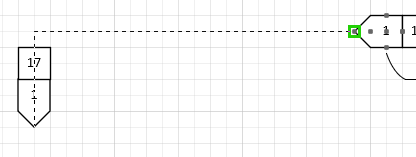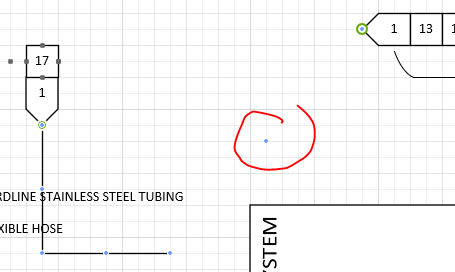- Home
- Microsoft 365
- Microsoft 365
- Re: Right Angle Connectors are now going Diagonal?
Right Angle Connectors are now going Diagonal?
- Subscribe to RSS Feed
- Mark Discussion as New
- Mark Discussion as Read
- Pin this Discussion for Current User
- Bookmark
- Subscribe
- Printer Friendly Page
Oct 03 2019
04:43 PM
- last edited on
Nov 08 2021
01:45 PM
by
TechCommunityAP
- Mark as New
- Bookmark
- Subscribe
- Mute
- Subscribe to RSS Feed
- Permalink
- Report Inappropriate Content
Oct 03 2019
04:43 PM
- last edited on
Nov 08 2021
01:45 PM
by
TechCommunityAP
Hey, I've been working on this Visio diagram for some time now, and I have nearly got every hidden setting working in my favor. Unfortunately, something happened to my connectors, they ALL ARE DIAGONAL?!
These are Right Angle connectors, and they were all fine. I went to make some changes to a couple of Master Stencils, and page settings. Here, take a look at these screenshots of what happens now:
First, this is what it looks like when I go to drag the connector.
Second is immediately after I release the mouse button, it fails to render an imaginary diagonal line. Notice the little blue bubble.
Third is when I move the horizontal line up, it indeed has created a diagonal connector.
Fourth is the settings of the right side <1> shape; showing how the connection points are supposed to be acting, +1 or -1 along the X-dir. And indeed they WERE working merely hours ago, and for the last week.
I changed settings inside of the Master Shape for these <> shapes:
Miscellaneous: NoObjHandles = TRUE
Group Properties: SelectMode = 0
These settings are to prevent future users from accidentally editing the shapes when they only need to select and use the Shape Data.
- Labels:
-
Visio
- Mark as New
- Bookmark
- Subscribe
- Mute
- Subscribe to RSS Feed
- Permalink
- Report Inappropriate Content
Oct 04 2019 11:15 AM - edited Oct 04 2019 11:21 AM
SolutionI found the solution.
It doesn't have anything to do with the ShapeSheet.
What happened, was I changed the page settings:
Design > Page Setup
I removed "Auto Size"
But since this involves changing settings for the Page, Visio creates gremlins for anything that is also tied to the Page settings. In this case:
Design > Page Setup > Layout and Routing
... is also encased in the Page. So it broke itself.
Solution:
Delete every connector
Delete the Master "Dynamic connector"
Create a new Page
Copy all shapes over to Page-2
Delete Page-1
Reconnect every connector
Luckily for me, I only had 20 connectors to recreate. Hopefully this thread comes in handy for someone else!
*EDIT: Clarification*
The images I have shown look like the diagonals are moving at angles parallel to the shapes.
The reality is, every connector was moving at a different odd angle. If I created new Squares, no ShapeSheet data, the connectors still moved at strange angles. There was no convergence to where they were pointed. All settings for angular snapping were disabled.
- Mark as New
- Bookmark
- Subscribe
- Mute
- Subscribe to RSS Feed
- Permalink
- Report Inappropriate Content
Jun 01 2020 02:34 PM
I want to be able to do this with connectors. When mapping out piping lines in the field, they use right angles and diagonal connections. Using multiple connectors is inconvenient and would like to have one connector.
- Mark as New
- Bookmark
- Subscribe
- Mute
- Subscribe to RSS Feed
- Permalink
- Report Inappropriate Content
Feb 07 2024 05:40 AM - edited Feb 07 2024 05:42 AM
I also found a solution. Granted, it’s four-plus years later, and I’m using the latest version of Visio. Plus I’m doing a detail drawing, trying to make a right-angle connector go 5/16" right and 3/16" up, so not sure whether this would fix your issue also, but …
- In the Ribbon’s Design tab, click the Page Setup Dialog Box Launcher (the funky little box with an arrow in the bottom corner of the group) to open the Page Setup dialog box.
- Then click the Layout and Routing tab, followed by the Spacing... button to open the Layout and Routing Spacing dialog box.
- In the Connector to Connector and Connector to Shape boxes, adjust the values in the Horizontal and Vertical text boxes to a smaller value.
For me, the defaults were 0.5 in in all four boxes; changing them to 0.25 in fixed the issue.
Accepted Solutions
- Mark as New
- Bookmark
- Subscribe
- Mute
- Subscribe to RSS Feed
- Permalink
- Report Inappropriate Content
Oct 04 2019 11:15 AM - edited Oct 04 2019 11:21 AM
SolutionI found the solution.
It doesn't have anything to do with the ShapeSheet.
What happened, was I changed the page settings:
Design > Page Setup
I removed "Auto Size"
But since this involves changing settings for the Page, Visio creates gremlins for anything that is also tied to the Page settings. In this case:
Design > Page Setup > Layout and Routing
... is also encased in the Page. So it broke itself.
Solution:
Delete every connector
Delete the Master "Dynamic connector"
Create a new Page
Copy all shapes over to Page-2
Delete Page-1
Reconnect every connector
Luckily for me, I only had 20 connectors to recreate. Hopefully this thread comes in handy for someone else!
*EDIT: Clarification*
The images I have shown look like the diagonals are moving at angles parallel to the shapes.
The reality is, every connector was moving at a different odd angle. If I created new Squares, no ShapeSheet data, the connectors still moved at strange angles. There was no convergence to where they were pointed. All settings for angular snapping were disabled.