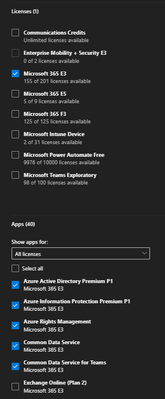- Home
- Microsoft 365
- Microsoft 365
- Outlook 365 not connecting to on-prem Exchange
Outlook 365 not connecting to on-prem Exchange
- Subscribe to RSS Feed
- Mark Discussion as New
- Mark Discussion as Read
- Pin this Discussion for Current User
- Bookmark
- Subscribe
- Printer Friendly Page
Aug 18 2022
09:08 AM
- last edited on
Feb 01 2023
01:30 PM
by
TechCommunityAP
- Mark as New
- Bookmark
- Subscribe
- Mute
- Subscribe to RSS Feed
- Permalink
- Report Inappropriate Content
Aug 18 2022
09:08 AM
- last edited on
Feb 01 2023
01:30 PM
by
TechCommunityAP
Hello,
in an effort to switch to a shared licensing model, we are re-deploying Office 365 via ODT.
However, after re-deploying it, Outlook just will not connect to our on-prem Exchange server but instead connects to Exchange online.
The attached "ODT 365.zip" file contains the two files:
- configuration-Office.xml | This one was used initially, everything works fine and Outlook connects to the on-prem Exchange without issues. However, it's not shared licensing.
- configuration-Office365Shared.xml | Everything but Outlook not connecting to on-prem works fine as well.
We've already tried the registry fix mentioned here: https://techcommunity.microsoft.com/t5/office-365/outlook-365-outlook-install-does-not-see-local-exc...
>> HKEY_CURRENT_USER\SOFTWARE\Policies\Microsoft\office\16.0\outlook\autodiscover
DWORD: ExcludeExplicitO365Endpoint
Value = 1
However, that registry key does not exist in our environment. There was mentioning of a different path in the registry somewhere (can't find the link anymore), but those paths did not exist in our registry either.
We also tried manually adding the on-prem server by manually setting up an account in Outlook. This did not work either.
So how do we manage to get Outlook 365 to connect to our on-prem Exchange server when installing it with the shared license option? We do not have a hybrid model yet and are not using Exchange online yet.
***EDIT***
I should have mentioned this is in a VMware Horizon Instant Clone environment.
Thanks!
- Labels:
-
Microsoft 365 Apps
-
Outlook
- Mark as New
- Bookmark
- Subscribe
- Mute
- Subscribe to RSS Feed
- Permalink
- Report Inappropriate Content
Aug 18 2022 10:34 AM
- Mark as New
- Bookmark
- Subscribe
- Mute
- Subscribe to RSS Feed
- Permalink
- Report Inappropriate Content
Aug 18 2022 12:41 PM
The solution/workaround in our case was to disable the 'Exchange Online' app in the users licensing tab:
As soon as that checkbox is unchecked, Outlook will connect to the on-prem Exchange.
This works for now. However, it would be convenient if this could be disabled at a group or license level, instead of having to go into each users settings and disable it. Perhaps there is an easier way?
- Mark as New
- Bookmark
- Subscribe
- Mute
- Subscribe to RSS Feed
- Permalink
- Report Inappropriate Content
Jun 04 2023 03:18 PM - edited Jun 04 2023 03:19 PM
@st84 Sorry guys for replying to an older thread but we have right now exactly the same issue. We have with the mail account online exchange deactivated AND did the Reg edit workaround but still the pc is not connecting to our on premise exchange server. Any other ideas?
- Mark as New
- Bookmark
- Subscribe
- Mute
- Subscribe to RSS Feed
- Permalink
- Report Inappropriate Content
Jan 19 2024 08:53 PM
@CRHrchLenn anyway to fix this issue with exchange outlook combo on windows desktop client, e.g. windows 11 + outlook? Exchange server always defaults to office 365 online but never goes to on premise server directly. I can connect to my microsoft exchange server active sync no problem in windows and my iphone 14 pro mac to on premise exchange client works fine via my apple iphone mobile. Microsoft exchange active sync connections so that's a work around i guess but it should work as advertise, how to get microsoft exchange server to connect to on premise with custom domain name should be the title, i did enable autodiscover and DNS so that works but still does not work connecting exchange outlook to on premise, it just uselessly defaults to office 365 online and that's not even my exchange server domain!!
- Mark as New
- Bookmark
- Subscribe
- Mute
- Subscribe to RSS Feed
- Permalink
- Report Inappropriate Content
Jan 20 2024 07:18 AM
- Mark as New
- Bookmark
- Subscribe
- Mute
- Subscribe to RSS Feed
- Permalink
- Report Inappropriate Content
Jan 20 2024 05:11 PM
@Kidd_Ip autodiscover is DNS, not mx. Mx is only todo with mail flow.. that works great.
Autodiscover DNS connect to on premise exchange from local IP.. in windows mail, autodiscover at Present only defaults to office 365 not on premise.
- Mark as New
- Bookmark
- Subscribe
- Mute
- Subscribe to RSS Feed
- Permalink
- Report Inappropriate Content
Jan 21 2024 06:42 AM
Well, take a look at this, I thought what you mentioned was DNS A record and I would prefer to make sure MX record under DNS, without understanding the end to end Email flow, it may hard to locate and solve the issue, MX record may help to isolate the issue from on-prem or on Cloud such as DNS, Email gateway, security setup
https://o365info.com/autodiscover-flow-in-an-office-365-environment-part-1-of-3-part-29-of-36/