- Home
- Microsoft 365
- Microsoft 365
- Outlook 2013 and Office 365 autodiscover not saving settings
Outlook 2013 and Office 365 autodiscover not saving settings
- Subscribe to RSS Feed
- Mark Discussion as New
- Mark Discussion as Read
- Pin this Discussion for Current User
- Bookmark
- Subscribe
- Printer Friendly Page
- Mark as New
- Bookmark
- Subscribe
- Mute
- Subscribe to RSS Feed
- Permalink
- Report Inappropriate Content
Apr 18 2018 06:33 AM
We are having an issue with Outlook 2013 and Office 365 not able to read Free/Busy time of other users. Using my o365 account, I can see Free/Busy time on my desktop in Outlook 2013. On a brand new Windows 7 box, using my o365 account and Outlook 2013, I can NOT see Free/Busy time. All of my emails and calendar entries are there.
If I remove the Mail Profile from the test machine and recreate it, then I am able to see Free/Busy time, however, once I restart Outlook, something reverts back and the next time I am not able to see it.
One thing we noticed is the different Autodiscover.xml files located here
Users\%username%\AppData\Local\Microsoft\Outlook\ autodiscover.xml
When I create a new profile, the info in the xml file looks like this
<Account>
<AccountType>email</AccountType>
<Action>settings</Action>
<MicrosoftOnline>True</MicrosoftOnline>
<ConsumerMailbox>False</ConsumerMailbox>
<Protocol Type="mapiHttp" Version="1">
<MailStore>
<ExternalUrl>https://outlook.office365.com/mapi/emsmdb/?MailboxId=xxxxxx@xxxxx.com</ExternalUrl>
</MailStore>
<AddressBook>
<ExternalUrl>https://outlook.office365.com/mapi/nspi/?MailboxId=xxxxxxx@xxxxx.com</ExternalUrl>
</AddressBook>
</Protocol>
After a few minutes, the file changes to
<AccountType>email</AccountType>
<Action>settings</Action>
<Protocol>
<Type>IMAP</Type>
<Server>p3plcpnl0965.prod.phx3.secureserver.net</Server>
<Port>993</Port>
<DomainRequired>off</DomainRequired>
<SPA>off</SPA>
<SSL>on</SSL>
<AuthRequired>on</AuthRequired>
<LoginName>xxxxx@xxxx.com</LoginName>
</Protocol>
- Labels:
-
Office 365
- Mark as New
- Bookmark
- Subscribe
- Mute
- Subscribe to RSS Feed
- Permalink
- Report Inappropriate Content
Apr 18 2018 10:54 AM
That looks like the good old cPanel issue... Do you happen to have a public site configured on cPanel or does you domain registrar use cPanel or similar? If so, you need to go to the cPanel control panel, the email/MX section, change the email routing to "remote".
Alternatively, you can instruct Outlook to bypass the HTTPS Root domain lookup for Autodiscover, by using the reg keys mentioned here: http://support.microsoft.com/kb/2212902
- Mark as New
- Bookmark
- Subscribe
- Mute
- Subscribe to RSS Feed
- Permalink
- Report Inappropriate Content
Apr 18 2018 11:39 AM
Thank you for the quick response. We use godaddy as our domain name registar. If I log onto the cPanel email/MX section, neither Local or Remote is checked off. If this was the issue, wouldn't it be affecting all users? The problem is, we have about half our users that are getting the correct settings, the other half are not. On my desktop, everything is working properly, but when I use my credentials on a test machine, it does not register properly. I know the account is working properly.
- Mark as New
- Bookmark
- Subscribe
- Mute
- Subscribe to RSS Feed
- Permalink
- Report Inappropriate Content
Apr 19 2018 12:48 AM
GoDaddy uses cPanel, so most likely yes, that's the issue. To confirm it, simply run the Test E-Mail autoconfiguration wizard (hold CTRL, right-click Outlook icon in the tray, Test E-Mail autoconfgiruation, enter UPN and password, clear the two GuessSmart checkboxes and run it, then watch the Log tab) on one of the affected machines. If you see Outlook getting reply back from anything other than O365 servers, either block them via the client-side reg keys (article I linked above) or make the necessary changes in DNS or cPanel.
It might not affect all Outlook users depending on the client version and configuration, as well as their SMTP address.
- Mark as New
- Bookmark
- Subscribe
- Mute
- Subscribe to RSS Feed
- Permalink
- Report Inappropriate Content
Apr 19 2018 07:29 AM
Thank you. I ran this test on both the test system and my desktop. They each returned the same results. The test system does not work but my desktop does, both using the same o365 account.
- Mark as New
- Bookmark
- Subscribe
- Mute
- Subscribe to RSS Feed
- Permalink
- Report Inappropriate Content
Apr 19 2018 10:28 AM
And the results were? :)
- Mark as New
- Bookmark
- Subscribe
- Mute
- Subscribe to RSS Feed
- Permalink
- Report Inappropriate Content
Apr 19 2018 10:45 AM
Here are the log results. The first one is using just our domain name , the second one is using the onmicrosoft account name. These results were the same on the machine that worked and the one that did not.

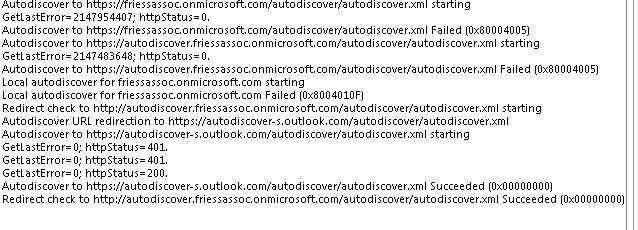
- Mark as New
- Bookmark
- Subscribe
- Mute
- Subscribe to RSS Feed
- Permalink
- Report Inappropriate Content
Apr 19 2018 11:01 AM
Well the first one get the autodiscover reply (and thus Outlook configuration settings) from your root site, which has nothing to do with Office 365 or Exchange. Instead, the reply is generated from cPanel, as I initially suspected (you can actually open that URL in your browser and see the redirect to https://cpanelemaildiscovery.cpanel.net). So just disable this in your Cpanel settings.
The users with @onmicrosoft.com addresses gets the settings from O365 and will work on any location, as cPanel doesn't interfere for that domain.
- Mark as New
- Bookmark
- Subscribe
- Mute
- Subscribe to RSS Feed
- Permalink
- Report Inappropriate Content
Apr 19 2018 11:08 AM
Okay, so this is the confusing part. I use the onmicrosoft account to set up Outlook on both machines. However only one of them works. After a few minutes, the new machine loses the Office 365 info and the autodiscover.xml changes. I would expect both to not work if it was a problem with cpanel. Am I missing something?