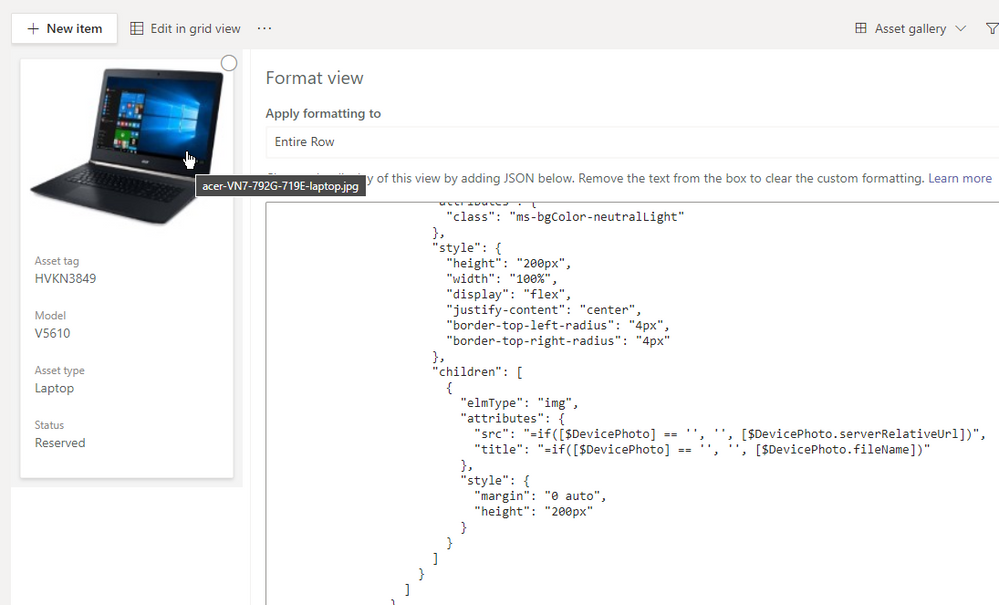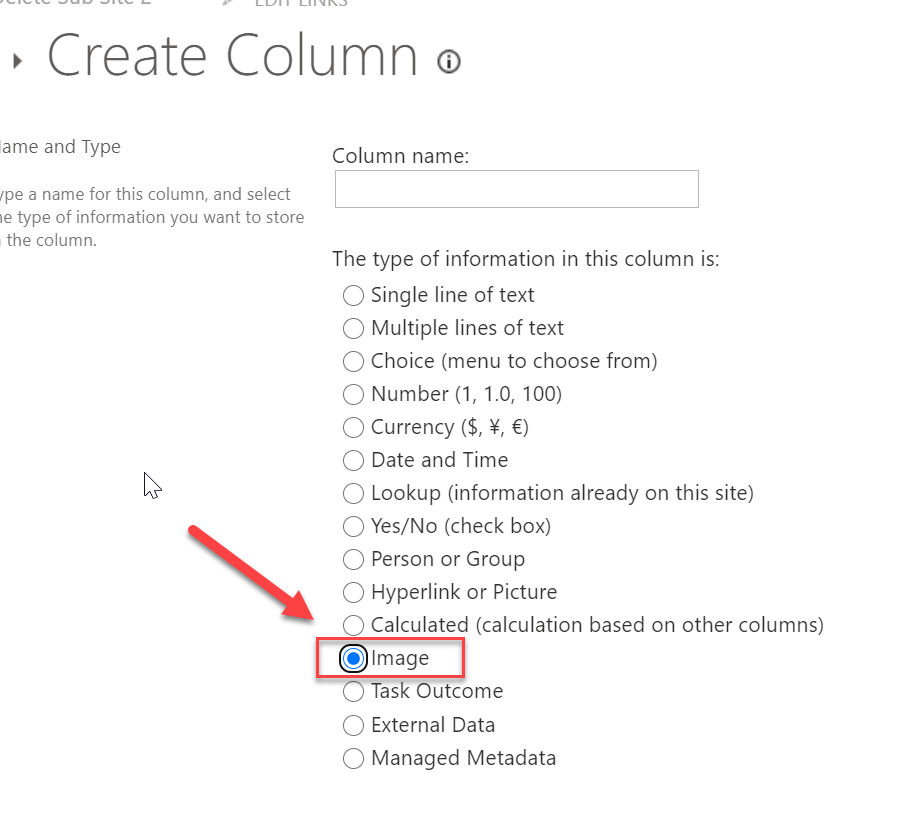- Home
- Microsoft 365
- Microsoft 365
- Microsoft List template Asset Manager Column type "Thumbnail"
Microsoft List template Asset Manager Column type "Thumbnail"
- Subscribe to RSS Feed
- Mark Discussion as New
- Mark Discussion as Read
- Pin this Discussion for Current User
- Bookmark
- Subscribe
- Printer Friendly Page
- Mark as New
- Bookmark
- Subscribe
- Mute
- Subscribe to RSS Feed
- Permalink
- Report Inappropriate Content
Aug 26 2020 09:26 AM
Hi all,
I am learning the new Microsoft List and checking into the pre-built template "Asset Manager". Looking at all columns there is one called "Device Photo" and type is "Thumbnail". I don't recall SharePoint has such type available and the only closest type I can think of is "Hyperlink or Picture". When I try to enter data to this template list, there is no method to add image or URL to this Device Photo column. Just wondering if this is something new and have a special way to enter data for such column type? Usually building something from pre-made template should allow data entry and even further customization. I can't figure this out so any help is greatly appreciated.
Regards,
Sally
- Labels:
-
Office 365
-
SharePoint
- Mark as New
- Bookmark
- Subscribe
- Mute
- Subscribe to RSS Feed
- Permalink
- Report Inappropriate Content
Aug 28 2020 03:03 PM
I'm struggling with this as well. Can't find any way to set that image in the Asset Manager template. Watching this marketing video she's also doing things like editing a "Tile View" that I don't have and I also don't have the option to create a new view either. https://www.youtube.com/watch?v=plshQSoe_OY I'm guessing that maybe Lists, even though available to our users, shouldn't actually be available yet as it is maybe not ready for prime time.
- Mark as New
- Bookmark
- Subscribe
- Mute
- Subscribe to RSS Feed
- Permalink
- Report Inappropriate Content
Sep 04 2020 09:28 AM
I was playing with this template the other day as well and ran into the same issue. There seems to be no way to populate that column ![]() Which it too bad as this is EXACTLY what we need right now >_<
Which it too bad as this is EXACTLY what we need right now >_<
@Phill Hodgkinson Seems like we don't have the full interface yet.
By the look of it in the video she is in a "Microsoft Lists Portal Section" but currently Microsoft Lists management is only available in Teams. There is no overarching dashboard in portal.office.com
I wonder if this is functionality that we can expect to get soon or if it is functionality that has since been removed from the app?
- Mark as New
- Bookmark
- Subscribe
- Mute
- Subscribe to RSS Feed
- Permalink
- Report Inappropriate Content
Sep 04 2020 02:00 PM
- Mark as New
- Bookmark
- Subscribe
- Mute
- Subscribe to RSS Feed
- Permalink
- Report Inappropriate Content
Sep 08 2020 02:49 AM
SolutionHi all,
I found out what happened - you can see from here, the "Improve Image column" with under development, for release some time in September.
https://www.microsoft.com/en-gb/microsoft-365/roadmap?filters=&searchterms=64872
Alvin
- Mark as New
- Bookmark
- Subscribe
- Mute
- Subscribe to RSS Feed
- Permalink
- Report Inappropriate Content
Sep 08 2020 06:06 AM
@Alvin_UK Thanks for digging that up and sharing it. Rather odd, but maybe not too surprising, that they showcase this ability in promo videos and it's a key part of some of their default templates at launch yet totally non-functional. And now the guessing game of when it will actually be fixed, rolled-out and then eventually make it to our various tenants. November or December?
- Mark as New
- Bookmark
- Subscribe
- Mute
- Subscribe to RSS Feed
- Permalink
- Report Inappropriate Content
Sep 08 2020 06:45 AM
@Phill Hodgkinson Yes I felt it was misadvertised too. I had been discussing with users how they could take advantage of the thumbnail feature so frustration all round.
To look on the bright side, at least Microsoft are building useful new features!
- Mark as New
- Bookmark
- Subscribe
- Mute
- Subscribe to RSS Feed
- Permalink
- Report Inappropriate Content
Sep 13 2020 07:09 PM
Glad to hear I'm not the only one.
Hope it gets added soon.
- Mark as New
- Bookmark
- Subscribe
- Mute
- Subscribe to RSS Feed
- Permalink
- Report Inappropriate Content
Sep 28 2020 09:04 AM
@HM-Noel Plus one here. I've been searching all over.
- Mark as New
- Bookmark
- Subscribe
- Mute
- Subscribe to RSS Feed
- Permalink
- Report Inappropriate Content
Oct 05 2020 02:14 PM
This has been driving me nuts as well. After watching the introduction and feature videos, the gallery view and image support is what makes 95% of this useful for our company and its been greyed out with no explanation anywhere. Even more frustrating is that Gallery views have existed for us and they even recently provided the below update on gallery views. Should have been completed to Targeted Release by end of September. As I said, I have it, but seriously, what is the point of a gallery view with no image support to go along with it???
MC221952, Stay Informed, Published date: Sep 11, 2020
New feature, User impact
We are adding gallery view to SharePoint and Microsoft Lists, providing four main views when configuring lists: list, grid, gallery, and calendar
This message is associated with Microsoft 365 Roadmap ID 57304
When this will happen
We will begin rolling out to targeted release customers in mid-September and expect to complete the rollout the end of September.
Standard release rollout will begin the end of September and should be complete by mid-October.
- Mark as New
- Bookmark
- Subscribe
- Mute
- Subscribe to RSS Feed
- Permalink
- Report Inappropriate Content
Nov 04 2020 06:27 AM
2 things.
1) It seems that the fix is in for adding an image to the Device Photo column. I had a previously "broken" MS List using the Asset Manager template that now allows uploading a photo - and a new List created today is also working for uploading to the Device Photo column.
2) What is still not fixed is the Gallery view and the display of the device's photo. But I believe I have found the fix. In the JSON code for the Gallery view change this line as follows:
"src": "=if([$DevicePhoto] == '', '', [$DevicePhoto])",to
"src": "=if([$DevicePhoto] == '', '', [$DevicePhoto.serverRelativeUrl])",
I tracked down the available properties on an image field from this Docs on list formatting.
Important to note - case matters - so "ServerRelativeURL" will not work.
The image field object has the following properties (with example values):
{
"fileName": "image.png",
"id": "6bb1d843-0633-4c9a-9a16-90bc5abd1d8e",
"serverRelativeUrl": "/teams/Discovery/SiteAssets/Lists/ad6ed939-0db2-4d85-8a39-8f3497f41eee/image.png",
"serverUrl": "https://contoso.sharepoint.com"
}
- Mark as New
- Bookmark
- Subscribe
- Mute
- Subscribe to RSS Feed
- Permalink
- Report Inappropriate Content
Nov 04 2020 12:14 PM
Mine looks like this:
},
"attributes": {
"src": "=[$DevicePhoto.serverUrl] + [$DevicePhoto.serverRelativeUrl]",
"title": "[$DevicePhoto.fileName]",
"class": "sp-card-imagePreview"
}
Should I replace it with :
"src": "=if([$DevicePhoto] == '', '', [$DevicePhoto.serverRelativeUrl])",
- Mark as New
- Bookmark
- Subscribe
- Mute
- Subscribe to RSS Feed
- Permalink
- Report Inappropriate Content
Nov 04 2020 02:18 PM
Hi, @Sara Laidlaw
Your code looks a little different from the default code in the Asset manager Asset gallery, but I think you could set that line as just:
"src": "[$DevicePhoto.serverRelativeUrl]",
(The If statement should work also, it's just a check for if there is an image provided.)
- Mark as New
- Bookmark
- Subscribe
- Mute
- Subscribe to RSS Feed
- Permalink
- Report Inappropriate Content
Nov 04 2020 02:59 PM
Odd, I used the Asset Manager list template today.
Maybe they are working on it. But it isn't right yet.
Thanks!
- Mark as New
- Bookmark
- Subscribe
- Mute
- Subscribe to RSS Feed
- Permalink
- Report Inappropriate Content
Nov 04 2020 03:47 PM
@Sara Laidlaw Here's the exact JSON (from my tenant) on a freshly minted Asset manager's Asset gallery view with the updated line to fix the device photo.
https://gist.github.com/joegasper/d3ac1f29a5eebe06e1435cff56f9e828
- Mark as New
- Bookmark
- Subscribe
- Mute
- Subscribe to RSS Feed
- Permalink
- Report Inappropriate Content
Nov 13 2020 11:20 AM
So....it would appear that you may have had issues because the updated "image" column type was not yet available in your tenant. The road map didn't do a great job of saying that there will be an ENTIRELY NEW column type called image as shown in the screen shot below. I hope this helps...or maybe you already knew.
Accepted Solutions
- Mark as New
- Bookmark
- Subscribe
- Mute
- Subscribe to RSS Feed
- Permalink
- Report Inappropriate Content
Sep 08 2020 02:49 AM
SolutionHi all,
I found out what happened - you can see from here, the "Improve Image column" with under development, for release some time in September.
https://www.microsoft.com/en-gb/microsoft-365/roadmap?filters=&searchterms=64872
Alvin