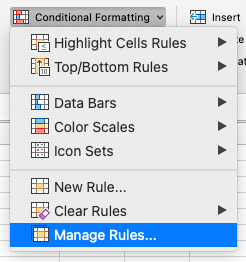- Home
- Microsoft 365
- Microsoft 365 Insider
- Resize the Conditional Formatting dialog box
Resize the Conditional Formatting dialog box
- Subscribe to RSS Feed
- Mark Discussion as New
- Mark Discussion as Read
- Pin this Discussion for Current User
- Bookmark
- Subscribe
- Printer Friendly Page
- Mark as New
- Bookmark
- Subscribe
- Mute
- Subscribe to RSS Feed
- Permalink
- Report Inappropriate Content
Jul 25 2022 01:07 PM
Hi, Office Insiders! Steve Kraynak, Product Manager on the Excel team is happy to announce a highly requested upgrade to the Conditional Formatting dialog box in Excel for Mac. It is now resizable, enabling you to see much more information at a glance!
Resizable dialog box
Previously, the size of the Manage Rules dialog box limited you to viewing just five conditional formatting rules at a time. You also may not have been able to see the entire formula or the range used in some of your rules. Now you can make the dialog box wider and/or taller, allowing you to see more of the rules at one time. You’ll also have more space to view longer formulas, if needed.
In addition, this update improves accessibility by making it easier to use just your keyboard to manage your conditional formatting rules.
How it works
1. Select Conditional Formatting on the Home tab, and then click Manage Rules to open the dialog box.
Learn more in the blog post!
Cheers,
Evann
Office Insider Community Manager
Become an Office Insider and gaining exclusive access to new features and help shape the future of Office. Join Now: Windows | Mac | iOS | Android
- Labels:
-
Microsoft 365 Insider