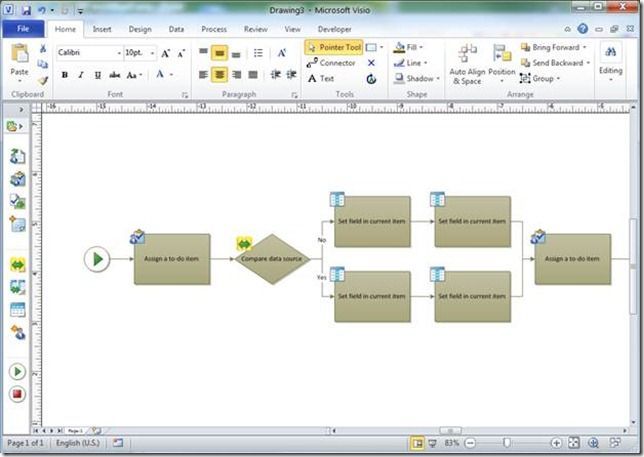- Home
- Microsoft 365
- Microsoft 365 Blog
- SharePoint Workflow Authoring in Visio Premium 2010 (Part 2)
- Subscribe to RSS Feed
- Mark as New
- Mark as Read
- Bookmark
- Subscribe
- Printer Friendly Page
- Report Inappropriate Content
First published on MSDN on Jan, 19 2010
Workflow design often takes a lot of communication and collaboration. Business stakeholders may send IT professionals business flowcharts to further automate as workflows. On the flip-side, once the IT professional has implemented the workflow, he/she may want to store the workflow as a Visio diagram so that all stakeholders are clear on what is being implemented. Such diagrams can also serve as copies that can be archived for auditing purposes.
Such collaboration is made easier with the workflow export and import capabilities in Visio Premium 2010. Export (as described in an earlier blog post ) enables business stakeholders to pass flowcharts as business requirements to IT Professionals. With import, IT professionals can document their workflows visually. In this post, we will walk through the following:
- Importing a workflow from SharePoint Designer
- Customizing workflow visualization in Visio for presentation
- Publishing Visio diagram visualization for workflow status tracking on SharePoint server
First, let’s discuss the workflow import capabilities in Visio 2010.
From SharePoint Designer 2010 to Visio 2010
With SharePoint Designer 2010, an IT professional can author an executable SharePoint workflow that publishes directly to SharePoint server. Such a workflow may look like the following:
Before a workflow is ready for execution, it can be exported as a Visio diagram for Business Analyst or all process stakeholders to review before publishing. To do so, simply use the Export to Visio command in SharePoint Designer 2010, and a Workflow Visio Interchange (*.vwi) file will be saved out:
To visualize this workflow in Visio 2010, import the workflow file by going to New->Microsoft SharePoint Workflow, then go to the Process tab-> Import Workflow:
From there, the workflow is visualized in Visio, and the IT Professionals or Business Stakeholders are free to edit and enhance the diagram just the same way as any flowchart using features such as Themes or Auto Align & Space for presentation purposes:
The workflow visualization is now ready to be archived or presented to a wider audience.
Publishing Visio Visualization from SharePoint Designer 2010
We have discussed how workflows can be imported or exported between Visio Premium 2010 and SharePoint Designer 2010. Now let’s talk about how you can also show the status of a workflow being executed directly on SharePoint. SharePoint Designer 2010 supports publishing the visualization straight to the SharePoint Server along with the executable workflow. To do so, simply enable visualization by going to the workflow settings page, and ensure that the checkbox “Workflow Visualization” is checked:
When visualization is published from SharePoint Designer 2010, the status of the workflow execution is also shown as part of the Visio diagram. For example, as shown in the diagram below, not only are there icons indicating tasks “in progress” or “completed”, people assigned to the Tasks are also displayed clearly within the Task shapes:
The workflow is not only being executed, but users can now easily track progress of the workflow through visualization!
Try out our Beta!
We are very excited to bring you this new functionality and it is avaible for you to try out in the public beta . Do try it out and send us feedback through the Send a Smile feedback tool or comment on this post!
You must be a registered user to add a comment. If you've already registered, sign in. Otherwise, register and sign in.