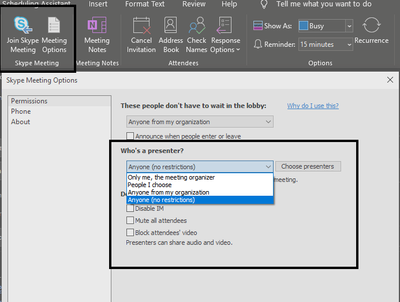- Home
- Microsoft 365
- Microsoft 365 Apps for enterprise
- Skype for Business / Make Invited Person an Admin to allow sharing
Skype for Business / Make Invited Person an Admin to allow sharing
- Subscribe to RSS Feed
- Mark Discussion as New
- Mark Discussion as Read
- Pin this Discussion for Current User
- Bookmark
- Subscribe
- Printer Friendly Page
- Mark as New
- Bookmark
- Subscribe
- Mute
- Subscribe to RSS Feed
- Permalink
- Report Inappropriate Content
Apr 15 2020 03:17 AM
Hi,
I am using Skype for business 2019 version. When inviting someone using Outlook, I am the only person who is allowed to share the screen. Other persons in the call are not allowed to share their screens.
Unfortunately admin settings in Microsoft portal for Skype for business in Teams are disabled.
What can I do?
- Mark as New
- Bookmark
- Subscribe
- Mute
- Subscribe to RSS Feed
- Permalink
- Report Inappropriate Content
Apr 15 2020 11:29 PM
When you set up your calendar invite, you can select Meeting Options, and set your preferences. Or you can select the person you want to be a presenter in your chat message, right-click and select Mark as Presenter
In the actual Skype for Business chat:
Follow steps at this link
https://www.osibeyond.com/resources/making-others-presenter-skype-business-meeting/
In Outlook:
Create a new Meeting invite
click the Skype Meeting button from the Ribbon, a new option will appear next to the Skype Meeting button. Click that.
Good luck!
John
- Mark as New
- Bookmark
- Subscribe
- Mute
- Subscribe to RSS Feed
- Permalink
- Report Inappropriate Content
Apr 16 2020 04:26 AM - edited Apr 16 2020 04:56 AM
@Julian0204 Hello, instead of asking you a lot of questions I am just gonna attach these two links on the subject and let you check them out. If still no luck, with either of your issues, please respond to this conversation with more details and I will try to assist you.
Skype for Business not showing in Admin Center
Share your screen in Skype for Business
*edit* Maybe I read to fast, is it server? Are you using the MACP?
https://docs.microsoft.com/en-us/skypeforbusiness/control-panel-auth-script