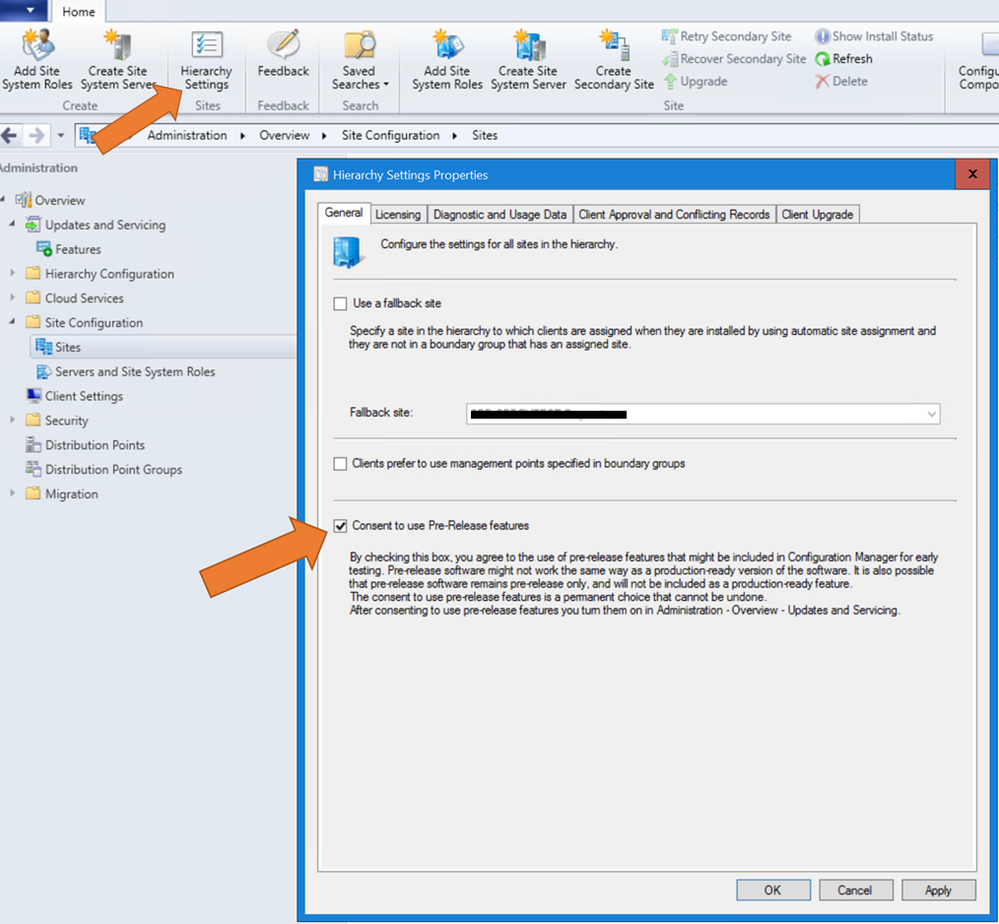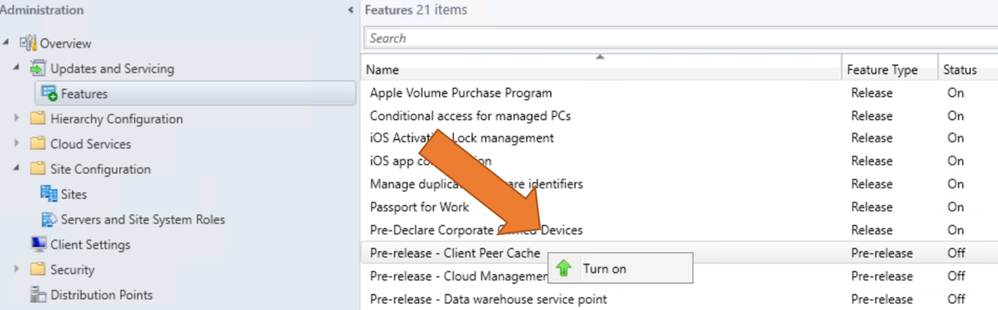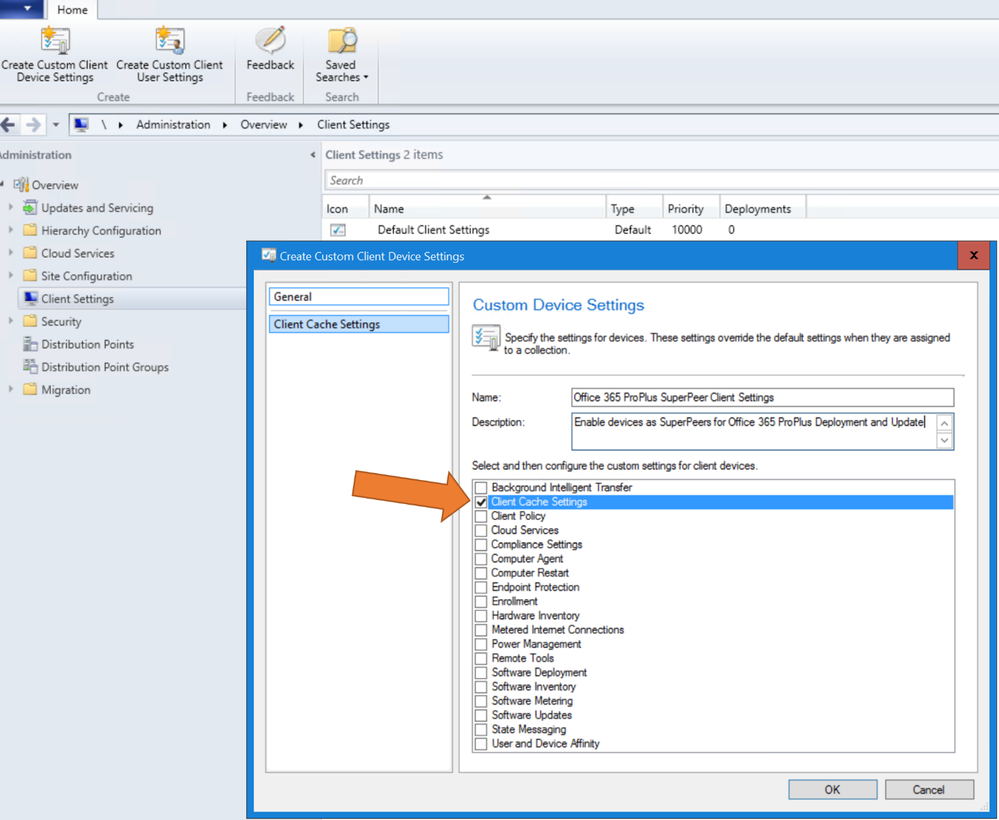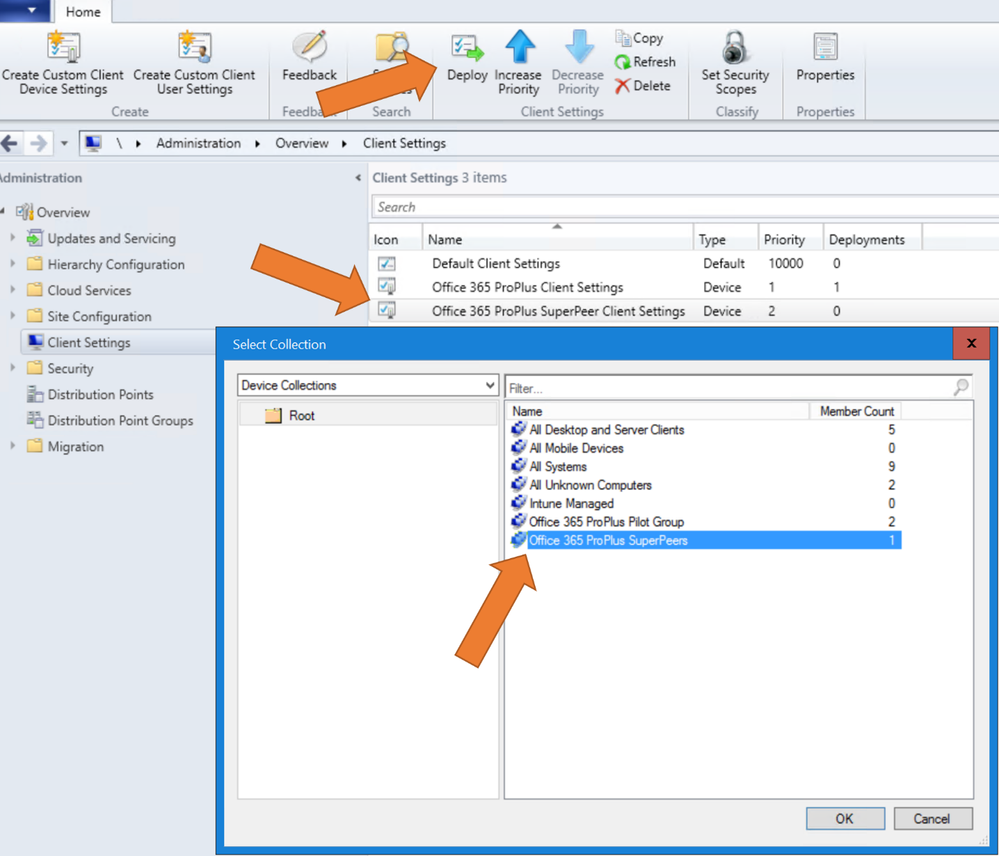- Home
- Microsoft 365
- Microsoft 365 Apps for enterprise
- Configure Peer Cache in Configuration Manager to help you manage Office 365 ProPlus updates
Configure Peer Cache in Configuration Manager to help you manage Office 365 ProPlus updates
- Subscribe to RSS Feed
- Mark Discussion as New
- Mark Discussion as Read
- Pin this Discussion for Current User
- Bookmark
- Subscribe
- Printer Friendly Page
- Mark as New
- Bookmark
- Subscribe
- Mute
- Subscribe to RSS Feed
- Permalink
- Report Inappropriate Content
Sep 01 2017 11:59 AM - edited Sep 04 2017 09:22 AM
Peer Cache has been updated in the latest release of System Center Configuration Manager (1706) to support clients sharing Office 365 ProPlus deployment and update content with other clients on your network. This is especially helpful when managing clients in remote locations that may have network bandwidth limitations. Peer Cache is a feature of Configuration Manager and is not based on Windows Delivery Optimization thus any Windows desktop running a version of Windows supported by the Configuration Manager client can be configured to use Peer Cache to share Office 365 ProPlus deployment and update content.
To configure Peer Cache, make sure you have the latest release of Configuration Manager and follow these steps:
Peer Cache is currently a Pre-Release feature in the 1706 release, so the first step is to opt-in to the use of Pre-Release features in Configuration Manager. To opt-in:
- Navigate to Site Configuration under Administration and select your Central Administration Site from the Sites list
- Select Hierarchy Settings from the ribbon and on the General tab select the Consent to use Pre-Release features checkbox
After consenting to the use of Pre-Release features you can now enable the Client Peer Cache feature by:
- Navigate to Updates and Servicing under Administration and select Features
- Right-click on Pre-release – Client Peer Cache and choose the option to Turn On
After enabling the Client Peer Cache feature, you will need to configure the Client Cache Settings and deploy these settings to the set of clients you wish to behave as Peer Cache Sources, i.e. the clients that will store content and share content with other clients. To do this:
- Navigate to Client Settings under Administration
- Create a new Custom Client Device Settings object and enable the Client Cache Settings option
- From the left navigation pane select Client Cache Settings and set Enable Configuration Manager client in full OS to share content to Yes. This allows the targeted Windows PCs (not mobile devices) that have the Configuration Manager agent installed to share content with their peers.
Note: Updates for Office 365 ProPlus can only be shared if the Peer Cache Source has been deployed the update, otherwise the Peer Cache Source will not have the update cached.
- Deploy the new device settings object to the collection of devices you which to configure as Peer Cache Sources. Note: These devices should be the first to receive Office 365 ProPlus updates prior to sharing the update to their peers.
After the Client Peer Cache client settings are deployed to the device collection, the clients that are part of this device collection will be enabled to share Office 365 ProPlus content (as well as other application content) with their peers.
Note: When a client seeks content from a Peer Cache Source the client will look for Peer Cache Source in the in the same subnet and boundary group. Clients will not seek content from a neighbor boundary group. If a Peer Cache Source is not available to provide the requested content the client will fall back to the Distribution Point.
One final configuration step is to ensure that the clients are all configured to receive Office 365 ProPlus updates via Configuration Manager rather than the Microsoft CDN. This is important for both Peer Cache Sources and clients to ensure that Click-to-Run gets updates according to Configuration Manager and the pool of available sources. If not, Click-to-Run will go directly to the Microsoft CDN for updates, bypassing Peer Cache Sources and Distribution points.
Additional Resources
- For addition information on the Client Peer Cache feature in Configuration manager refer to the following article - Peer Cache for Configuration Manager clients
- For additional information on deploying and managing Office 365 ProPlus, refer to the following article - Manage Office 365 ProPlus with Configuration Manager