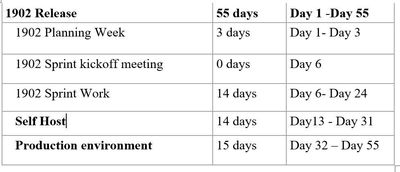- Home
- Microsoft Intune and Configuration Manager
- Intune Customer Success
- Microsoft Intune Service Updates
- Subscribe to RSS Feed
- Mark as New
- Mark as Read
- Bookmark
- Subscribe
- Printer Friendly Page
- Report Inappropriate Content
By Joanie Rhine | Senior Program Manager on the Enterprise Mobility and Customer Experience Team
Updated 6/11/19 with UI rollout schedule
We occasionally get questions around how Intune updates the service. Intune is a highly scalable globally distributed Cloud Service which means that how Intune updates the service is very different from the releases with which most of us may be familiar. Ten years ago, our product planning cycles were *years* (many, many, years in some cases). New features were released in service packs every year or two, major product releases every four years or so, and that was it. Wow, what a difference the Cloud makes. Now we have some products that release updates as frequently as every week! But we’re here specifically to talk about Intune, and Intune is on a monthly release cadence.
How an update is released
Intune releases are named as YYMM. For example, if you hear “Intune will have feature xyz in 1902!” That means you can expect that feature in February 2019. That sounds simple, right? Well, there’s a little more to it than that, so let’s dive in.
For a given release like 1902, we, like much of the industry, define the work that must be completed within a specific time frame as a “sprint." This is essentially the planning and tasks that must occur for that release. Duration can vary but sprints are typically 6-8 weeks and begin with planning meetings to list out the work to be done during the upcoming period. So, if we stick with our example of the 1902 release, you can assume that the planning for this will begin in the first week of January 2019. Meetings begin in individual feature teams, culminating in a “sprint Kickoff” at approximately T minus 8 weeks. Sprint Kickoff is the meeting where we confirm everything that is planned for the next month’s release. This can include a review of actual features, re-prioritization of planned work, assigning of engineering resources to do the actual coding, etc. The work then begins (or continues) and four weeks later, give or take, we begin the actual release. Below is an example of a typical end to end sprint cycle (this timeline accounts for weekends and holidays).
After the conclusion of the “sprint work,” the rollout begins. This involves the methodical update of many different environments across many different Azure services. After coming out of development, the first environment to receive the release is a Microsoft internal environment that consists of the Intune Engineering group, also called Self Host. This is a relatively small environment as far as a global cloud services go. Assuming all goes well, we then begin the rollout for all of Microsoft Corp. This represents hundreds of thousands of users and devices and surpasses most of our customers in size and complexity. The idea is to “eat our own dogfood” – a phrase coined years ago to indicate that we will always go first. If we have sold you something, we better be ready to be the first consumer! The idea here is to identify any issues before we go to production, meaning YOU, our customers.
The update of customer environments begins after the successful rollout to Microsoft Corp and can take two to three weeks. The order and duration vary. It’s important to note that even though all this work is going on in your Intune environment, it is not likely that you will see or experience anything different. That’s because there is a difference between us updating the service in the backend and when you see the updates reflected in the console. Normally, Intune administrative portal updates are the last pieces to appear and generally show up at the very end of the month/release as we update the UI. It’s very possible (and very common) that all the plumbing is present, but you won’t actually be able to take advantage of a feature that relies on the admin interface (portal.azure.com or devicemanagement.microsoft.com) until the end of the month. Here's the sequence for UI rollout each month:
Day 1 - UI rolls out to Asia Pacific
24 hr waiting period
Day 2 - UI rolls out to Europe, Middle East and Africa
24 hr waiting period
Day 3 - UI rolls out to North America
Day 4+ - UI rolls out to Intune for Government
It’s also worth noting that the purpose of this phased approach is to identify issues before they impact the service or customers. So, suffice to say that the timelines can, and do, shift.
There’s another important component of the Intune service that hasn’t been discussed yet – the Intune Company Portal app. That’s because, well, it’s an app and is a different process altogether. The Intune Company Portal integrates much of the client-side functionality of Intune and is released as an app to the corresponding public store. Microsoft is subject to the release requirements and processes of the iTunes App Store and Google Play (and the mobile carriers in some cases) so it is not always possible to align updates to the Company Portal. As a result, it is possible that two users may temporarily have different versions of the Company Portal available to them. See UI updates for Intune end-user apps for information on Company Portal updates.
How can I tell a service update is complete for my account?
Given that timelines can shift, how do you know when the update is finished? We post an Office Message Center post to all Intune tenants when the UI update for the Intune admin portal is complete. You’ll also notice that the Service Release number in the Tenant Status blade in your console is updated. Based on additional customer feedback, we also tweet when the updates begin and as soon as the UI updates complete deploying. Note that the What’s New page goes live when the UI starts to deploy to ensure customers have documentation available for new features as soon as they start to show up in the console. It is possible that you may see something in What’s New but won’t yet see it reflected in your tenant so keep your eyes peeled for the Office Message Center post. Of course, there’s the occasional feature that is rolled out after the majority of the release is complete, in what we call an out of band release. We update our What's New page with these out of band features as they release and also tweet out these updates.
Finding Information/Notifications on Releases
- In development for Microsoft Intune - Published towards the beginning of a sprint, this is a look into what's coming in a release, to assist in your readiness and planning.
- What's New in Intune – publicly available and provides an overview of the current release. This is published at the end of the current sprint, once we start rolling out the admin UI updates in the console.
- Office Message Center - When the service update is completely rolled out, you’ll see a message posted in the Message Center at portal.office.com
- We’ve recently introduced a Tenant Status blade in Intune. Here, you’ll also see the current service version for your account under “Service Release”.
We hope this walkthrough has given you a useful glimpse into how the Intune service updates!
You must be a registered user to add a comment. If you've already registered, sign in. Otherwise, register and sign in.