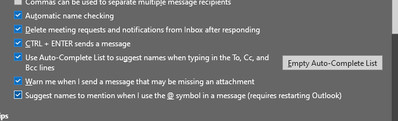- Home
- Exchange
- Exchange Conversations
- Re: Recepient list not auto populating
Recepient list not auto populating
- Subscribe to RSS Feed
- Mark Discussion as New
- Mark Discussion as Read
- Pin this Discussion for Current User
- Bookmark
- Subscribe
- Printer Friendly Page
- Mark as New
- Bookmark
- Subscribe
- Mute
- Subscribe to RSS Feed
- Permalink
- Report Inappropriate Content
Mar 13 2023 03:49 AM
Hi all
For one of the user in my organization employee's mail ID is not auto populating in recipient sections. Every time he has to enter the mail address fully. We have enabled the auto complete option still its not happening.
In Outlook web its populating but in desktop Outlook its not. Can anyone help me out?
- Labels:
-
Exchange Server
-
Office 365
-
Outlook
- Mark as New
- Bookmark
- Subscribe
- Mute
- Subscribe to RSS Feed
- Permalink
- Report Inappropriate Content
Mar 13 2023 07:33 AM
From the description and the screenshot, you have a particular use whose email address does not auto populate in the recipient sections. I want to assume this occurs when trying to send an email.
I see from the screenshot that you have the auto-complete also enabled and issue is not happening on the web. Could you please confirm the below:
1. How many users are affected?
2. What version of outlook affected users are having?
3. Is outlook updated for the affected users?
In addition to the above, can we try the fix below
1. Close Outlook and delete %userprofile%AppData\Local\Microsoft\Outlook\RoamCache\Stream_Autocomplete_[Bunch of Numbers Here].dat to delete local cache
2. Run Outlook /cleanautocompletecache to clean server side copy of cache
3. Repopulate the AutoComplete cache from suggested contacts, ( and contacts and global address book if desired) - see above paragraph.
4. Download and run NK2Edit (it also edits the AutoComplete cache in addition to the older nk2 files) https://www.nirsoft.net/utils/outlook_nk2_edit.html and use control/shift key to select/delete/save groups of old email addresses no longer needed to get the total well below 1000.
5. You can set HKEY_CURRENT_USER\Software\Microsoft\Office\x.0\Outlook\AutoNameCheck DWord:MaxNickNames=2000 or some higher value although from what I've read the cache may start behaving erratically if you do this. I did this for a user and set him up with nkedit to delete old emails and then I'll remove the key or lower it to the default 1000 afterward.
6. Reconfigure Outlook Profile
7. Uninstall and reinstall Office 365 applications using the Support SARA tool. See About the Microsoft Support and Recovery Assistant - Microsoft Support
Lastly, let affected users sign in their account into a working machine and test if it works. You may as well check for the HiddenFromAddressLists is set to true. You can achieve this using Powershell or from the Graphical User Interface.
- You can easily get the list of all mailboxes that are currently hidden from Global Address Book using the Exchange PowerShell cmdlet Get-Mailbox., Connect to Exchange Online Powershell and run the
- Get-Recipient -ResultSize unlimited -Filter 'HiddenFromAddressListsEnabled -eq $true'
- In the EAC, select the recipient, click Edit (Edit icon.) and verify the hide from address lists setting is selected.
- Open the GAL in Outlook or Outlook on the web (formerly known as Outlook Web App), and verify the recipient isn't visible.
Do let me know if you need further assistance and
If I have answered your question, please mark your post as Solved If you like my response, please give it a Like Appreciate your Kudos! Proud to contribute! :) |
- Mark as New
- Bookmark
- Subscribe
- Mute
- Subscribe to RSS Feed
- Permalink
- Report Inappropriate Content
Feb 05 2024 11:06 AM
Did you ever figure this out? Same issue with one staff person who cannot email another staff person unless she types the full name. All other names populate but this one.
- Mark as New
- Bookmark
- Subscribe
- Mute
- Subscribe to RSS Feed
- Permalink
- Report Inappropriate Content
Feb 05 2024 08:15 PM
We tried some steps from internet, but it didn't work. But after some days it started popping up automatically. I am glad it resolved by itself.![]() .
.
Also, if you keep sending E-mails to that person frequently then it will show I think so but not sure.
- Mark as New
- Bookmark
- Subscribe
- Mute
- Subscribe to RSS Feed
- Permalink
- Report Inappropriate Content
Feb 06 2024 08:03 AM
@Rajath_Krishna thank you for replying, I figured it's yet another Glitch with Microsoft, they have had a LOT lately. We had all our customers dissapear from Bookings, I'm talking hundreds of them, and the ticket I opened stayed unanswered for 2 weeks, the names came back the next day. She has typed the name in several times but for this one user it does not work, not in WA either.