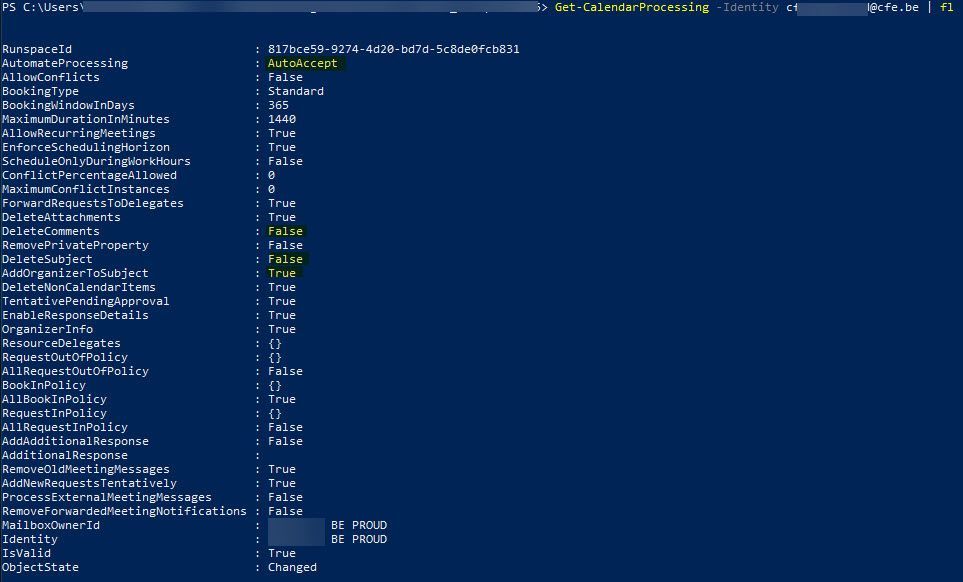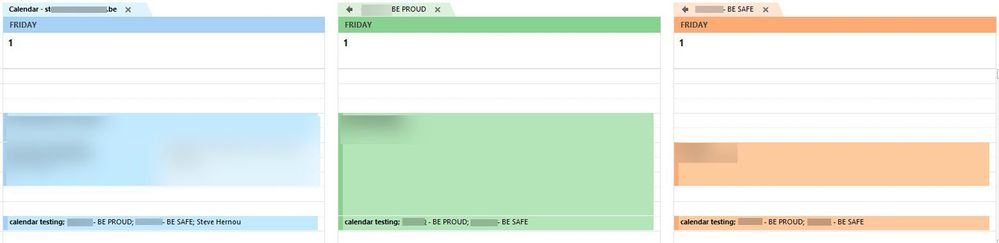- Home
- Exchange
- Exchange Conversations
- Re: How to change resource mailbox calendar settings to show organizer and subject details
How to change resource mailbox calendar settings to show organizer and subject details
- Subscribe to RSS Feed
- Mark Discussion as New
- Mark Discussion as Read
- Pin this Discussion for Current User
- Bookmark
- Subscribe
- Printer Friendly Page
- Mark as New
- Bookmark
- Subscribe
- Mute
- Subscribe to RSS Feed
- Permalink
- Report Inappropriate Content
Apr 17 2018 03:04 PM
We have just moved from Exchange on premise to Exchange Online. I've recreated the resource mailboxes and they are visible and work. However, by default, when any user looks at the calendar they only see "Busy" along with the timeslot details for any existing reservations..
I want everyone to be able to see the organizer and the subject.
I seem to recall in our on premise we managed this by opening the resource mailbox in OWA and modifying the settings there. I don't see any related settings when opening the new EO resource calendars in OWA.
I've looked at the Set-MailboxFolderPermission and Add-MailboxFolderPermission powershell commands as an option but not sure if that is the best way and I can't seem to get the syntax right either.
Thanks for any help or suggestions!
- Labels:
-
Calendar
-
Exchange Online
-
Permissions
-
Resource
- Mark as New
- Bookmark
- Subscribe
- Mute
- Subscribe to RSS Feed
- Permalink
- Report Inappropriate Content
Apr 17 2018 10:52 PM
SolutionEasily done via PowerShell:
$calendars = Get-Mailbox -RecipientTypeDetails RoomMailbox | Get-MailboxFolderStatistics | ? {$_.FolderType -eq "Calendar"} | select @{n="Identity"; e={$_.Identity.Replace("\",":\")}}
$calendars | % {Set-MailboxFolderPermission -Identity $_.Identity -User Default -AccessRights LimitedDetails}
- Mark as New
- Bookmark
- Subscribe
- Mute
- Subscribe to RSS Feed
- Permalink
- Report Inappropriate Content
Jun 01 2018 12:14 AM
Hi Vasil
I have tried this on 6 new room mailboxes and I also used the AddOrganizerToSubject $true, DeleteComments $false and DeleteSubject $false parameters but it's not working on any of the rooms.
Organizer is never showing, not for existing meetings and not for new ones either.
I made sure the rooms are set to AutoAccept (which seems to be a prereq for this to work).
This is how a new meeting shows in the different calendars. Left is the organizer's calendar, the other two are 2 meeting rooms I invited to the meeting.
I made the settings change yesterday so even if it's not instantly applied it should be ok by now :)
Any ideas how to troubleshoot this (other than opening support ticket with MS)?
Thanks
Kind regards
Steve
Accepted Solutions
- Mark as New
- Bookmark
- Subscribe
- Mute
- Subscribe to RSS Feed
- Permalink
- Report Inappropriate Content
Apr 17 2018 10:52 PM
SolutionEasily done via PowerShell:
$calendars = Get-Mailbox -RecipientTypeDetails RoomMailbox | Get-MailboxFolderStatistics | ? {$_.FolderType -eq "Calendar"} | select @{n="Identity"; e={$_.Identity.Replace("\",":\")}}
$calendars | % {Set-MailboxFolderPermission -Identity $_.Identity -User Default -AccessRights LimitedDetails}