- Home
- Exchange
- Exchange Team Blog
- Working with rules in Exchange 2007 SP1 Outlook Web Access and Outlook
- Subscribe to RSS Feed
- Mark as New
- Mark as Read
- Bookmark
- Subscribe
- Printer Friendly Page
- Report Inappropriate Content
With Exchange Server 2007 Service Pack 1 you can now manage rules by logging into Outlook Web Access. The goal of the new rules interface is to provide Outlook users with a familiar experience for managing your rules.
In the OWA options section is where you will find the rules management page. This page allows you to create, edit, delete, and prioritize rules. Rules that have errors will be highlighted in red. Client side rules that require Outlook to complete an action will show up in gray. These can only have the sequence changed.
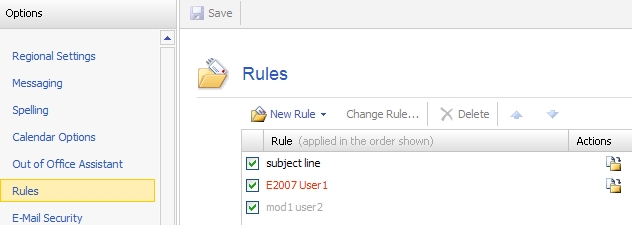 SP1 OWA also includes a feature where you can create a new rule by right clicking on a message and selecting Create Rule. This allows you to quickly create a rule that will process mail by the sender, subject line or recipient.
SP1 OWA also includes a feature where you can create a new rule by right clicking on a message and selecting Create Rule. This allows you to quickly create a rule that will process mail by the sender, subject line or recipient.
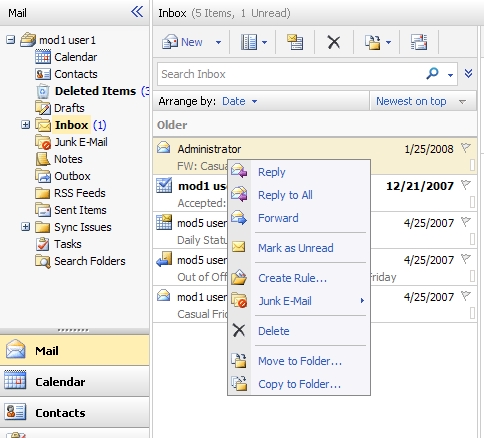 The new rule page allows you to create a detailed rule from one page. To create the same rule in Outlook you must go through several different pages in a wizard. The screen shot below shows how simple it is to create a well defined rule in OWA (click on it to view if it appears cut off for you):
The new rule page allows you to create a detailed rule from one page. To create the same rule in Outlook you must go through several different pages in a wizard. The screen shot below shows how simple it is to create a well defined rule in OWA (click on it to view if it appears cut off for you):
 Here are a few caveats to rule management with OWA. Generally speaking, the following rules apply to rule management (no pun intended):
Here are a few caveats to rule management with OWA. Generally speaking, the following rules apply to rule management (no pun intended):
- Rules that have been disabled in Outlook will not show up in OWA.
- Rules that have been disabled in OWA will appear in OWA until changes have been made to the rules in Outlook.
- If a mailbox has disabled rules, they must either be enabled or deleted before you will be allowed to manage rules from OWA.
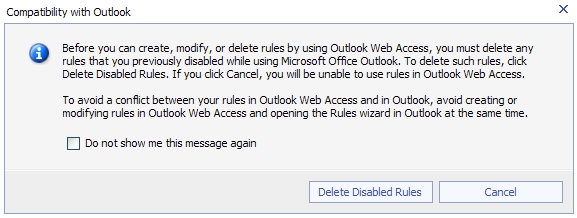 If the client clicks Cancel, they will not be able to manage rules from OWA. If the client clicks Delete Disabled Rules, all disabled rules will be removed from the mailbox. The check box "Do not show me this message again" will prevent this dialog from being shown a second time.
Since disabled rules are not visible in OWA, the user will need to view the disable rules in Outlook.
Scenario 2: Disabling rules in OWA
In this scenario all rules are enabled. The user tries to disable a particular rule from OWA. They will see the following dialog.
If the client clicks Cancel, they will not be able to manage rules from OWA. If the client clicks Delete Disabled Rules, all disabled rules will be removed from the mailbox. The check box "Do not show me this message again" will prevent this dialog from being shown a second time.
Since disabled rules are not visible in OWA, the user will need to view the disable rules in Outlook.
Scenario 2: Disabling rules in OWA
In this scenario all rules are enabled. The user tries to disable a particular rule from OWA. They will see the following dialog.
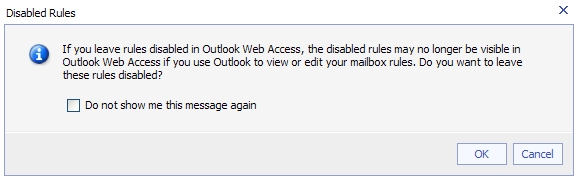 Once the rule is disabled using OWA, it will still be visible in OWA. However once the client makes additional changes to any rule in Outlook, then all disabled rules will no longer be visible in OWA. After making both changes in OWA, then in Outlook, we would be back at scenario 1 situation.
Hopefully this helps explain why some rules might appear from one client but not the other!
- DJ Ball
Once the rule is disabled using OWA, it will still be visible in OWA. However once the client makes additional changes to any rule in Outlook, then all disabled rules will no longer be visible in OWA. After making both changes in OWA, then in Outlook, we would be back at scenario 1 situation.
Hopefully this helps explain why some rules might appear from one client but not the other!
- DJ Ball
You must be a registered user to add a comment. If you've already registered, sign in. Otherwise, register and sign in.