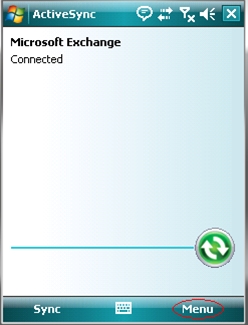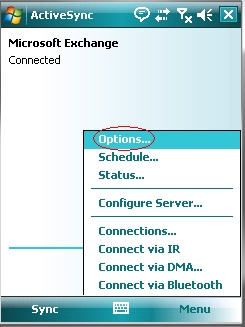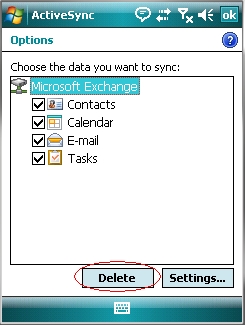- Home
- Exchange
- Exchange Team Blog
- Steps to manually recreate the sync relationship on mobile devices synchronizing with Microsoft Exchange Server
- Subscribe to RSS Feed
- Mark as New
- Mark as Read
- Bookmark
- Subscribe
- Printer Friendly Page
- Report Inappropriate Content
Steps to manually recreate the sync relationship on mobile devices synchronizing with Microsoft Exchange Server
In some troubleshooting scenarios, users may need to rebuild and resynchronize their partnership manually.
In previous versions of Microsoft Exchange Server, if you moved your mailbox to an upgraded server (such as Exchange Server 2003 to Exchange Server 2007 RTM) recreating the partnership was required. However, if you move your mailbox to an Exchange Server 2007 with Service Pack 1, the new Sync State Upgrade feature is built into Move Mailbox and will allow you to continue synchronizing your device without resetting your partnership.
The following steps can be used to recreate the sync relationship on the device:
1. Open ActiveSync on the Device
2. In ActiveSync select the Menu button at the bottom right corner.
3. Next, select Options
4. In the Options Screen, select Delete
5. Click Yes on the ActiveSync message warning
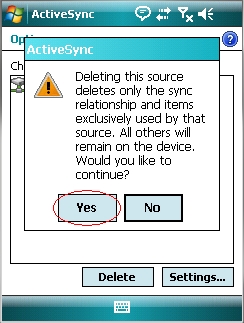
6. Now that the sync relationship is deleted you will be prompted with a screen to setup your device to sync with Exchange. Click on the "setup your device to sync with it" link.

7. Enter the External Server address that is used to access Exchange.
For Example: mail.contoso.com
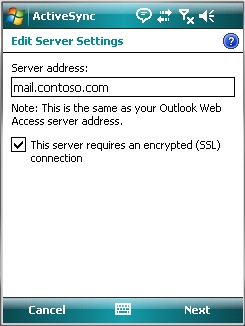
8. Select the Next button at the bottom right corner after you enter in the server name.
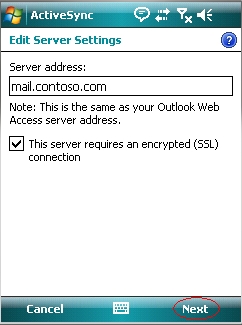
9. Enter your User name, password, and domain. Click Next
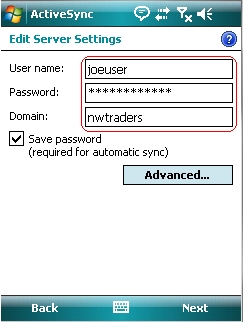
10. Select Finish. Your Device will now begin to sync and re-establish the sync relationship. After the sync you are finished.
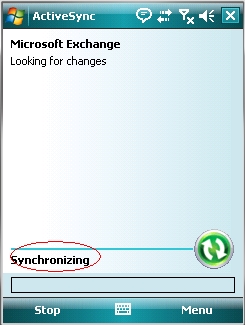
Hope you find this useful!
You must be a registered user to add a comment. If you've already registered, sign in. Otherwise, register and sign in.