- Home
- Exchange
- Exchange Team Blog
- Introducing Remote Desktop Connection Manager (RDCMan) 2.2
- Subscribe to RSS Feed
- Mark as New
- Mark as Read
- Bookmark
- Subscribe
- Printer Friendly Page
- Report Inappropriate Content
Inside Microsoft, we maintain a repository of tools written by our engineers and technical staff. Many of the tools that are posted are very specific to Microsoft engineering— tools to help developers and testers better manage their project in our internal source control system, provide better visibility into our internal bug/issue tracking system, etc. Since these tools are very specific to the Microsoft environment, most of them don't get released externally.
About eight months ago, I came across a tool in the repository called Remote Desktop Connection Manager ("RDCMan" for short) written by Julian Burger, one of our principal developers on the Windows Live Experiences team. RDCMan is a central place where you can organize, group, and manage your various Remote Desktop connections. This is particularly useful for system administrators, developers, testers, and lab managers who maintain groups of computers and connect to them frequently. As an example - my customer manages over 200 Exchange servers worldwide. Today, they maintain a configuration file for the Remote Desktops MMC with many of their servers. Of course, with 200 servers, it becomes difficult to maintain and navigate, as seen in the following screenshot.
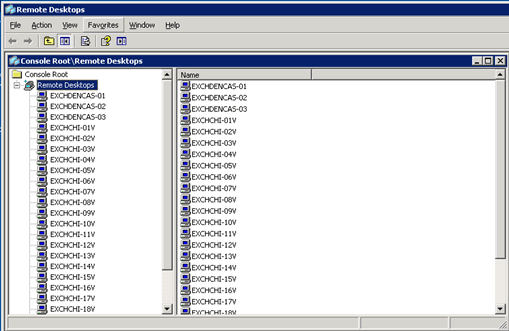
Figure 1: Managing RDP connections in the Remote Desktops MMC
After I installed RDCMan, it was very clear that our customers and partners would benefit greatly from it, as it fills the gap nicely that the standalone Remote Desktop Connection application and the Remote Desktops MMC snap-in leave behind. Here's a screen shot of an organized RDCMan configuration with the servers organized by version (Exchange 2007, Exchange 2010), region (Chicago, Redmond) and then finally by Exchange role (Client Access, Hub Transport, Mailbox, etc.)
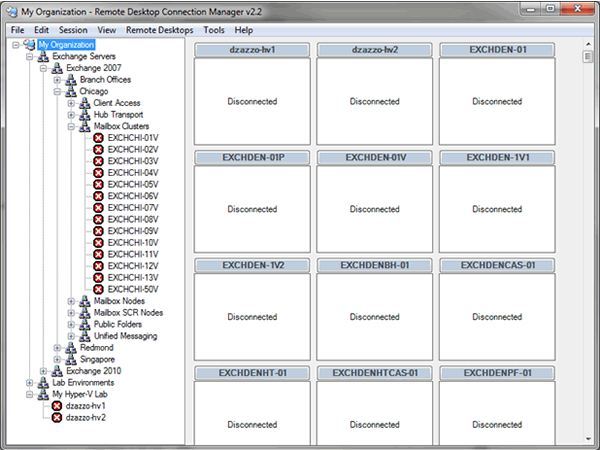
Figure 2: An organized RDCMan configuratoin
You'll also notice that there's a grid on the right side that has a thumbnail of each of the servers. Yes, RDCMan supports a live thumbnail view of your connected servers, as seen in the following screenshot.
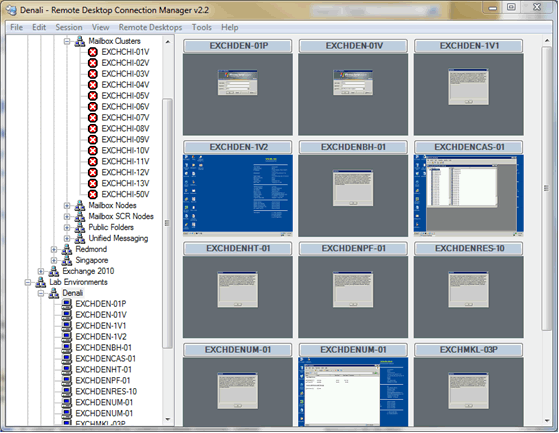
Figure 3: RDCMan displays live thumbnails of your connected servers
- « Previous
-
- 1
- 2
- Next »
You must be a registered user to add a comment. If you've already registered, sign in. Otherwise, register and sign in.