EDIT: We updated this post on 12/9/2008 and corrected the step 4 below.
I had a case earlier this month where the customer wanted a simple way to export the results of message tracking. In the Exchange Management Console, he used the Message Tracking feature under Toolbox to configure a set of messaging tracking parameters and then received the results, as in this example:
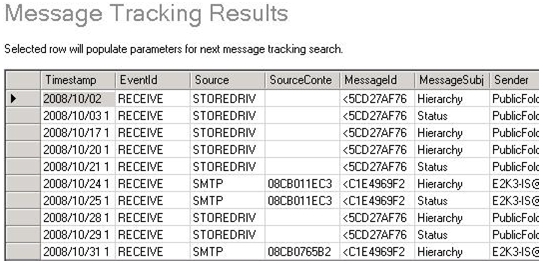
Although there is no way in the console to export this to a text or csv file, you can follow these steps to export to CSV:
1. Configure message tracking parameters the way you need them and view the results to confirm.
2. Scroll to the bottom of the Message Tracking Results screen, and click Go Back.
3. Copy the get-messagetrackinglog command syntax from the Exchange Management Shell command field:

4. Open the Exchange Management Shell, paste in the copied get-messagetrackinglog command, and add the following to the end of the command:

This will create a CSV file of the message tracking results with column headers that can then be imported into Excel, for example.
- Kristi Simmons