- Home
- Exchange
- Exchange Team Blog
- Exchange 2007 SP1 Routing Log Viewer
- Subscribe to RSS Feed
- Mark as New
- Mark as Read
- Bookmark
- Subscribe
- Printer Friendly Page
- Report Inappropriate Content
Exchange Server 2003 supported a utility called WinRoute which allowed an administrator to connect to the Routing Engine Service on port 691, query it, and retrieve a view of the Routing Topology as seen by the server. The Routing Log Viewer in Exchange Server 2007 provides a similar function to WinRoute but for Exchange Server 2007 Hub Transport and Edge Transport roles.
Since there is no Routing Engine to query, the log viewer allows an administrator to open a routing log file which contains information about what the routing topology looks like as seen by the server. To determine what the current routing topology looks like to Exchange Server, utilize the latest log file as indicated by the timestamp on the last modified date.
Furthermore, it allows the administrator to open a second routing log and determine the changes that have occurred within the routing topology between two time periods. This provides a great benefit in instances where routing problems resolve themselves before the issue could be troubleshot or for determining which changes have occurred in the topology over time. In these cases, if problems were due to changes in the routing topology, the utility can be used to compare those changes and hopefully provide clues as to why it occurred.
Note: This tool will ship with Exchange Server 2007 Service Pack 1 and will be available via the Mail flow tools within the Toolbox.
Viewing Routing Table Logs
When Routing Log Viewer first starts, it is blank and no log files are open. Log files can be opened with the File menu and selecting Open log file.
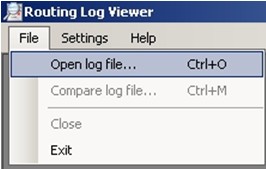
When opening a new log file the Name of a transport server can be specified or the files can be browsed for on the local server.
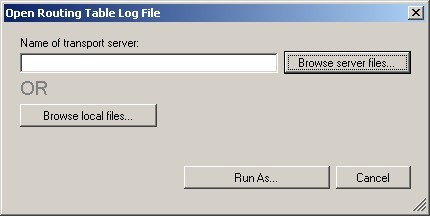
Note: When the Name of a transport server is specified and the option to Browse Server Files is used, the log viewer connects to the Active Directory, reads the Exchange Server Object, determines where the routing logs are stored and attempts to open the directory. On a Hub Transport server, this field can be left blank and the tool will open directly to the routing logs. On an Edge Transport server the Browse local files should be used.
Note: If alternate credentials from the one you are currently logged on with need to be used, you can select the "Run As" button and provide them. These settings can also be set under the Settings menu.
The following screenshot shows a sample of a routing table log once opened. The Routing Log Viewer separates the information in the logs into four tabs.
- Active Directory sites & Routing Groups – Provides listing of all Active Directory sites, Routing Groups, and servers within them.
- Servers – Provides a listing of all servers in the Exchange organization
- Send Connectors – Provides a listing of all Send connectors, Foreign connectors, and Routing Group Connectors in the organization.
- Address Spaces – Provides a list of all address spaces in the Organization, separated by address type.
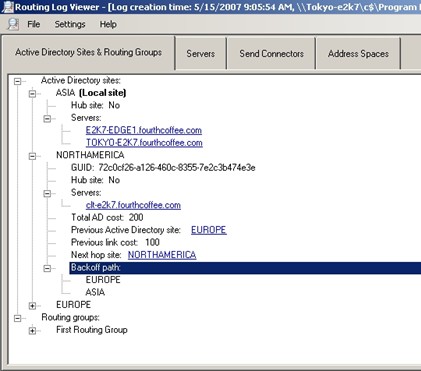
Active Directory Sites & Routing Groups
This tab provides a listing of Active Directory sites and Routing Groups in the Exchange organization. For Active Directory sites, only those that have Exchange servers are listed. If the site is enabled as a Hub site then it can verified here. Any Active Directory sites that have routes that must go through this Hub site will also have their NextHopSite value pointing to this one. The local site where the Routing Table Log was generated is also denoted. All servers in each site are listed as are the Total Cost to deliver mail to the site from the local site and the Backoff path that would be used should there be problems with message delivery.
Note: Transport actually utilizes a feature called binary backoff when there are more than four hops within the route. This binary backoff path is not available here, rather it is calculated on the fly.
As for Routing Groups, while all Exchange Server 2007 servers are installed into their own routing group, only Exchange 2000 and Exchange Server 2003 Routing Groups are listed. Each server in each routing group is listed along with the first hop RGC that is used to get to that routing group.
Any servers and connectors displayed on this page have hyperlinks linking to the appropriate object on either the Servers or Send Connectors tab.
Servers
The Servers tab contains a list of all Exchange servers in the Exchange organization. The local server where the routing logs were generated is indicated. Information about the server's DN, the Active Directory site or Routing Group it belongs to, roles that are installed, proximity to the local server, Total cost, MDBs available, the Legacy DN, and whether or not the server is Exchange 2007 or later is available.
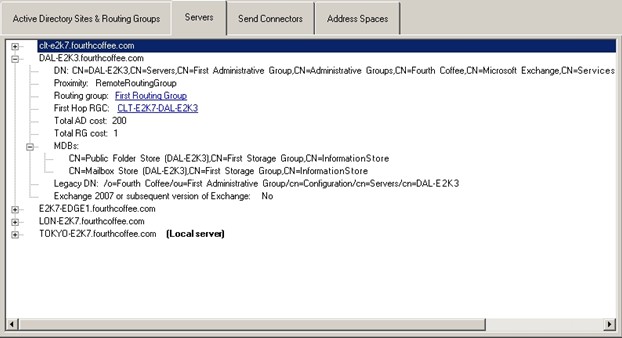
Active Directory sites and Routing Groups have hyperlinks linking back to their counterpart on the Active Directory sites and Routing Groups tab. Routing Group Connectors have hyperlinks to the appropriate connector in the Send Connectors tab.
Send Connectors
The Send Connectors tab provides a list of all Send Connectors, Foreign Connectors and Routing Group Connectors and Legacy Gateway Connectors available in the Exchange organization. The information provided for each includes the name, GUID, DN, the proximity to the local server, Total cost to reach the connector, Maximum message size supported by the connector, Address Spaces on the connector, whether or not DNS is supported and what smart hosts are defined. If the connector utilizes "Connected Routing Groups" that information is available on the "Connected Domains" property.
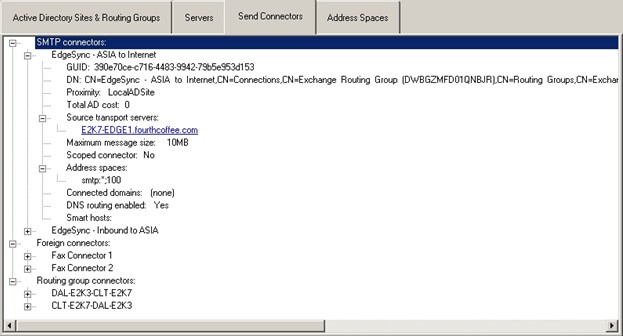
For Foreign Connectors, the value specified by the Drop Directory is also provided.
Routing Group Connectors identify the targeted Routing Group and list all targeted Exchange servers with one exception. Routing Group Connectors that target Exchange Server 2007 have a blank Target routing group property.
Legacy Gateway Connectors identify foreign connectors which are homes on legacy Exchange servers (Exchange Server 2003 and Exchange 2000 Server)
Address Spaces
The Address Spaces tab provides a list of all address spaces in the Exchange org, separated by Address Type. Each Address Space lists all associated connectors detailing the cost. The list of connectors is ordered based on the connector selection algorithm for using that particular address space so the first connector on the list is the connector that Exchange Server 2007 will typically use for delivery to that address space. The actual route may vary depending on message size constraints set on the connector and the size of a given message.
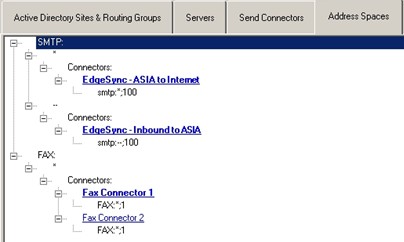
The connect ors listed here have hyperlinks that link back to their properties on the Send Connectors tab.
Compare Log Files
One very useful feature of the Routing Log Viewer tool is the ability to load two different routing table logs and view the differences between them. This helps to identify any changes that have occurred in the routing topology between different sets of logs. In the File Menu, choose "Compare Log File" and open a second log file.
Any changes that have been made to the routing topology are highlighted to indicate whether the item was Added, Removed, or Modified. If the item was modified, both the new value and the old value are displayed. The old value is struck through. See the following screenshots of Modified ADSite, Modified, Removed and Added Connectors and Removed and Added Address Spaces for samples of different comparisons.
Modified ADSite:

Modified, Removed and Added Connectors:
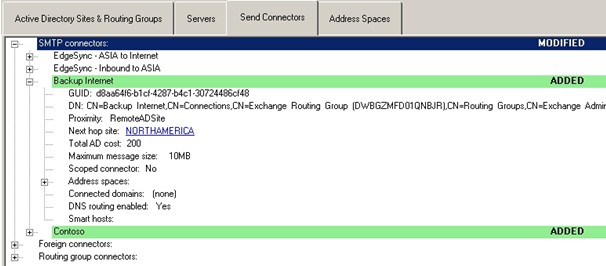
Removed and Added Address Spaces:
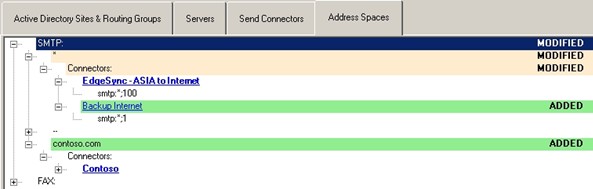
You must be a registered user to add a comment. If you've already registered, sign in. Otherwise, register and sign in.