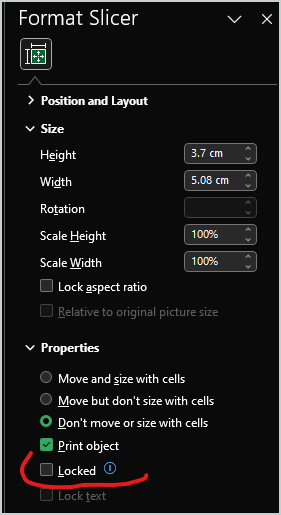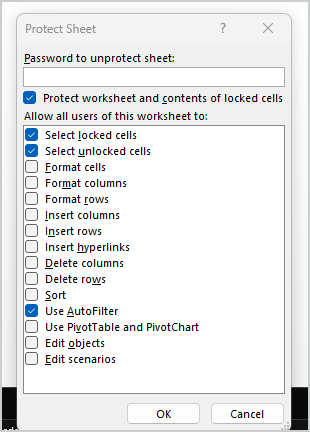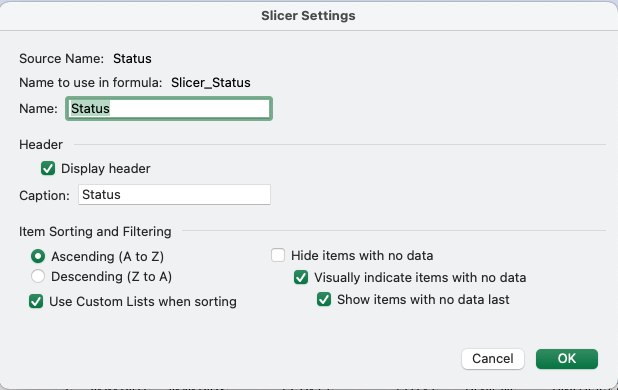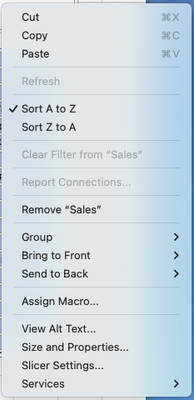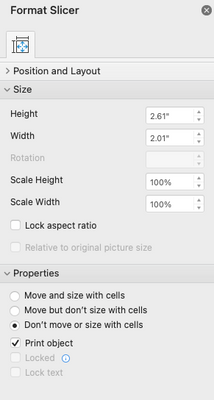- Home
- Microsoft 365
- Excel
- View-Only user with abilit to use Slicers
View-Only user with abilit to use Slicers
- Subscribe to RSS Feed
- Mark Discussion as New
- Mark Discussion as Read
- Pin this Discussion for Current User
- Bookmark
- Subscribe
- Printer Friendly Page
- Mark as New
- Bookmark
- Subscribe
- Mute
- Subscribe to RSS Feed
- Permalink
- Report Inappropriate Content
May 18 2023 07:14 AM
Is there any way I can allow certain users of an Excel Workbook to interact with/ make selections on the Slicers without having any (other) editing capabilities?
- Labels:
-
User Adoption
- Mark as New
- Bookmark
- Subscribe
- Mute
- Subscribe to RSS Feed
- Permalink
- Report Inappropriate Content
May 19 2023 02:02 AM
Yes, it is possible to allow users to interact with slicers in an Excel workbook while restricting their editing capabilities. This always depends on the digital environment (Excel version, operating system, storage medium, etc.). Here's a step-by-step approach, with AI helps, to achieve this:
- Protect the Workbook: Protect the workbook to prevent users from making any changes to the structure or content. You can do this by going to the "Review" tab in Excel, clicking on "Protect Workbook," and specifying the desired protection settings.
- Protect the Worksheet: Protect the worksheet(s) that contain the slicers. Go to the "Review" tab, click on "Protect Sheet," and configure the protection options. Make sure to enable the "Use PivotTable & PivotChart" option so that users can interact with the slicers.
- Configure Slicer Settings: Right-click on each slicer and choose "Slicer Settings." In the "Slicer Settings" dialog box, go to the "General" tab and make sure the "Locked" checkbox is unchecked. This ensures that the slicers remain interactive even when the worksheet is protected.
- Share the Workbook: Share the workbook with the intended users. You can upload it to a shared location, such as a SharePoint site or a shared network folder, or use cloud storage services like OneDrive or SharePoint Online. Provide appropriate access permissions to the users, allowing them to view the workbook.
By following these steps, users will be able to interact with the slicers and make selections without having the ability to edit other aspects of the workbook.
Note: It's important to thoroughly test the workbook's behavior after applying the protections to ensure that the desired functionality is retained while restricting editing capabilities.
- Mark as New
- Bookmark
- Subscribe
- Mute
- Subscribe to RSS Feed
- Permalink
- Report Inappropriate Content
Aug 24 2023 08:12 AM
- Mark as New
- Bookmark
- Subscribe
- Mute
- Subscribe to RSS Feed
- Permalink
- Report Inappropriate Content
Aug 24 2023 08:31 AM
I'm on Windows but it shall be similar on Mac.
Right click on the slicer, format properties and here uncheck Locked
Protect sheet and here keep checked Use AutoFilter
With that slicer shall work on the protected sheet.
- Mark as New
- Bookmark
- Subscribe
- Mute
- Subscribe to RSS Feed
- Permalink
- Report Inappropriate Content
Aug 24 2023 08:38 AM
@Sergei Baklan you are a genius!
Slicer setting shows only this so I didn't look further LOL:
however, slicer 'Size & Properties'
Lead me to this, thank you so much! :D It's greyed out as I've been able to unlock the slicers and lock the sheet.
- Mark as New
- Bookmark
- Subscribe
- Mute
- Subscribe to RSS Feed
- Permalink
- Report Inappropriate Content
Aug 24 2023 09:13 AM
@SimonH-UK , great, thank you for the feedback
- Mark as New
- Bookmark
- Subscribe
- Mute
- Subscribe to RSS Feed
- Permalink
- Report Inappropriate Content