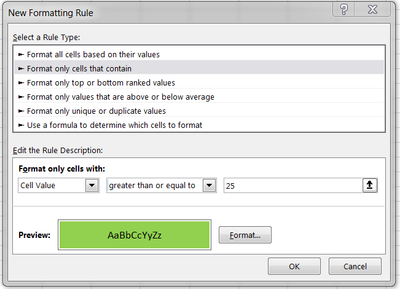- Subscribe to RSS Feed
- Mark Discussion as New
- Mark Discussion as Read
- Pin this Discussion for Current User
- Bookmark
- Subscribe
- Printer Friendly Page
- Mark as New
- Bookmark
- Subscribe
- Mute
- Subscribe to RSS Feed
- Permalink
- Report Inappropriate Content
Apr 27 2021 06:57 PM
How do i create a formula to Average blocks of time?
I input the units for each block of time and i can get the Average after 8 hours,
but i need a running average of each block of time though out the night.
So my AVG. UPH (units per hour)column, when asked, for example the first two column of time equal
50, so my AVG. UPH would be 50/4.5 hours = 11.11.
Hope i explained this right.
Thanks for any help
Dale3158
| 3:30-6:00pm 2.5 Hrs. | 6:00-8:00pm 2 Hrs. | 8:00-10:00pm 2 Hrs. | 10:00-12:00am 2 Hrs | TOTAL | AVG - UPH |
| =SUM(C2:F2) | =SUM(G2)/8 | ||||
| 25 | 25 | 25 | 25 | =SUM(C3:F3) | =SUM(G3)/8 |
- Labels:
-
Formulas and Functions
- Mark as New
- Bookmark
- Subscribe
- Mute
- Subscribe to RSS Feed
- Permalink
- Report Inappropriate Content
Apr 27 2021 10:31 PM
I attached an example workbook of what I think you're trying to do. I split the start time, end time, and hours into separate cells, added a formula to compute the hours, and added a formula to compute the UPH.
You could hardcode the hours instead of using a formula, but I would at least put the hours in a separate cell. Also, note that I used a custom number format to add the "Hrs" label - it is not actually part of the cell contents as that would cause an error in the UPH formula.
- Mark as New
- Bookmark
- Subscribe
- Mute
- Subscribe to RSS Feed
- Permalink
- Report Inappropriate Content
Apr 28 2021 04:36 PM
Thank you very much.
Is there a way to copy and paste the formula's into my spreadsheet,
Here is a copy of my spreadsheet, I use everyday, columns A,B and I will change from time to time, as my group changes.
Maybe I should have showed the spreadsheet in the first post.
My boss really has a thing for UPH.
| 3:30 PM | 6:00 PM | 8:00 PM | 10:00 PM | |||||
| 6:00 PM | 8:00 PM | 10:00 PM | 12:00 AM | |||||
| 2.50 Hrs | 2.00 Hrs | 2.00 Hrs | 2.00 Hrs | Total | UPH | |||
| ID NUMBER | NAME | 10 | 43 | 25 | 27 | 105 | 12.35 | COMMENTS |
| 8836 | TORY YOUNG | 0 | 0 | 0 | 0 | 0 | ||
| 8740 | ANTHONY SAMEC | 41 | 32 | 24 | 26 | 123 | ||
| 8138 | SANDRA ORR | 57 | 23 | 51 | 98 | 229 | ||
| 8978 | CLAUDREZ THOMPSON | 43 | 44 | 25 | 34 | 146 | ||
| 8945 | KIRK WILSON | 46 | 40 | 36 | 44 | 166 | ||
| 8947 | SCOTT BRALLIER | 43 | 46 | 49 | 51 | 189 | ||
| 8980 | TAYLOR WALTON | 28 | 21 | 32 | 25 | 106 | ||
| 8930 | STEVEN GUEVARA | 0 | 0 | 0 | 0 | 0 | ||
| 8931 | JEVELEISKA AVELLANET | 19 | 29 | 24 | 27 | 99 | start 4:30 | |
| 8987 | BROOKE CROTHERS | 40 | 52 | 31 | 40 | 163 | ||
| 8988 | CANDACE DELLAROVA | 9 | 25 | 23 | 27 | 84 | TEO UNTIL 5:00 THEN FO RECV. | |
| N/A | CLIFFORD WILLIAMS | 0 | 0 | 0 | 0 | 0 | TRASH AND CARDBOARD. |
- Mark as New
- Bookmark
- Subscribe
- Mute
- Subscribe to RSS Feed
- Permalink
- Report Inappropriate Content
Apr 28 2021 08:28 PM
- Mark as New
- Bookmark
- Subscribe
- Mute
- Subscribe to RSS Feed
- Permalink
- Report Inappropriate Content
Apr 29 2021 10:15 AM
You just have to change the cell references according to where the data is located in your spreadsheet. Your screenshot does not include row/column labels, but assuming the upper left corner is cell A1, then the formula for UPH in cell H5 would be:
=G5/SUMIF(C5:F5,">0",C$3:F$3)
For the hours in Row 3, you may just want to key in the number of hours instead of computing them in order to exclude the half hour that I assume is lunch.
- Mark as New
- Bookmark
- Subscribe
- Mute
- Subscribe to RSS Feed
- Permalink
- Report Inappropriate Content
Apr 29 2021 03:02 PM
SolutionI will let you know how it turns out.
Dale
- Mark as New
- Bookmark
- Subscribe
- Mute
- Subscribe to RSS Feed
- Permalink
- Report Inappropriate Content
May 03 2021 07:28 PM
Have a question, can I use a IF statement to change the color of a cell?
So, say my Expectation's for my UPH was 25 so that cell would turn green and if lower than 25 turn red.
I have been reading about the IF statement but not sure how to use it to change the color of a cell.
Thanks
Dale
- Mark as New
- Bookmark
- Subscribe
- Mute
- Subscribe to RSS Feed
- Permalink
- Report Inappropriate Content
May 03 2021 10:33 PM - edited May 03 2021 10:34 PM
Look at using conditional formatting. Click on the home tab, conditional formatting split button in the styles group, and select new rule. This will bring up a dialog box. Then, select "format only cells that contain and fill in your criteria and select your formatting:
There is also an option to "use a formula to determine which cells to format" for more complex/custom criteria - that may be to what your reference material is referring.
- Mark as New
- Bookmark
- Subscribe
- Mute
- Subscribe to RSS Feed
- Permalink
- Report Inappropriate Content
- Mark as New
- Bookmark
- Subscribe
- Mute
- Subscribe to RSS Feed
- Permalink
- Report Inappropriate Content
May 13 2021 07:34 PM
I tried conditional formatting, it worked ok, my problem is, when I have to move someone to a different job, where the UPH change, it didn't seem to work.
Column I is where I'm having problems.
I included my spreadsheet.
Any suggestions
Thanks
Dale
- Mark as New
- Bookmark
- Subscribe
- Mute
- Subscribe to RSS Feed
- Permalink
- Report Inappropriate Content
May 14 2021 07:03 PM - edited May 14 2021 07:04 PM
I assume the conditional formatting should be applied to Column H? I misunderstood earlier that the expectation was not a fixed amount across the board, but was in a separate column. So, a formula would be needed for the conditional format.
First, the values in expectations must be numbers. If you key "23/Hr" into a cell, then excel treats it as text and any text value is considered greater than every numeric value in a conditional statement. So, I input only the numeric values in Column I, but applied a custom number format to display it as "23/Hr" - the "/Hr" part does not exist in the cell data (formula bar), but only on screen as fancy formatting.
Then, I selected H5:H16, clicked conditional formatting, and entered the formula
=H5>=I5
and selected a green fill color (you enter the formula as it applies to the cell in the top left of your selected range, and excel will apply it to the rest of the range).
Then, I added another conditional format using the formula
=H5<I5
and selected a red fill color.
Bear in mind that if you add to your data, you may need to expand your conditional formatting by going into the conditional format dialog and changing the "applies to" range as needed.
- Mark as New
- Bookmark
- Subscribe
- Mute
- Subscribe to RSS Feed
- Permalink
- Report Inappropriate Content
May 19 2021 06:49 PM
- Mark as New
- Bookmark
- Subscribe
- Mute
- Subscribe to RSS Feed
- Permalink
- Report Inappropriate Content
Accepted Solutions
- Mark as New
- Bookmark
- Subscribe
- Mute
- Subscribe to RSS Feed
- Permalink
- Report Inappropriate Content
Apr 29 2021 03:02 PM
SolutionI will let you know how it turns out.
Dale