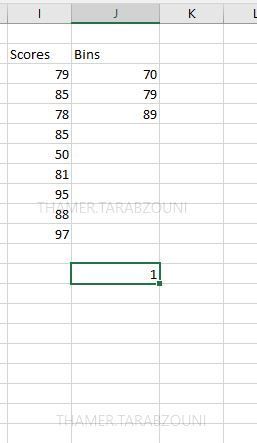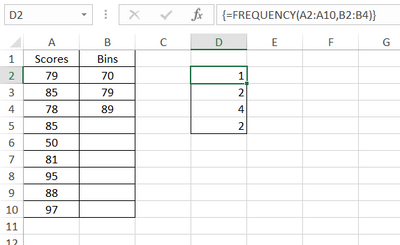- Subscribe to RSS Feed
- Mark Discussion as New
- Mark Discussion as Read
- Pin this Discussion for Current User
- Bookmark
- Subscribe
- Printer Friendly Page
- Mark as New
- Bookmark
- Subscribe
- Mute
- Subscribe to RSS Feed
- Permalink
- Report Inappropriate Content
Feb 09 2022 08:53 PM
Hi, I'm trying to use the Frequency function and followed the example posted via below link
FREQUENCY function (microsoft.com) However, the result was not as illustrated. Can any one explain why?!
- Labels:
-
Excel
- Mark as New
- Bookmark
- Subscribe
- Mute
- Subscribe to RSS Feed
- Permalink
- Report Inappropriate Content
Feb 09 2022 09:15 PM
Solution
If you are not using office 365 with its dynamic array environment, then you will need to select the range of cells needed to display all of the results before you key the formula (older versions don't automatically "spill" the results of array formulas), then hit Ctrl+Shift+Enter after keying the formula. Or, if you've already keyed the formula, select the cells needed to display the result, then click in the formula bar and re-confirm the formula w/ Ctrl+Shift+Enter.
So, in this example, I select cells D2:D5 first, then key the formula.
- Mark as New
- Bookmark
- Subscribe
- Mute
- Subscribe to RSS Feed
- Permalink
- Report Inappropriate Content
Feb 09 2022 09:56 PM
Hi,
Thanks it works. Actually I saw that in the function description text, but I didn't pay attention to it.
Accepted Solutions
- Mark as New
- Bookmark
- Subscribe
- Mute
- Subscribe to RSS Feed
- Permalink
- Report Inappropriate Content
Feb 09 2022 09:15 PM
Solution
If you are not using office 365 with its dynamic array environment, then you will need to select the range of cells needed to display all of the results before you key the formula (older versions don't automatically "spill" the results of array formulas), then hit Ctrl+Shift+Enter after keying the formula. Or, if you've already keyed the formula, select the cells needed to display the result, then click in the formula bar and re-confirm the formula w/ Ctrl+Shift+Enter.
So, in this example, I select cells D2:D5 first, then key the formula.