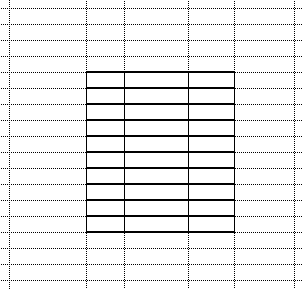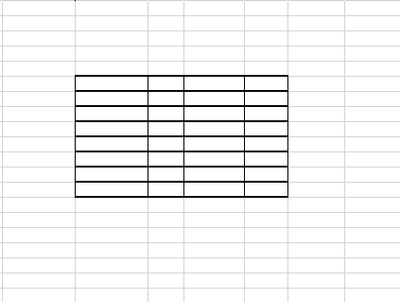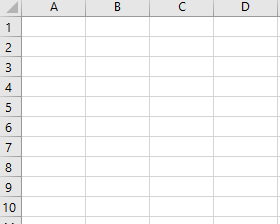- Home
- Microsoft 365
- Excel
- Re: Unwanted default dark cell borders - new sheet or clearing all formatting
Unwanted default dark cell borders - new sheet or clearing all formatting
- Subscribe to RSS Feed
- Mark Discussion as New
- Mark Discussion as Read
- Pin this Discussion for Current User
- Bookmark
- Subscribe
- Printer Friendly Page
- Mark as New
- Bookmark
- Subscribe
- Mute
- Subscribe to RSS Feed
- Permalink
- Report Inappropriate Content
Jun 24 2021 11:12 AM
I have a bunch of Excel files that were created with 97-2003 as an xls. When a new sheet is added all cells have black borders. Also if the cell formatting is cleared, using Editing >> Clear >> Clear All, the cell borders are black.
I have also change to an xlsx but I still get the black borders.
There is no scripting in the workbook.
I think this has something to do with default cell formatting but have yet to find an existing solution on the web.
Using Office 365.
When creating a new sheet
When clearing any existing formatting
In this example all cells were selected and the borders were set to "no borders". Then a range was selected and the formatting was cleared, now black borders show.
Any ideas on how to get the formatting back to factory defaults so when a sheet is added or a cell formatting is cleared it reverts to the Excel default and not these black borders?
- Labels:
-
Excel
-
Office 365
- Mark as New
- Bookmark
- Subscribe
- Mute
- Subscribe to RSS Feed
- Permalink
- Report Inappropriate Content
Jun 24 2021 12:14 PM
Quit Excel.
In File Explorer (assuming you're on Windows), enter
%appdata%\Microsoft\Excel\XLSTART
in the address bar and press Enter. If you see Excel templates named Book.xltx and/or Sheet.xltx in the XLSTART folder, delete them or move them out of this folder.
Start Excel again and see if the problem is gone.
- Mark as New
- Bookmark
- Subscribe
- Mute
- Subscribe to RSS Feed
- Permalink
- Report Inappropriate Content
Jul 08 2021 08:15 AM
The XLSTART folder was empty.
I had three others, using different machines, try the workbook and they got the same results.
If I open a new workbook and copy a range of blank cells then paste them in to the older work book I get the black borders.
There must be settings in the workbook that define the default formatting but I have not found where that is.
There are multiple workbooks that have this same issue. All appear to have first been created from 1999-2003. Converting to xlsx does not fix the issue.
This the the new workbook
Here is the result of pasting into the old workbook.
- Mark as New
- Bookmark
- Subscribe
- Mute
- Subscribe to RSS Feed
- Permalink
- Report Inappropriate Content
Jul 08 2021 12:25 PM
Strange...
You can attach one of the old workbooks that demonstrates the problem if you wish; you can remove all data.