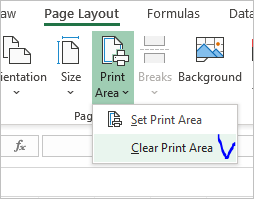- Home
- Microsoft 365
- Excel
- Re: Unable to remove print area from Excel worksheet
Unable to remove print area from Excel worksheet
- Subscribe to RSS Feed
- Mark Discussion as New
- Mark Discussion as Read
- Pin this Discussion for Current User
- Bookmark
- Subscribe
- Printer Friendly Page
- Mark as New
- Bookmark
- Subscribe
- Mute
- Subscribe to RSS Feed
- Permalink
- Report Inappropriate Content
Mar 22 2020 04:31 PM
Have tried PAGE LAYOUT>PRINT AREA>CLEAR PRINT AREA to no avail
Previous versions of Excel offered a REMOVE PRINT AREA tool but I couldn't find one in 365
Thank you
- Labels:
-
Excel
-
Office 365
- Mark as New
- Bookmark
- Subscribe
- Mute
- Subscribe to RSS Feed
- Permalink
- Report Inappropriate Content
- Mark as New
- Bookmark
- Subscribe
- Mute
- Subscribe to RSS Feed
- Permalink
- Report Inappropriate Content
Mar 23 2020 08:28 AM
- Mark as New
- Bookmark
- Subscribe
- Mute
- Subscribe to RSS Feed
- Permalink
- Report Inappropriate Content
Mar 23 2020 09:31 AM - edited Mar 23 2020 09:35 AM
@idarow It's strange that you can not clear the current print area. But, I trust it is like that for you. Or you perhaps have multiple sheets selected? I have read that this can also cause issues with clearing print areas.
In stead of trying to clear a print area that is wrong, you can perhaps select the entire sheet and set that as the new print area. This should over-ride the previous print area.
- Mark as New
- Bookmark
- Subscribe
- Mute
- Subscribe to RSS Feed
- Permalink
- Report Inappropriate Content
Mar 23 2020 09:45 AM
Clear Print Area removes print areas. If that doesn't work try to repair your office app.
- Mark as New
- Bookmark
- Subscribe
- Mute
- Subscribe to RSS Feed
- Permalink
- Report Inappropriate Content
Mar 23 2020 10:21 AM
I tried your advice and selected the entire sheet as the print area, but I still had the dotted lines where Excel broke the sheet into printable pages.
Again, I was unable to clear this via the standard method.
What I finally did was COPY the entire sheet>
Opened a new sheet>
Selected the same range of cells as the original>
PASTE without formatting (WINDOWS KEY + V)
This did the trick. I suspect something was just messed up (or as computer people say, "corrupt") in that original sheet. In any case, I'm up and running.
Thank you all for your responses.
- Mark as New
- Bookmark
- Subscribe
- Mute
- Subscribe to RSS Feed
- Permalink
- Report Inappropriate Content
Oct 22 2021 11:47 AM
SolutionI found a solution to this and posting in case it helps anyone. In my case, my page setup was set to 100% of actual size. Once I changed this to "Fit to 1 page" it allowed me to set a custom print area. I'm guessing if it's set to 100% it won't allow it to shrink to the area you are trying to print on a page.
Would be nice for Microsoft to change this setting automatically whey you try to set a custom print area instead of just not working.
- Mark as New
- Bookmark
- Subscribe
- Mute
- Subscribe to RSS Feed
- Permalink
- Report Inappropriate Content
Nov 10 2021 12:52 PM
@njdesign27 this fix recently helped me, since I believe we were in the same situation: My Page Setup area in the Page Layout section of the Ribbon did not work. I found that Excel can't set or get page setup properties if a printer is not specified. To prevent this problem from occurring, install a printer driver on your computer.
Once I selected a printer, I was able to manipulate the page layout. Thanks!
- Mark as New
- Bookmark
- Subscribe
- Mute
- Subscribe to RSS Feed
- Permalink
- Report Inappropriate Content
Nov 28 2021 10:25 AM
@njdesign27 I had the same situation where I was unable to clear the print area. Also tried to set a new print area and then clear that one. When I did, it reverted to the one I wanted to clear.
Changing the Scaling to "fit to 1" got rid of my problem. Still not sure where the problem is but it isn't bothering me now.
- Mark as New
- Bookmark
- Subscribe
- Mute
- Subscribe to RSS Feed
- Permalink
- Report Inappropriate Content
Jan 24 2022 09:11 AM
@Riny_van_Eekelen ...or you can select the entire sheet, click on [Page Layout], then click on [Breaks] then [Remove Page Break].
- Mark as New
- Bookmark
- Subscribe
- Mute
- Subscribe to RSS Feed
- Permalink
- Report Inappropriate Content
Feb 17 2022 09:05 AM
@idarow I also could not remove the obnoxious print area boxes by going to the Page Layout tab and choosing 'clear print area' from the Print Area selector button - BUT what DID work was going to File and going down to Print Area and clicking on Remove Print Area.
- Mark as New
- Bookmark
- Subscribe
- Mute
- Subscribe to RSS Feed
- Permalink
- Report Inappropriate Content
Mar 21 2022 08:33 AM
@Riny_van_Eekelen I selected the entire worksheet then set the print area. Unfortunately, this did not clear the print area that I was trying unsuccessfully to reset.
- Mark as New
- Bookmark
- Subscribe
- Mute
- Subscribe to RSS Feed
- Permalink
- Report Inappropriate Content
Mar 21 2022 08:37 AM
- Mark as New
- Bookmark
- Subscribe
- Mute
- Subscribe to RSS Feed
- Permalink
- Report Inappropriate Content
Mar 21 2022 08:39 AM
- Mark as New
- Bookmark
- Subscribe
- Mute
- Subscribe to RSS Feed
- Permalink
- Report Inappropriate Content
Jan 26 2023 05:49 PM - edited Jan 26 2023 05:55 PM
OK... I've been having this problem and there is a specific solution not yet mentioned.
The Print Area is in fact a defined and "named range" in the spreadsheet, so you need to delete the name.
To do this is easy:
- Open file you want to remove named print areas
- Navigate to the formula tab/ribbon
- Select "Name Manager"
- Select the print area [or named range] you want to delete
- Select "Delete"
- All done.
Hope this helps.
PJ
- Mark as New
- Bookmark
- Subscribe
- Mute
- Subscribe to RSS Feed
- Permalink
- Report Inappropriate Content
Mar 04 2024 01:42 PM
@njdesign27 This helped! Clearing my print area wasn't working. Thank you!
Accepted Solutions
- Mark as New
- Bookmark
- Subscribe
- Mute
- Subscribe to RSS Feed
- Permalink
- Report Inappropriate Content
Oct 22 2021 11:47 AM
SolutionI found a solution to this and posting in case it helps anyone. In my case, my page setup was set to 100% of actual size. Once I changed this to "Fit to 1 page" it allowed me to set a custom print area. I'm guessing if it's set to 100% it won't allow it to shrink to the area you are trying to print on a page.
Would be nice for Microsoft to change this setting automatically whey you try to set a custom print area instead of just not working.