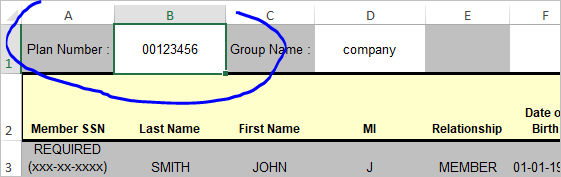- Subscribe to RSS Feed
- Mark Discussion as New
- Mark Discussion as Read
- Pin this Discussion for Current User
- Bookmark
- Subscribe
- Printer Friendly Page
- Mark as New
- Bookmark
- Subscribe
- Mute
- Subscribe to RSS Feed
- Permalink
- Report Inappropriate Content
Jan 29 2020 03:13 PM
Hello!
I am trying to put this data
Into the format of the attached file.
Essentially I need to change Coloumn "Plan_Name" into unique headers as the template asks, but I do not know how to move the adjacent cells of the plan name as the template asks without having to copy and paste each individual cell. This is just a sample screenshot, in total I have 1500 lines that I need to move to match the template.
I would appreciate any help or suggestions.
- Labels:
-
Excel
-
Excel on Mac
-
Formulas and Functions
- Mark as New
- Bookmark
- Subscribe
- Mute
- Subscribe to RSS Feed
- Permalink
- Report Inappropriate Content
Jan 30 2020 03:15 AM
- Mark as New
- Bookmark
- Subscribe
- Mute
- Subscribe to RSS Feed
- Permalink
- Report Inappropriate Content
Jan 30 2020 03:44 AM
There are different columns in screenshot and Excel file. Do you mean group records in screenshot by Plan Name and add it's name on the top of each group as in file?
- Mark as New
- Bookmark
- Subscribe
- Mute
- Subscribe to RSS Feed
- Permalink
- Report Inappropriate Content
Jan 30 2020 08:17 AM
@Charla74 I appreciate your response! What I am trying to do is add the 10 different plan names as headers, however, I don't know how to move the plan name along with the rest of the information in the same row (name, DOB, SSN, costs, etc) without having to copy and paste every single line.
- Mark as New
- Bookmark
- Subscribe
- Mute
- Subscribe to RSS Feed
- Permalink
- Report Inappropriate Content
Jan 30 2020 08:19 AM
@Sergei Baklan I appreciate your response! Yes essentially that is what I am trying to accomplish. But I don't know how the rest of the data (DOB, SSN, name, cost) will be moved to match the plan name.
- Mark as New
- Bookmark
- Subscribe
- Mute
- Subscribe to RSS Feed
- Permalink
- Report Inappropriate Content
Jan 30 2020 09:47 AM
Ok, I think I see now... what I would do is (working with a copy of your data rather than original) is sort the columns into the same order as the template (you could use the method I mentioned earlier and record it in a macro if the data will always be in the same order). Add a filter to the data and, using the Plan field, copy / paste into the template for each. Again, you can automate all of this with VBA but not with the macro recorder because the ranges would need to be dynamic.
Another way to quickly separate data is by adding a pivot table with Plan In the Rows area and maybe life volume in Value area - this will summarise by Plan. Then by drilling down (double clicking) on the value total for each plan, you get a separate sheet of data for each. If you do the sorting I mentioned before hand you should be able to copy / paste directly into a template.
- Mark as New
- Bookmark
- Subscribe
- Mute
- Subscribe to RSS Feed
- Permalink
- Report Inappropriate Content
Jan 30 2020 10:18 AM
If you shall to transform into the template form one to one and that's one time job - afraid it'll be manual work. Time spent on VBA or any other automation will be much more than one time manual transformation.
Another story, perhaps you may simplify that work a bit, not just copy cell by cell. As @Charla74 says, group by name, rename columns as template requires, reorder columns as needed, add title to each group with the name, remove not used columns (e.g. with project name).
- Mark as New
- Bookmark
- Subscribe
- Mute
- Subscribe to RSS Feed
- Permalink
- Report Inappropriate Content
Jan 30 2020 10:41 AM
To confirm, you essentially want to do this?
If so, your data can be loaded into Power Query and re-shaped quickly. Power Query refers to it as Pivoting the column. In this case, the Plan column is pivoted with Coverage as the values.