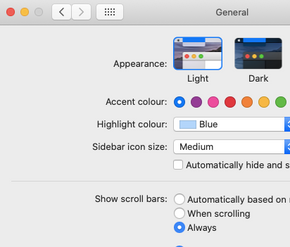- Home
- Microsoft 365
- Excel
- Re: Text Data Import in Excel for Mac not allowing selection of columns for data type changes
Text Data Import in Excel for Mac not allowing selection of columns for data type changes
- Subscribe to RSS Feed
- Mark Discussion as New
- Mark Discussion as Read
- Pin this Discussion for Current User
- Bookmark
- Subscribe
- Printer Friendly Page
- Mark as New
- Bookmark
- Subscribe
- Mute
- Subscribe to RSS Feed
- Permalink
- Report Inappropriate Content
Sep 03 2020 09:25 PM
I have the most recent desktop version of Excel for the Mac, Version 16.40.
I am trying to import a CSV file. Form a new document, I go to Data -> From Text and select a CSV file to access the Text Import Wizard. I select Delimited (Step 1) then Comma (Step 1). At Step 3, I need to select all the fields and ensure they are formatted as Text (I have a lot of leading zeros and need the exact number of spaces in my file). From this preview, I can see about 7 columns of 40. I can use my mouse to select any of the seven but am unable to use my arrow keys to move beyond the 7th column.
This does not allow me access to my other 33 columns that need to be set to Text rather than General and it's causing data issues when it's imported into Excel since it's dropping my leading zeros.
When I try this same operation in Excel on Windows in VMWare on the same machine, I do not have this issue. Is anyone able to recreate this?
- Labels:
-
Excel
- Mark as New
- Bookmark
- Subscribe
- Mute
- Subscribe to RSS Feed
- Permalink
- Report Inappropriate Content
Sep 05 2020 07:26 AM
@dcshuler01 That's a somewhat odd setting on your Mac. Not Excel related. Don't ask why, but you need to go to the Apple logo (top left), System Preferences..., General. Then, check "Always" in the "Show scroll bars" section.
- Mark as New
- Bookmark
- Subscribe
- Mute
- Subscribe to RSS Feed
- Permalink
- Report Inappropriate Content
Sep 05 2020 07:43 AM
@Riny_van_Eekelen That was it, thank you. I still can’t use the arrow keys to navigate across the columns to scroll but can move the scroll bars with the mouse.
- Mark as New
- Bookmark
- Subscribe
- Mute
- Subscribe to RSS Feed
- Permalink
- Report Inappropriate Content
Sep 05 2020 07:49 AM
@dcshuler01 I guess Macs aren't always as intuitive as one expects.