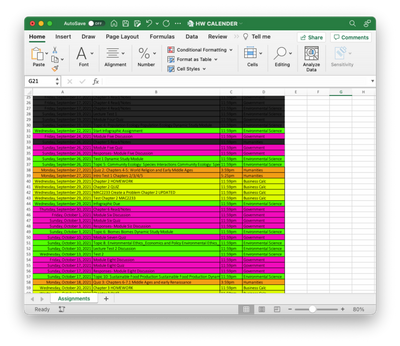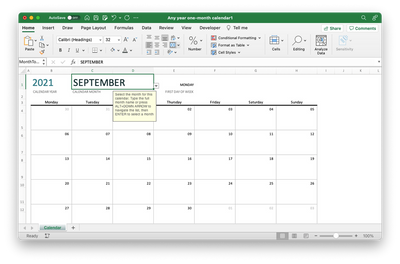- Home
- Microsoft 365
- Excel
- Re: Task List that transfers to Calendar
Task List that transfers to Calendar
- Subscribe to RSS Feed
- Mark Discussion as New
- Mark Discussion as Read
- Pin this Discussion for Current User
- Bookmark
- Subscribe
- Printer Friendly Page
- Mark as New
- Bookmark
- Subscribe
- Mute
- Subscribe to RSS Feed
- Permalink
- Report Inappropriate Content
Sep 18 2021 09:37 AM
I am in college currently and am needing to be as organized as possible, in order to maintain my grades. I have very minimal knowledge of VBA, but I have created some.
I will try my best to explain, if you are able to help that would be awesome!
Task List, with Due Date, assignment, class, time due
VBA already installed into task list worksheet
Private Sub Worksheet_Change(ByVal Target As Excel.Range)
If Target.Column = 1 Then
Dim lastRow As Long lastRow = Cells(Rows.Count, 1).End(xlUp).Row
Range("$B:$D:A" & lastRow).Sort key1:=Range("A2:A" & lastRow), order1:=xlAscending, Header:=xlYes
End If
End Sub
Calender with Drop Down that updates automatically
What I Need Overall
- a task list that automatically sorts, as I enter new data, by the due date and highlights the whole row if it contains the class name (VBA that is already on that list) (already done)
- I need to take those assignments and enter them onto a monthly view calendar,
- same document but different sheets.
- i need the assignments entered to highlight in the color of the class, automatically
- if possible: as I enter data, automatically also enter and do all this code behind the scenes.
I hope this made sense, let me know if you can help with that.
- Mark as New
- Bookmark
- Subscribe
- Mute
- Subscribe to RSS Feed
- Permalink
- Report Inappropriate Content
Sep 18 2021 02:49 PM - edited Oct 26 2021 09:19 PM
- Mark as New
- Bookmark
- Subscribe
- Mute
- Subscribe to RSS Feed
- Permalink
- Report Inappropriate Content
Sep 18 2021 07:07 PM
Basically I need to know how to get that data to import to a calender, like the one shown in the picture, automatically
- Mark as New
- Bookmark
- Subscribe
- Mute
- Subscribe to RSS Feed
- Permalink
- Report Inappropriate Content
Sep 18 2021 07:54 PM - edited Sep 18 2021 07:56 PM
Solution@mendthefabric A couple of days ago another student asked a similar question. He/she chose to work with a typical Calendar template found on-line, with a monthly and a weekly view. Though, it only marked days that something was due, but it didn't specify what. I slightly modified that template to achieve just that and could dump your assignments into the modified template. The calendar views were filled instantly. No VBA needed.
Personally, I would never use this kind of template. It's full with "features" that make it difficult to adapt to ones specific needs. So, use it as it is and don't try to tinker with it too much. Take it, or leave it, I would say.
Oh, and since you tag your posting with "Office365", I assume that your Excel version supports the FILTER function. If not, you may disregard the attached workbook.
- Mark as New
- Bookmark
- Subscribe
- Mute
- Subscribe to RSS Feed
- Permalink
- Report Inappropriate Content
Sep 18 2021 08:02 PM
if I have another assignment, can i just add on to the bottom and it will sort it?
- Mark as New
- Bookmark
- Subscribe
- Mute
- Subscribe to RSS Feed
- Permalink
- Report Inappropriate Content
Sep 18 2021 08:15 PM
@mendthefabric Just add it at the bottom of the assignment table. It will expand automatically No need to sort if for the Calendar to work. But if you want to sort the list, just push the little arrow at the top of the DUE DATE column and choose the sort option you want.
- Mark as New
- Bookmark
- Subscribe
- Mute
- Subscribe to RSS Feed
- Permalink
- Report Inappropriate Content
Sep 19 2021 07:50 AM
@Riny_van_Eekelen Great job, Riny. I knew @mendthefabric would be able to find the help she was looking for by posting this publicly. (She had sent me a private message with the same original question, and I referred her here.)
And I also appreciate your comments vis-a-vis the templates. In general those so often have bells and whistles that get in the way of helping the very people they're intended to help.
- Mark as New
- Bookmark
- Subscribe
- Mute
- Subscribe to RSS Feed
- Permalink
- Report Inappropriate Content
Oct 26 2021 08:55 PM
@Riny_van_Eekelen Finally I found the exact answer that I am looking for? If there a formula to have task lists with due dates auto populate into an excel calendar? similarly to what you have done...
I ask because for work, we have a spread sheet similar to the task list with dates were documentation is due, our "tasks" are separated by different categories. It would be so much easier if we had a calendar to visualize when certain documentation is due based on that spreadsheet... SOS plz
- Mark as New
- Bookmark
- Subscribe
- Mute
- Subscribe to RSS Feed
- Permalink
- Report Inappropriate Content
Oct 26 2021 10:43 PM
@Richelene Well, have you tried to adapt you task list to the format used in the template I uploaded earlier (HW cal.xlsx)? As mentioned, such templates are difficult to adapt to everyone's needs. So, in principle, you'll have to adapt to what the template offers you.
- Mark as New
- Bookmark
- Subscribe
- Mute
- Subscribe to RSS Feed
- Permalink
- Report Inappropriate Content
Sep 29 2022 01:21 PM
Thank you!
=IFERROR(_xlfn.TEXTJOIN(REPT(CHAR(10),2),TRUE,_xlfn._xlws.FILTER(Assignments[[DESCRIPTION]:[DESCRIPTION]],Assignments[[DUE DATE1]:[DUE DATE1]]=(DATEVALUE(G14&"-"&MoMonth&"-"&MoYear)),"-")),"")
- Mark as New
- Bookmark
- Subscribe
- Mute
- Subscribe to RSS Feed
- Permalink
- Report Inappropriate Content
Sep 29 2022 09:34 PM
@ashleycole24 Indeed. The _xlfn prefix indicates that the TEXTJOIN and FILTER functions that are not available in 2016.
- Mark as New
- Bookmark
- Subscribe
- Mute
- Subscribe to RSS Feed
- Permalink
- Report Inappropriate Content
Jan 30 2023 12:41 PM
Is it possible to add the Class to this as well? So it might read
CLASS: Assignment
on the specific date in both month and week views? I have not programmed anything in years, and tried to add it in and am getting a syntax error.
- Mark as New
- Bookmark
- Subscribe
- Mute
- Subscribe to RSS Feed
- Permalink
- Report Inappropriate Content
Jan 30 2023 11:49 PM
@criley03 Easiest would be to expand the table with a MERGED column where you concatenate the Assignment and Class columns into one. Then, in the Month and week views use Find&Replace.
Find what?
[[DESCRIPTION]:[DESCRIPTION]]
Replace with?
[[MERGED]:[MERGED]]
See attached.
- Mark as New
- Bookmark
- Subscribe
- Mute
- Subscribe to RSS Feed
- Permalink
- Report Inappropriate Content
Jan 31 2023 04:53 AM
- Mark as New
- Bookmark
- Subscribe
- Mute
- Subscribe to RSS Feed
- Permalink
- Report Inappropriate Content
Feb 28 2024 02:15 PM
- Mark as New
- Bookmark
- Subscribe
- Mute
- Subscribe to RSS Feed
- Permalink
- Report Inappropriate Content
Feb 28 2024 04:22 PM
Accepted Solutions
- Mark as New
- Bookmark
- Subscribe
- Mute
- Subscribe to RSS Feed
- Permalink
- Report Inappropriate Content
Sep 18 2021 07:54 PM - edited Sep 18 2021 07:56 PM
Solution@mendthefabric A couple of days ago another student asked a similar question. He/she chose to work with a typical Calendar template found on-line, with a monthly and a weekly view. Though, it only marked days that something was due, but it didn't specify what. I slightly modified that template to achieve just that and could dump your assignments into the modified template. The calendar views were filled instantly. No VBA needed.
Personally, I would never use this kind of template. It's full with "features" that make it difficult to adapt to ones specific needs. So, use it as it is and don't try to tinker with it too much. Take it, or leave it, I would say.
Oh, and since you tag your posting with "Office365", I assume that your Excel version supports the FILTER function. If not, you may disregard the attached workbook.