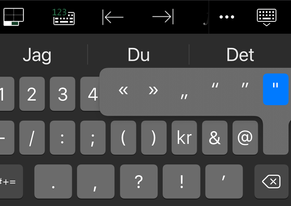- Home
- Microsoft 365
- Excel
- Re: SUMIF and COUNTIF don’t work in spreadsheets created through excel on iPad
SUMIF and COUNTIF don’t work in spreadsheets created through excel on iPad
- Subscribe to RSS Feed
- Mark Discussion as New
- Mark Discussion as Read
- Pin this Discussion for Current User
- Bookmark
- Subscribe
- Printer Friendly Page
- Mark as New
- Bookmark
- Subscribe
- Mute
- Subscribe to RSS Feed
- Permalink
- Report Inappropriate Content
Jan 30 2021 11:11 AM
Excel spreadsheets created on computer with SUMIF and COUNTIF formulas work perfectly. Creating a new spreadsheet on iPad and using these formulas don’t work, return zero. Is the excel app for iPad more limited than the version for the computer?
- Labels:
-
Excel on mobile
- Mark as New
- Bookmark
- Subscribe
- Mute
- Subscribe to RSS Feed
- Permalink
- Report Inappropriate Content
Jan 30 2021 02:11 PM
Excel on iPad is definitely limited, but in your case perhaps you have texts instead of numbers which are ignoring on sum.
- Mark as New
- Bookmark
- Subscribe
- Mute
- Subscribe to RSS Feed
- Permalink
- Report Inappropriate Content
Jan 30 2021 02:36 PM
i’ve checked, all are numbers, it seams the “Y” is not being recognized. For example:
=SUMIF(d4:d25,”Y”,e4:e25)
This formula works on the excel version for the computer but not on the excel version for iPad. Further, if the spreadsheet is created on a computer with this formula and then I access the same file with the iPad, the formulas work. My problem, I work mainly on iPad and don’t readily have access to a computer.
- Mark as New
- Bookmark
- Subscribe
- Mute
- Subscribe to RSS Feed
- Permalink
- Report Inappropriate Content
Jan 30 2021 10:44 PM - edited Jan 30 2021 11:14 PM
@willyak Not a frequent Excel Mobile user, but could test it on my iPhone. It seems that the keyboard on the mobile version defaults to italic (or curly) quotation marks, rather than straight ones. On the mobile keyboard, long-press or press and hold the quotation mark button. More options appear. Choose the straight quotation mark and your formula will work.
Don't ask me why the app defaults to a non-functional character. Couldn't find how to change this default behaviour and it doesn't seem to be related to language settings either. I have sent feed-back to MS via the mobile app as I think this is quite silly. Wait and see.
- Mark as New
- Bookmark
- Subscribe
- Mute
- Subscribe to RSS Feed
- Permalink
- Report Inappropriate Content
Jan 31 2021 12:37 AM
Solution@willyak UPDATE: On your iOS device, goto Settings, General, Keyboard and turn off "Smart Punctuation". That stops defaulting to curly quotation marks.
- Mark as New
- Bookmark
- Subscribe
- Mute
- Subscribe to RSS Feed
- Permalink
- Report Inappropriate Content
Jan 31 2021 08:50 AM
- Mark as New
- Bookmark
- Subscribe
- Mute
- Subscribe to RSS Feed
- Permalink
- Report Inappropriate Content
Jan 31 2021 09:11 AM
@willyak You're welcome!
- Mark as New
- Bookmark
- Subscribe
- Mute
- Subscribe to RSS Feed
- Permalink
- Report Inappropriate Content
Oct 14 2021 12:12 PM
- Mark as New
- Bookmark
- Subscribe
- Mute
- Subscribe to RSS Feed
- Permalink
- Report Inappropriate Content
Feb 13 2022 02:45 PM
Accepted Solutions
- Mark as New
- Bookmark
- Subscribe
- Mute
- Subscribe to RSS Feed
- Permalink
- Report Inappropriate Content
Jan 31 2021 12:37 AM
Solution@willyak UPDATE: On your iOS device, goto Settings, General, Keyboard and turn off "Smart Punctuation". That stops defaulting to curly quotation marks.