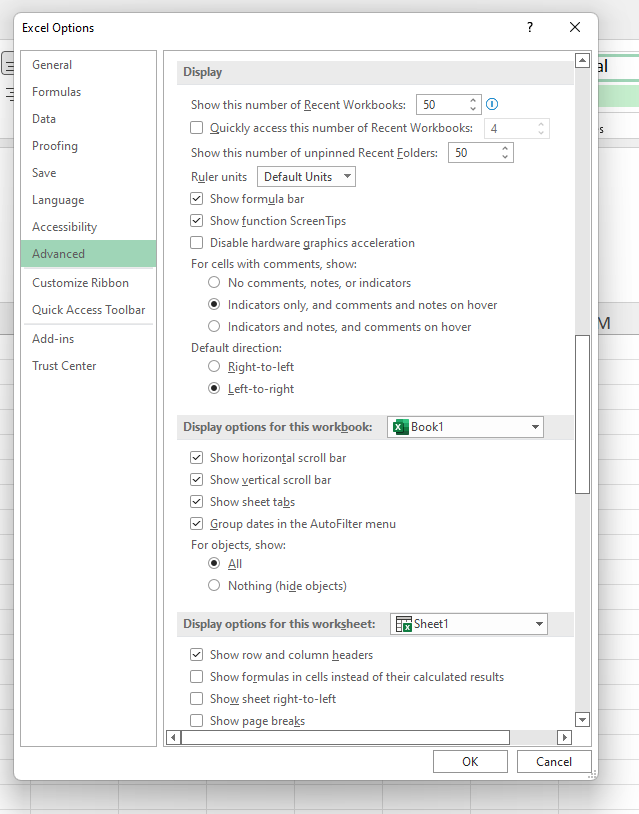- Subscribe to RSS Feed
- Mark Discussion as New
- Mark Discussion as Read
- Pin this Discussion for Current User
- Bookmark
- Subscribe
- Printer Friendly Page
- Mark as New
- Bookmark
- Subscribe
- Mute
- Subscribe to RSS Feed
- Permalink
- Report Inappropriate Content
May 02 2022 01:31 PM
I will explain as best I can. I am not expert in Excel. I have been using it for record keeping of Accounts Receivables, Customer billing & payments. I added a spreadsheet using "insert" and it added the sheet. However, the columns "A" begin from the right and so on. The Spreadsheet layout flipped or mirrored itself. I must have pushed a The spreadsheets I have used for record keeping, the "A" column starts from the left and so on. As I said, I am not well versed in this app. Can someone answer this question?
- Labels:
-
Excel
- Mark as New
- Bookmark
- Subscribe
- Mute
- Subscribe to RSS Feed
- Permalink
- Report Inappropriate Content
May 02 2022 01:46 PM
Solution@Ana Halker Air Conditioning Servicers
Activate the flipped sheet.
Select File > Options.
Select Advanced in the navigation pane on the left.
Scroll down to the section 'Display options for this worksheet'.
Clear the check box 'Show sheet right-to-left'.
Click OK.
- Mark as New
- Bookmark
- Subscribe
- Mute
- Subscribe to RSS Feed
- Permalink
- Report Inappropriate Content
May 02 2022 01:55 PM
@Ana Halker Air Conditioning Servicers
Excel appears to offer options both at the level of the application and the individual worksheet.
- Mark as New
- Bookmark
- Subscribe
- Mute
- Subscribe to RSS Feed
- Permalink
- Report Inappropriate Content
- Mark as New
- Bookmark
- Subscribe
- Mute
- Subscribe to RSS Feed
- Permalink
- Report Inappropriate Content
May 02 2022 02:46 PM
I use FastStone Capture - I paid a lifetime license many years ago. It's a minimalist screen capture utility with lots of post-processing options:
There are free alternatives, such as ScreenRec
- Mark as New
- Bookmark
- Subscribe
- Mute
- Subscribe to RSS Feed
- Permalink
- Report Inappropriate Content
- Mark as New
- Bookmark
- Subscribe
- Mute
- Subscribe to RSS Feed
- Permalink
- Report Inappropriate Content
May 16 2022 11:32 AM
Accepted Solutions
- Mark as New
- Bookmark
- Subscribe
- Mute
- Subscribe to RSS Feed
- Permalink
- Report Inappropriate Content
May 02 2022 01:46 PM
Solution@Ana Halker Air Conditioning Servicers
Activate the flipped sheet.
Select File > Options.
Select Advanced in the navigation pane on the left.
Scroll down to the section 'Display options for this worksheet'.
Clear the check box 'Show sheet right-to-left'.
Click OK.