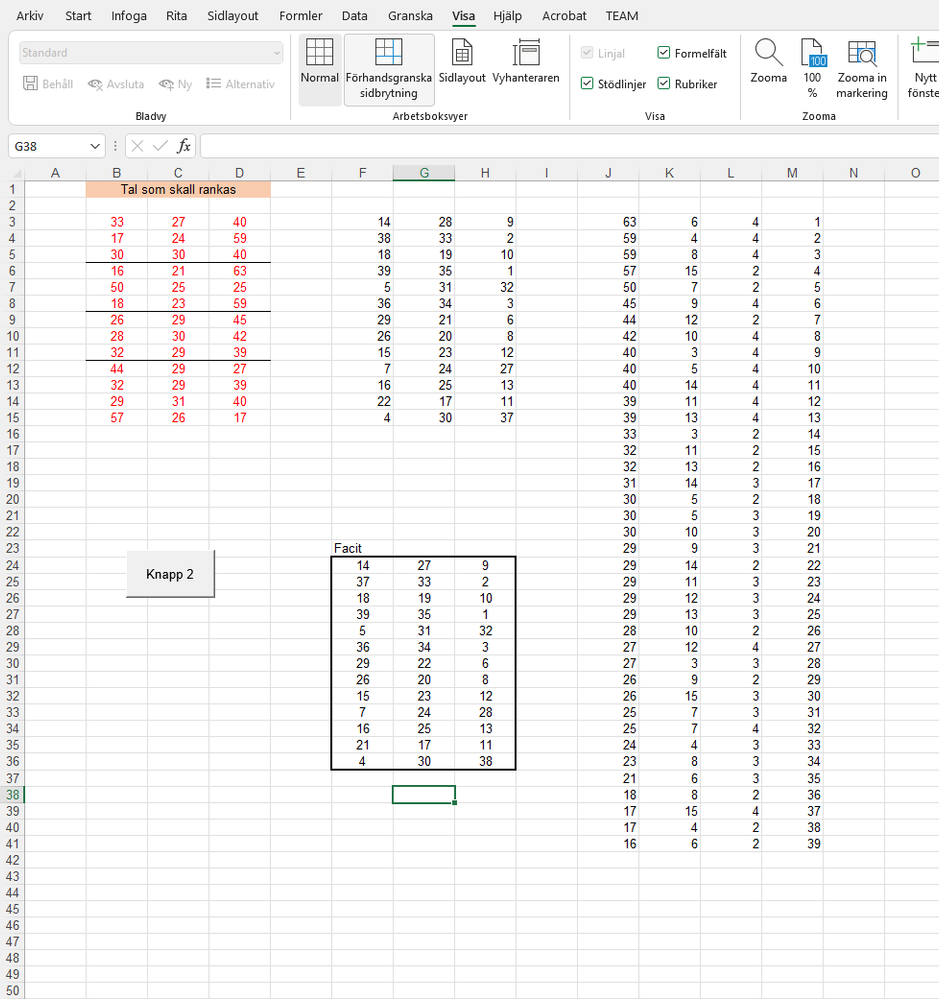- Home
- Microsoft 365
- Excel
- Re: Sort decending/acending list with macro
Sort decending/acending list with macro
- Subscribe to RSS Feed
- Mark Discussion as New
- Mark Discussion as Read
- Pin this Discussion for Current User
- Bookmark
- Subscribe
- Printer Friendly Page
- Mark as New
- Bookmark
- Subscribe
- Mute
- Subscribe to RSS Feed
- Permalink
- Report Inappropriate Content
Jan 11 2022 11:34 AM
Hello
We are trying to do some calculations but something goes wrong. In column J you can see some numbers and in some cells we have equal numbers. We want to sort the numbers in column L and K related to the numbers in column J. We want to run the calculations first in J followed by L and K. The numbers in L and K should sort ascending when we run our macro. If you look in the cells in J39 and J40 we have the same numbers (17). But the numbers in L39, L40 should sort ascending. The right calculation should give 2 in L39 and 4 in L40. For K 39 should that be 4 and and 15 in K40. The same problem occurs when we have several equal numbers in column J.
I hope someone can take a little time to solve our problem
Best regards
Sub sortera()
Dim counter As Integer
counter = 3
For i = 2 To 4
For i2 = 3 To 15
Cells(counter, 13) = counter - 2
Cells(counter, 10) = Cells(i2, i)
Cells(counter, 11) = i2
Cells(counter, 12) = i
counter = counter + 1
Next i2
Next i
Call SortMultipleColumns
End Sub
Sub SortMultipleColumns()
Range("J3:L41").Sort Key1:=[J3], Order1:=xlDescending, _
Key2:=[L3], Order2:=xlAscending, _
Key3:=[K3], Order3:=xlAscending
Call placeNewRank
End Sub
Sub placeNewRank()
For i = 3 To 41
Cells(Cells(i, 11), Cells(i, 12) + 4) = Cells(i, 13)
Next i
End Sub
- Labels:
-
Excel
-
Formulas and Functions
- Mark as New
- Bookmark
- Subscribe
- Mute
- Subscribe to RSS Feed
- Permalink
- Report Inappropriate Content
Jan 11 2022 01:02 PM
Could you attach a small sample workbook or make it available via OneDrive, Google Drive or similar, so that we can experiment?
- Mark as New
- Bookmark
- Subscribe
- Mute
- Subscribe to RSS Feed
- Permalink
- Report Inappropriate Content
Jan 12 2022 12:46 PM
@Hans Vogelaar does this work?
https://1drv.ms/u/s!Akq4T6vFl0myaQGCGq3ITdP1EeE?e=peaK4L
Best regards
Peter
- Mark as New
- Bookmark
- Subscribe
- Mute
- Subscribe to RSS Feed
- Permalink
- Report Inappropriate Content
Jan 12 2022 02:14 PM
I have downloaded your sample workbook - thanks!
I see the problem; it appears to be a bug in the way Excel handles a mix of ascending and descending sort orders. I don't see an easy solution - let's see if someone else comes up with a bright idea.
- Mark as New
- Bookmark
- Subscribe
- Mute
- Subscribe to RSS Feed
- Permalink
- Report Inappropriate Content
Jan 17 2022 12:56 PM
My father found a solution. He found that it is not always enough to change from text to numbers via Format Cells. At first the list was in TEXT-formatted numbers and he changed these with Format Cells for Excel to format them as real numbers, but it was not enough. He had to use a formula called NUMBER VALUE for excel to accept the numbers, if you run the table through that formula it works.