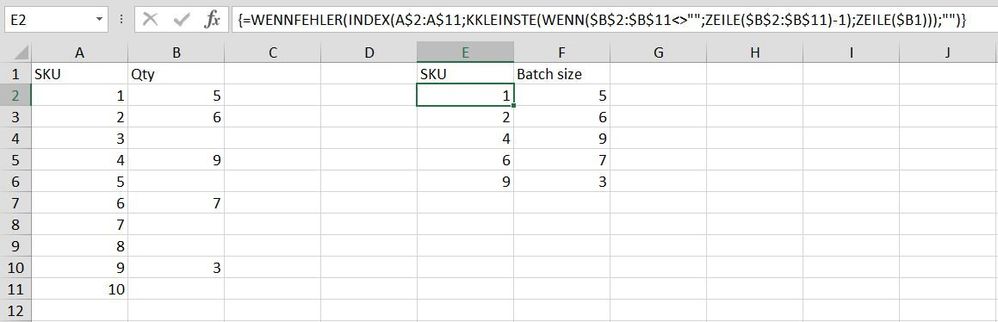- Home
- Microsoft 365
- Excel
- Re: Skip empty cells when preforming a function
Skip empty cells when preforming a function
- Subscribe to RSS Feed
- Mark Discussion as New
- Mark Discussion as Read
- Pin this Discussion for Current User
- Bookmark
- Subscribe
- Printer Friendly Page
- Mark as New
- Bookmark
- Subscribe
- Mute
- Subscribe to RSS Feed
- Permalink
- Report Inappropriate Content
Mar 15 2023 12:14 PM
I only want to display in the table on the right the values which have values adjacent to their SKUs.
meaning that I don't want SKU 3, 5, 7, 8 and 10 (any SKU that doesn't have a quantity value beside it).
I want the table on the right to only include the SKUs which have quantity values and omit any row having a zero in "batch size" column.
any help?
- Labels:
-
Excel
-
Formulas and Functions
- Mark as New
- Bookmark
- Subscribe
- Mute
- Subscribe to RSS Feed
- Permalink
- Report Inappropriate Content
Mar 15 2023 12:17 PM
https://docs.google.com/spreadsheets/d/16n_G_j4X6nz1ORwvpm1eDwNApeMj6aKi3R8wOP0m1a0/edit?usp=sharing
- Mark as New
- Bookmark
- Subscribe
- Mute
- Subscribe to RSS Feed
- Permalink
- Report Inappropriate Content
Mar 15 2023 12:24 PM
Solution=IFERROR(INDEX(A$2:A$11,SMALL(IF($B$2:$B$11<>"",ROW($B$2:$B$11)-1),ROW($B1))),"")You can try this formula. Enter the formula with ctrl+shift+enter if you don't work with Office 365 or Excel 2021. The formula is in cell E2 and filled across range E2:F10 in the example.
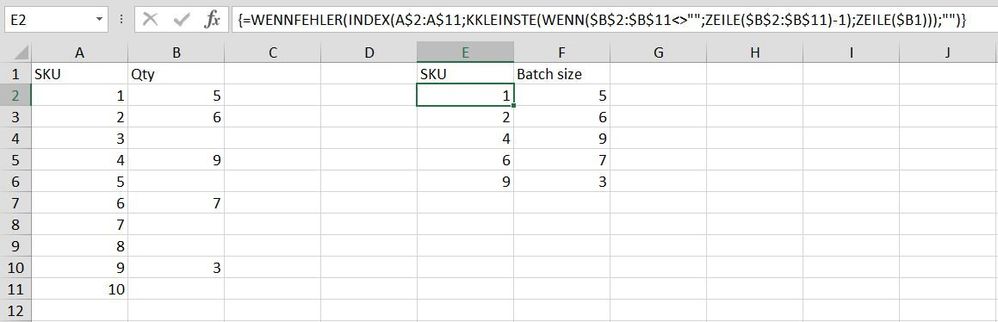
- Mark as New
- Bookmark
- Subscribe
- Mute
- Subscribe to RSS Feed
- Permalink
- Report Inappropriate Content
Mar 17 2023 06:08 AM
the function works like magic, thanks alot
- Mark as New
- Bookmark
- Subscribe
- Mute
- Subscribe to RSS Feed
- Permalink
- Report Inappropriate Content
Mar 17 2023 09:23 AM
Practically the same
=IFERROR( INDEX( $A$2:$A$11, AGGREGATE(15,6, 1/($B$2:$B$11<>"")*(ROW($A$2:$A$11)-ROW($A$1)), ROW()-ROW($E$1)) ), "" )Accepted Solutions
- Mark as New
- Bookmark
- Subscribe
- Mute
- Subscribe to RSS Feed
- Permalink
- Report Inappropriate Content
Mar 15 2023 12:24 PM
Solution=IFERROR(INDEX(A$2:A$11,SMALL(IF($B$2:$B$11<>"",ROW($B$2:$B$11)-1),ROW($B1))),"")You can try this formula. Enter the formula with ctrl+shift+enter if you don't work with Office 365 or Excel 2021. The formula is in cell E2 and filled across range E2:F10 in the example.