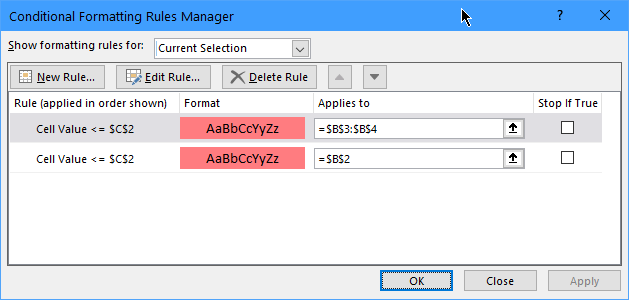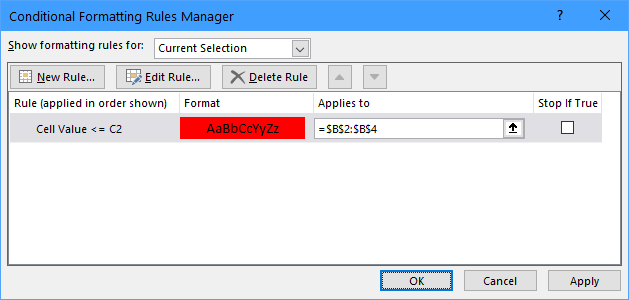- Subscribe to RSS Feed
- Mark Discussion as New
- Mark Discussion as Read
- Pin this Discussion for Current User
- Bookmark
- Subscribe
- Printer Friendly Page
- Mark as New
- Bookmark
- Subscribe
- Mute
- Subscribe to RSS Feed
- Permalink
- Report Inappropriate Content
Jul 30 2021 11:48 AM
Hello, I am looking to add conditional formatting to my spreadsheet used for inventory tracking. I would like the cell to be highlighted when the amount falls below the specified threshold. I can do this simply for one item and reference the threshold number next to it, but I would like to know how to extend the formula to each item individually, without needing to create a new rule for each item. Right now it seems that when I try to apply the formatting to my other rows, it goes back to reference only the first threshold number (correlating to the first product).
- Labels:
-
Excel
-
Formulas and Functions
-
Office 365
- Mark as New
- Bookmark
- Subscribe
- Mute
- Subscribe to RSS Feed
- Permalink
- Report Inappropriate Content
Jul 30 2021 12:31 PM
Please show us what the data look like and what the conditional formatting rule looks like, preferably by attaching a sample workbook.
- Mark as New
- Bookmark
- Subscribe
- Mute
- Subscribe to RSS Feed
- Permalink
- Report Inappropriate Content
Aug 02 2021 01:15 PM
Hello, here is a sample workbook of what I am trying to do. I have a few hundred items I would like to reference their individual re-order threshold and change color when it falls below that number; however, copying the conditional formatting only references the re-order threshold for the first item. In the example, you can see that item C is in red, even though it has not yet reached it's threshold. Is there any way to adjust the formula in the formatting, or do I need to individually add conditional formatting for each item?
- Mark as New
- Bookmark
- Subscribe
- Mute
- Subscribe to RSS Feed
- Permalink
- Report Inappropriate Content
Aug 02 2021 01:30 PM
Thank you. The current rule specifies that the cell should be highlighted if the cell value is less than or equal to =$C$2.
$C$2 is an absolute cell reference because of the $ signs. It will not change when you copy the formatting.
Select B2:B4
Delete the existing rules from the range.
With the range still selected, create a new rule. This time, use relative cell referencing: =C2