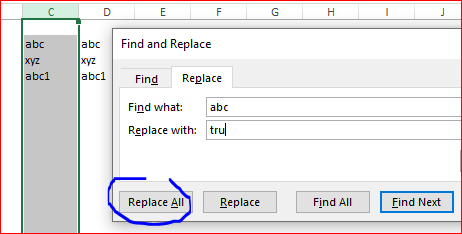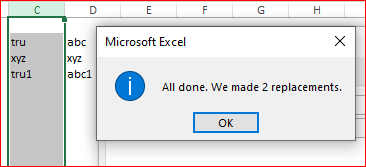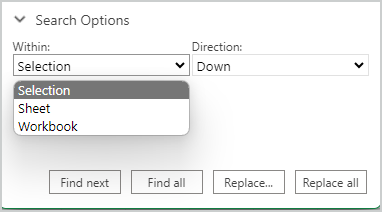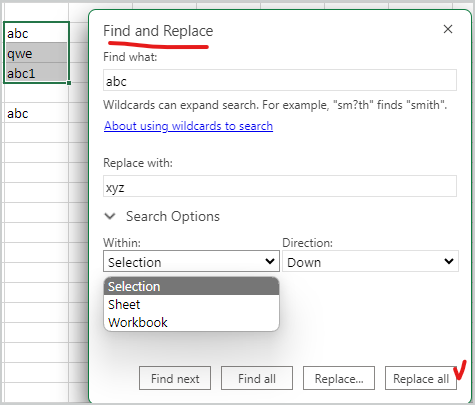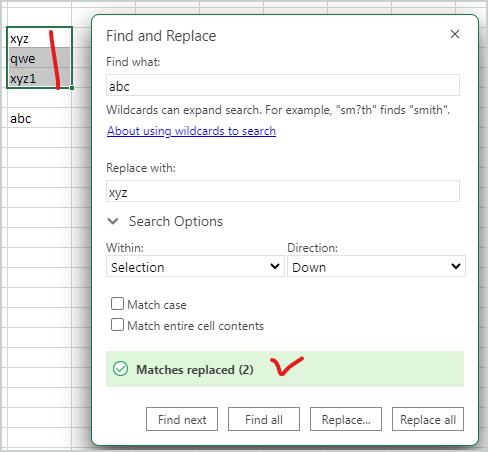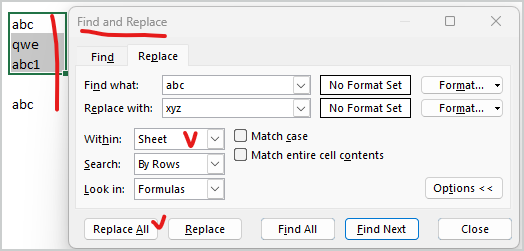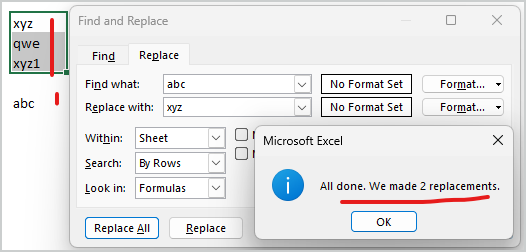- Home
- Microsoft 365
- Excel
- Re: Restricting Find/Replace to single column
Restricting Find/Replace to single column
- Subscribe to RSS Feed
- Mark Discussion as New
- Mark Discussion as Read
- Pin this Discussion for Current User
- Bookmark
- Subscribe
- Printer Friendly Page
- Mark as New
- Bookmark
- Subscribe
- Mute
- Subscribe to RSS Feed
- Permalink
- Report Inappropriate Content
Aug 19 2019 12:58 PM
Hi, I wish to run Find/Replace on a single column of a woeksheet. At the moment, Find/Repace replaces every occurance of the word I wish to replace on the entire workbook. I want it to only affect a single column.
- Labels:
-
Excel
- Mark as New
- Bookmark
- Subscribe
- Mute
- Subscribe to RSS Feed
- Permalink
- Report Inappropriate Content
Aug 19 2019 01:41 PM
Select this column, Ctrl+H and Replace All.
- Mark as New
- Bookmark
- Subscribe
- Mute
- Subscribe to RSS Feed
- Permalink
- Report Inappropriate Content
Aug 20 2019 08:35 PM
@Sergei Baklan It doesn't work Sergi, it still replaces the same "find" in all the cells in the workbook.
- Mark as New
- Bookmark
- Subscribe
- Mute
- Subscribe to RSS Feed
- Permalink
- Report Inappropriate Content
Aug 20 2019 08:49 PM - edited Aug 21 2019 01:13 PM
Are you sure that you are selecting the whole column?
If you want to replace values in a specific column, you need to select the whole column and to select the whole column, click on the column header (i.e. click on column letter)
Or if you want to replace values in a selected range, select all the cells where you want to replace a value and then invoke the replace window by pressing Ctrl+H.
But if only one cell is selected on the sheet, Replace All will replace all the values from all the cells on the sheet.
- Mark as New
- Bookmark
- Subscribe
- Mute
- Subscribe to RSS Feed
- Permalink
- Report Inappropriate Content
- Mark as New
- Bookmark
- Subscribe
- Mute
- Subscribe to RSS Feed
- Permalink
- Report Inappropriate Content
Sep 07 2022 07:39 AM
if you want to select the whole column click on the header and press ctrl+SpaceBar then click on ctrl+H to replace the elemnts you need .
- Mark as New
- Bookmark
- Subscribe
- Mute
- Subscribe to RSS Feed
- Permalink
- Report Inappropriate Content
Oct 27 2022 04:46 AM
I realise that you will have solved your problem by now but, as I was looking for an answer, I post this in case anyone finds it useful.
I had this problem but knew that it ought to work as the respondents said - it does but only if you have the search looking By Columns, not By Rows.
- Mark as New
- Bookmark
- Subscribe
- Mute
- Subscribe to RSS Feed
- Permalink
- Report Inappropriate Content
Jan 06 2023 09:00 PM
It will work
- Mark as New
- Bookmark
- Subscribe
- Mute
- Subscribe to RSS Feed
- Permalink
- Report Inappropriate Content
Apr 26 2023 02:31 AM
@IyanuAI I have the same problem, definitely selecting the whole column, when you click 'Find All' it shows all the instances in that column, which looks right, then when you click 'Replace All' it replaces all instances in the entire sheet. Have done everything mentioned above re the options too...
- Mark as New
- Bookmark
- Subscribe
- Mute
- Subscribe to RSS Feed
- Permalink
- Report Inappropriate Content
Apr 26 2023 02:39 AM
- Mark as New
- Bookmark
- Subscribe
- Mute
- Subscribe to RSS Feed
- Permalink
- Report Inappropriate Content
May 30 2023 02:55 PM
- Mark as New
- Bookmark
- Subscribe
- Mute
- Subscribe to RSS Feed
- Permalink
- Report Inappropriate Content
Jun 01 2023 07:24 AM
@chaima340 Thank you :-). I really should have been able to see that.
- Mark as New
- Bookmark
- Subscribe
- Mute
- Subscribe to RSS Feed
- Permalink
- Report Inappropriate Content
Jul 10 2023 11:57 PM - edited Jul 18 2023 06:53 PM
In office 365 it can only be set to "Sheet" or "Workbook" (NOT "Selection")
But the color-trick from @PHB-5 works well enough.
- Mark as New
- Bookmark
- Subscribe
- Mute
- Subscribe to RSS Feed
- Permalink
- Report Inappropriate Content
Jul 11 2023 06:56 AM
in 365, for Excel for web you may select explicitly any of
In desktop version Selection works by default.
- Mark as New
- Bookmark
- Subscribe
- Mute
- Subscribe to RSS Feed
- Permalink
- Report Inappropriate Content
Jul 11 2023 06:03 PM
I found that it works for search, but not for "replace all".
- Mark as New
- Bookmark
- Subscribe
- Mute
- Subscribe to RSS Feed
- Permalink
- Report Inappropriate Content
Jul 12 2023 01:19 AM