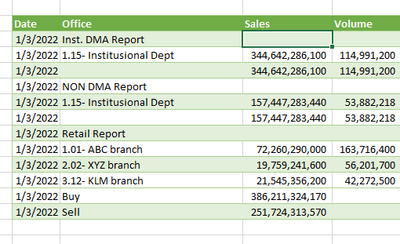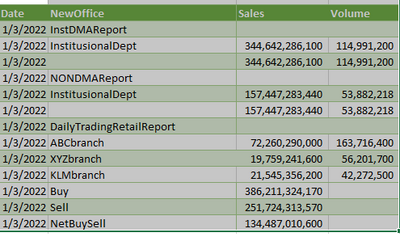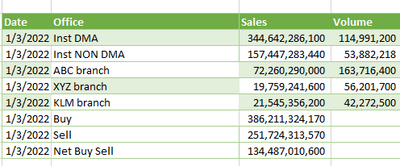- Home
- Microsoft 365
- Excel
- Replace record and split field Power Query Excel
Replace record and split field Power Query Excel
- Subscribe to RSS Feed
- Mark Discussion as New
- Mark Discussion as Read
- Pin this Discussion for Current User
- Bookmark
- Subscribe
- Printer Friendly Page
- Mark as New
- Bookmark
- Subscribe
- Mute
- Subscribe to RSS Feed
- Permalink
- Report Inappropriate Content
Jan 26 2022 09:57 PM
Hi all,
I do power query excel 365 with the result as follow:
My issue is :
1. I want to change "1.15. Institutional Dept" the second row at Office field with " Insti DMA", and "1.15-Institutional Dept" the 5th row at Office field with "Insti Non DMA". What should I do?.
2. I will spit Office field into 2 side (to remove the numbers in front of the office name). But the problem is if I split it the two last records (Buy and Sell) will be placed at the left side.
Thanks
- Labels:
-
BI & Data Analysis
-
Power BI
- Mark as New
- Bookmark
- Subscribe
- Mute
- Subscribe to RSS Feed
- Permalink
- Report Inappropriate Content
Jan 26 2022 10:38 PM
@dewandi Rather than splitting, perhaps easier to tell PQ which characters are to be kept. Add a custom column and enter:
= Text.Select ( [Office], {"a" .. "z", "A" .. "Z"} )
Now you have a column with only characters from A to Z (both small and caps).
I trust you can do the next steps yourself. Remove the old Office column and rename the Custom one. Now you can also replace "Institutional" in the new column by "Insti".
- Mark as New
- Bookmark
- Subscribe
- Mute
- Subscribe to RSS Feed
- Permalink
- Report Inappropriate Content
Jan 27 2022 12:06 AM
Hi @Riny_van_Eekelen thanks you very much.
I Just try it.
But something missing. No space between words.
Not solved yet for issue no.1.
- Mark as New
- Bookmark
- Subscribe
- Mute
- Subscribe to RSS Feed
- Permalink
- Report Inappropriate Content
Jan 27 2022 12:11 AM - edited Jan 27 2022 12:15 AM
@dewandi Ooops, forgot that one. Well, then you can add a space as an allowed character.
= Text.Select ( [Office], {"a" .. "z", "A" .. "Z", " "} )
- Mark as New
- Bookmark
- Subscribe
- Mute
- Subscribe to RSS Feed
- Permalink
- Report Inappropriate Content
Jan 27 2022 12:27 AM
For issue no 1. If i replace the second row "Institutional" with "DMA" , the 5th row will have same word.
I want for the 5th row as "NON DMA".
Still an issue for me.
- Mark as New
- Bookmark
- Subscribe
- Mute
- Subscribe to RSS Feed
- Permalink
- Report Inappropriate Content
Jan 27 2022 12:52 AM
Solution@dewandi Aha, Now I see that you have references to DMA and NON DMA in the rows that have no sales or volume figures. Then you should add another custom column stating:
= if [Sales] = null then [Office] else null
And then Fill down this new column.
Then, I would filter out all rows with no sales and also those with no office name. Then you are left with a clean table of Sales and Volumes for each Office and by date. No need to keep the subtotals as you would generate those when you create reports from this table.
- Mark as New
- Bookmark
- Subscribe
- Mute
- Subscribe to RSS Feed
- Permalink
- Report Inappropriate Content
Jan 27 2022 02:03 AM
- Mark as New
- Bookmark
- Subscribe
- Mute
- Subscribe to RSS Feed
- Permalink
- Report Inappropriate Content
Accepted Solutions
- Mark as New
- Bookmark
- Subscribe
- Mute
- Subscribe to RSS Feed
- Permalink
- Report Inappropriate Content
Jan 27 2022 12:52 AM
Solution@dewandi Aha, Now I see that you have references to DMA and NON DMA in the rows that have no sales or volume figures. Then you should add another custom column stating:
= if [Sales] = null then [Office] else null
And then Fill down this new column.
Then, I would filter out all rows with no sales and also those with no office name. Then you are left with a clean table of Sales and Volumes for each Office and by date. No need to keep the subtotals as you would generate those when you create reports from this table.