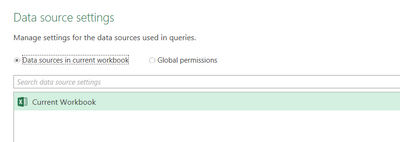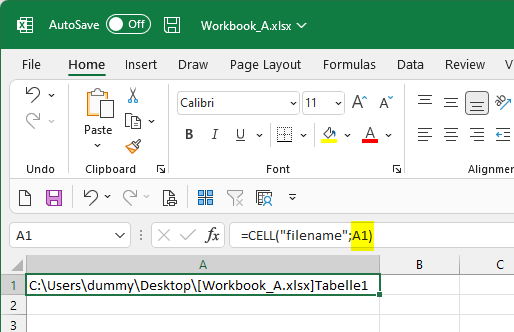- Home
- Microsoft 365
- Excel
- power query with relative data source not refreshing accurate data
power query with relative data source not refreshing accurate data
- Subscribe to RSS Feed
- Mark Discussion as New
- Mark Discussion as Read
- Pin this Discussion for Current User
- Bookmark
- Subscribe
- Printer Friendly Page
- Mark as New
- Bookmark
- Subscribe
- Mute
- Subscribe to RSS Feed
- Permalink
- Report Inappropriate Content
Aug 02 2022 06:18 AM
I have a query that is referencing a relative data source that works fine when that source is a specific file. However when I try to direct it to a specific table within that file it isn't reading the data correctly. I'm using Excel 2016. There are only 2 tabs in my Test.xlsx workbook, a settings tab that holds the file location and a tab that shows my table of data.
Example:
This table, "WAGACT", is on a tab named "WAGACT". I just deleted all of the data from that table.
This is the result of the query when it's refreshed:
It should be completely blank but it's still pulling in information from somewhere. I just can't see where it's coming from or how to fix it.
I have the following code:
let
FolderPath = Excel.CurrentWorkbook(){[Name="FolderPath"]}[Content]{0}[Column1],
FileName = Excel.CurrentWorkbook(){[Name="FileName"]}[Content]{0}[Column1],
Source = Excel.Workbook(File.Contents(FolderPath & FileName), null, true),
WAGACT_Sheet = Source{[Item="WAGACT",Kind="Sheet"]}[Data],
#"Removed Top Rows" = Table.Skip(WAGACT_Sheet,2),
Do you see anything wrong with the code that could be causing this? or does anything else come to mind that I should check/change? When I go to the data source settings, it's only showing this, nothing external to the file I'm working with.
I'm still very new to m code other than some work with formulas/columns so I greatly appreciate any help or advice.
Bridgett
- Mark as New
- Bookmark
- Subscribe
- Mute
- Subscribe to RSS Feed
- Permalink
- Report Inappropriate Content
Aug 02 2022 06:33 AM
Hi @Bridgett_B
I assume there are a lot more steps in your query than the few that you described. To me it looks as if there might be some joins with other data, at least that is what I guess when I see that "Lookup"-column in your output.
If this is the case, than it could be normal that you still get some outputs, depending on the join that is used.
Could you provide please more information about what your query is going to do?
- Mark as New
- Bookmark
- Subscribe
- Mute
- Subscribe to RSS Feed
- Permalink
- Report Inappropriate Content
Aug 02 2022 06:42 AM
This particular query doesn't have any joins and it's is just data transformations that will create that lookup column and 2 calculated columns, accrued medicare and accrued SERS. That lookup field will be used in the Excel file itself (outside of PQ). This is the full code for the Query:
let
FolderPath = Excel.CurrentWorkbook(){[Name="FolderPath"]}[Content]{0}[Column1],
FileName = Excel.CurrentWorkbook(){[Name="FileName"]}[Content]{0}[Column1],
Source = Excel.Workbook(File.Contents(FolderPath & FileName), null, true),
WAGACT_Sheet = Source{[Item="WAGACT",Kind="Sheet"]}[Data],
#"Removed Top Rows" = Table.Skip(WAGACT_Sheet,2),
#"Promoted Headers" = Table.PromoteHeaders(#"Removed Top Rows", [PromoteAllScalars=true]),
#"Changed Type" = Table.TransformColumnTypes(#"Promoted Headers",{{"FND", type text}, {"FUNC", type text}, {"SCC", type text}, {"ACCRUED", type number}, {"MEDICARE", type number}, {"CONTRACT_REMAIN", type number}, {"CONTRACT_OBLI", type number}, {"OBJ", Int64.Type}}),
#"Removed Columns" = Table.RemoveColumns(#"Changed Type",{"SUBJ", "OPU", "IL", "JOB", "JBN", "CONTRACT_REMAIN", "CONTRACT_OBLI"}),
#"Changed Type1" = Table.TransformColumnTypes(#"Removed Columns",{{"FND", type text}, {"SCC", type text}, {"FUNC", type text}}),
#"Renamed Columns2" = Table.RenameColumns(#"Changed Type1",{{"MEDICARE", "MEDICARE_WAGACT"}}),
#"Added Custom Medicare" = Table.AddColumn(#"Renamed Columns2", "MEDICARE", each if [MEDICARE_WAGACT] = null then [ACCRUED] * .0145 else [MEDICARE_WAGACT]),
#"Reordered Columns" = Table.ReorderColumns(#"Added Custom Medicare",{"FND", "SCC", "FUNC", "OBJ", "EMP_ID", "EMP_NAME", "ACCRUED", "MEDICARE"}),
#"Inserted First Characters" = Table.AddColumn(#"Reordered Columns", "First Characters", each Text.Start(Text.From([FUNC], "en-US"), 2), type text),
#"Added Conditional Column1" = Table.AddColumn(#"Inserted First Characters", "First 2_Func", each if Text.StartsWith([First Characters], "19") then null else if Text.StartsWith([First Characters], "4") then null else [First Characters]),
#"Removed Columns2" = Table.RemoveColumns(#"Added Conditional Column1",{"First Characters"}),
#"Added Conditional Column" = Table.AddColumn(#"Removed Columns2", "19", each if Text.StartsWith([FUNC], "19") then [FUNC] else null),
#"Inserted First Characters1" = Table.AddColumn(#"Added Conditional Column", "First Characters.1", each Text.Start(Text.From([19], "en-US"), 3), type text),
#"Added Suffix1" = Table.TransformColumns(#"Inserted First Characters1", {{"First Characters.1", each _ & "0", type text}}),
#"Removed Columns1" = Table.RemoveColumns(#"Added Suffix1",{"19"}),
#"Added Suffix" = Table.TransformColumns(#"Removed Columns1", {{"First 2_Func", each _ & "00", type text}}),
#"Added Conditional Column4xxx" = Table.AddColumn(#"Added Suffix", "Custom", each if Text.StartsWith([FUNC], "4") then 4 else null),
#"Added Suffix2" = Table.TransformColumns(#"Added Conditional Column4xxx", {{"Custom", each Text.From(_, "en-US") & "000", type text}}),
#"Renamed Columns1" = Table.RenameColumns(#"Added Suffix2",{{"Custom", "4000"}}),
#"Added Custom SERS" = Table.AddColumn(#"Renamed Columns1", "Accrued SERS", each if [OBJ]>140 then [ACCRUED]* .14 else 0),
#"Rounded Off SERS" = Table.TransformColumns(#"Added Custom SERS",{{"Accrued SERS", each Number.Round(_, 2), type number}}),
#"Merged Columns" = Table.CombineColumns(#"Rounded Off SERS",{"First 2_Func", "First Characters.1", "4000"},Combiner.CombineTextByDelimiter("", QuoteStyle.None),"GFunction"),
#"Reordered Columns1" = Table.ReorderColumns(#"Merged Columns",{"FND", "SCC", "GFunction", "FUNC", "OBJ", "EMP_ID", "EMP_NAME", "ACCRUED", "MEDICARE", "Accrued SERS"}),
#"Removed Columns3" = Table.RemoveColumns(#"Reordered Columns1",{"FUNC"}),
#"Added Conditional Column2" = Table.AddColumn(#"Removed Columns3", "Accrued Medicare", each if [MEDICARE] = 0 then [ACCRUED]*.0145 else [MEDICARE]),
#"Removed Columns6" = Table.RemoveColumns(#"Added Conditional Column2",{"MEDICARE"}),
#"Reordered Columns3" = Table.ReorderColumns(#"Removed Columns6",{"FND", "SCC", "GFunction", "OBJ", "EMP_ID", "EMP_NAME", "ACCRUED", "Accrued Medicare", "Accrued SERS"}),
#"Renamed Columns" = Table.RenameColumns(#"Reordered Columns3",{{"ACCRUED", "Accrued Wages"}}),
#"Added Custom" = Table.AddColumn(#"Renamed Columns", "Fund", each Text.PadStart( [FND],3, "0")),
#"Reordered Columns2" = Table.ReorderColumns(#"Added Custom",{"Fund", "FND", "SCC", "GFunction", "OBJ", "EMP_ID", "EMP_NAME", "Accrued Wages", "Accrued Medicare", "Accrued SERS"}),
#"Removed Columns4" = Table.RemoveColumns(#"Reordered Columns2",{"FND"}),
#"Merged Columns1" = Table.CombineColumns(#"Removed Columns4",{"Fund", "GFunction"},Combiner.CombineTextByDelimiter("-", QuoteStyle.None),"Lookup"),
#"Grouped Rows" = Table.Group(#"Merged Columns1", {"Lookup"}, {{"Lookup.1", each _, type table}, {"Accrued Wages", each List.Sum([Accrued Wages]), type number}, {"Accrued Medicare", each List.Sum([Accrued Medicare]), type number}, {"Accrued SERS", each List.Sum([Accrued SERS]), type number}}),
#"Removed Columns5" = Table.RemoveColumns(#"Grouped Rows",{"Lookup.1"}),
#"Sorted Rows" = Table.Sort(#"Removed Columns5",{{"Lookup", Order.Ascending}}),
#"Changed Type2" = Table.TransformColumnTypes(#"Sorted Rows",{{"Accrued Wages", Int64.Type}, {"Accrued Medicare", Int64.Type}, {"Accrued SERS", Int64.Type}})
in
#"Changed Type2"
- Mark as New
- Bookmark
- Subscribe
- Mute
- Subscribe to RSS Feed
- Permalink
- Report Inappropriate Content
Aug 03 2022 12:13 AM
Hi @Bridgett_B
thanks for the details, so obviously my assumption was wrong.
Another thing:
In your screenshot I see that you removed all data from your source table, but the empty rows still do exist. Did you try to delete the empty lines as well, so that only the header (and the first empty row) in the source table remains? And then refresh the query?
- Mark as New
- Bookmark
- Subscribe
- Mute
- Subscribe to RSS Feed
- Permalink
- Report Inappropriate Content
Aug 03 2022 08:05 AM
I did finally figured out what it's doing. For examples sack lets say the workbook I have my query in is workbook A. My relative data sources in workbook A are setup on a designated "settings" tab and are various (CELL,"filename") formulas that are giving the file path and file name of the current workbook. When I open another Excel workbook, let's say workbook B, those formulas in the workbook A are updating to reflect the file name and directory path of workbook B. I think I'm going to have to either hard code that file name in, which could be problematic, or make it a parameter that the user can change/update on their own.
- Mark as New
- Bookmark
- Subscribe
- Mute
- Subscribe to RSS Feed
- Permalink
- Report Inappropriate Content
Aug 04 2022 12:48 AM
SolutionHi @Bridgett_B
I think you could continue using your CELL formulas, it's a clever idea.
To avoid the issue you describe when opening another workbook: Just add a cell reference to the formulas:
This way, it will always refer to that cell in this workbook, and not to another workbook.
- Mark as New
- Bookmark
- Subscribe
- Mute
- Subscribe to RSS Feed
- Permalink
- Report Inappropriate Content
Aug 04 2022 09:31 AM
Accepted Solutions
- Mark as New
- Bookmark
- Subscribe
- Mute
- Subscribe to RSS Feed
- Permalink
- Report Inappropriate Content
Aug 04 2022 12:48 AM
SolutionHi @Bridgett_B
I think you could continue using your CELL formulas, it's a clever idea.
To avoid the issue you describe when opening another workbook: Just add a cell reference to the formulas:
This way, it will always refer to that cell in this workbook, and not to another workbook.