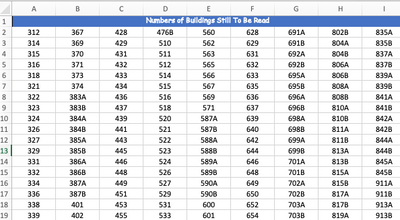- Home
- Microsoft 365
- Excel
- Populating cells with a Date across 12 TABS
Populating cells with a Date across 12 TABS
- Subscribe to RSS Feed
- Mark Discussion as New
- Mark Discussion as Read
- Pin this Discussion for Current User
- Bookmark
- Subscribe
- Printer Friendly Page
- Mark as New
- Bookmark
- Subscribe
- Mute
- Subscribe to RSS Feed
- Permalink
- Report Inappropriate Content
Dec 15 2022 07:24 AM
Hello Community, If you are up to a challenge and if it possible to accomplish with formulas or VBA I've got a challenge for you. I have 12 sheets in a workbook that look exactly the same. Each worksheet represents a month. So Jan, Feb, Mar and so on up thru Dec. Each sheet consists of 317 ROWS. Each ROW represents an individual building number. ie, 200, 210, 215, 218 and so on. Each month I have to physically go to 26 or 27 buildings and physically read the utility meters, Water, Gas & Electric and jot down the readings. I then enter these numbers (Readings) into the workbook and on the sheet for the month which the readings were obtained for. The task here is to obtain 100% of the meter reads over the course of 12 months by dividing the number of buildings by 12 to determine the number of reads necessary per month to obtain 100% by the end of the year. So, what I am trying to accomplish is the ability to enter a date against a building number, for example JAN, and have that date populate all the other cells for that building number across the months of FEB, MAR, APR and so on right on up into DEC. In essence showing that the meters for this building have already been read and thus locking those cells from having any additional entries being made into them. The only way to change the date would be to go back into the month the meters were originally read. Any change, if it were necessary would reflect/update all those other cells. Now lets say dates were entered into the FEB worksheet for which no dates were entered in the JAN Worksheet, the same thing would happen but the date entered in FEB would also reflect into JAN as well as MAR, APR, MAY and so on right on up into DEC. This process would continue all the way up into DEC. If a date was entered into DEC for a building that did not reflect as having its meters read, the DEC date would reflect all the way back into the JAN worksheet and populate all cells for that building number up thru Nov as DEC is the originating date entry. The idea here is to be in a current month and be able to look at the current month worksheet and be able to determine what buildings still need to have its meters read. So come DEC for instance, you should only see what buildings still remain to have its meters read. Again, the idea is to read a number of meters each month that would as evenly possible to obtain 100% reads by the end of the year. More or Less could be read each month but this method will always show which ones still need to be read.
So what do you think about this challenge??? This will probably keep you on your toes. Keep in mind, I have 12 worksheets, each having its own TAB within a workbook. And on each TAB I have a cell, within a column, for entering a date for Electric Read, one for Gas Read and one for Water Read. Anyone up to the challenge? More details can and will be provided upon request.
- Labels:
-
Formulas and Functions
-
Macros and VBA
- Mark as New
- Bookmark
- Subscribe
- Mute
- Subscribe to RSS Feed
- Permalink
- Report Inappropriate Content
Dec 15 2022 07:55 AM
I suspect, Carl, that you're making this more complicated than it needs to be. Can I ask three questions? (That not being one of them)
Does each meter in each building need to be read once in each year?
Do you always read each of the three meters in any given building at the same time? (So basically only one visit to each building for this purpose in any given year)
Is there any particular sequence required, or can the buildings visited vary from year to year?
Assuming answers are Yes, Yes and No
- you could have one sheet (Sheet 1) on which you record the readings done (lists all buildings, but no dates or readings until done), a sheet into which you enter dates and readings when they're done (no more monthly sheets)
- and another sheet (Sheet 2) that draws from that Sheet 1 the buildings for which readings have not been done,--i.e., they are still needed--and you just go to ___ more in the following month, enter the readings in Sheet 1 (causing them to disappear from Sheet 2)
Rinse and repeat
It may be that a variation on that would be simpler; my basic point is that you do not need monthly sheets with all that elaborate dating stuff you talk about in your challenge (unless I'm missing something)
- Mark as New
- Bookmark
- Subscribe
- Mute
- Subscribe to RSS Feed
- Permalink
- Report Inappropriate Content
Dec 15 2022 07:58 AM - edited Dec 15 2022 08:04 AM
@Carl_61 My suggestion is to add another tab, let's call it CHECK with the same table as the monthly tabs and use a formula in that table to determine if that building has been done. e.g. =COUNTA(JAN:DEC!B2)
Using COUNT you can see if the count is >0 (and see if you accidentally have 2 or more.
Alternatively you can use MAX() which will also show what that date value is so you can go find it easier
Either way, I suggest that you then use conditional formatting on each sheet to check the corresponding cell on CHECK to see if it is >0 and then fill with a color to notify you it is done.
See attached for simple example
EDIT: I just saw @mathetes response after I posted, and want to agree that from the sounds of it, maybe it is overly complicated workbook. Since according to you, you visit each building 1x per year, why not have 1 tab and you are already entering the date so you know WHEN you did the inspection. If you want other statistics like how many you did in a given month then use pivot table or create a table using COUNTIFS.
- Mark as New
- Bookmark
- Subscribe
- Mute
- Subscribe to RSS Feed
- Permalink
- Report Inappropriate Content
Dec 15 2022 10:00 AM - edited Dec 15 2022 10:09 AM
Thank you, sir. I am ok with one sheet if I can accomplish what is needed. There are other things on these sheets but if it can be consolidated, I agree with what you are all saying. The reason I have all the sheets is as follows but if there is another way, I am very much ok with it. I have attached the workbook for your better understanding. I certainly like your approach. Question 1. Yes. Each meter, Electric, Gas & Water needs to get read at least once per year. Question 2. Yes. Each meter will be read during the visit to the location. The only time that will not happen is 1. When the meter is broken, not legible, not accessible (confined within a fenced in area for which contact with resident would be required) or not accessible due to an insect issue like ants, bees, wasps & could not locate, etc. Maybe only 2 of the 3 meters will be read requiring a return later to get to the unread meter. Yes. The goal would be to visit and read one time, all 3 meters, once and move on to another building and do the same. 3. There is no sequence. Just reads at random. If I'm in an area I will attempt to read the required number of meters or more. 1 read per building per year as an oversight to the utility company readings. My reads are then compared to the reading taken by the utility companies. My numbers will never be the same as the utility companies, but we are looking for within reason differences. In the attached workbook if you look at the TABS across the bottom and click on the JAN Tab for instance, you will see what the worksheet is a part of. The data entered into the worksheet feeds areas in Green on ROW 4, Columns L, M & P for Electric. ROW 4, Columns AC, AD & AG for Gas & ROW 4, Columns AO, AP & AS for water. There are formulas in all the cells starting in L6, M6, N6, O6 & P6 all the way down as well as for GAS & Water in their perspective Columns & cells. If there is a better way to record and use the data I will be collecting and still accomplish the mission I am all for it. At the time I just could not figure out a better way. Also, if a record and disappear on a sheet as you mentioned could happen, this to would be super nice.
- Mark as New
- Bookmark
- Subscribe
- Mute
- Subscribe to RSS Feed
- Permalink
- Report Inappropriate Content
Dec 15 2022 12:10 PM
This is not meant to resolve everything you have currently, but only to illustrate the "simple" approach I was talking about. There are many refinements that can be done. SO MUCH depends on what you really need. There are three sheets in the attached file.
- The first, "Readings," is there to capture the data when you do visit a building and take readings. Rather than your coding system for meter maintenance--which could be incorporated; it's not needed to demonstrate things at this stage--I just allow for a verbal description ("insect infestation" etc)
- The second, "Readings done" automatically is updated whenever a building is visited and the readings recorded in "Readings"
- The third, "Still to be done" lists buildings which have not yet had their meters read. (This can be formatted differently; as with the others, I'm just demonstrating a concept)
There is one formula in the second and third sheet; that's it. No other formulas in the entire workbook. The two formulas use the FILTER function, which means you need Excel 2021 or newer.
- Mark as New
- Bookmark
- Subscribe
- Mute
- Subscribe to RSS Feed
- Permalink
- Report Inappropriate Content
Dec 15 2022 12:33 PM
I've just revised the formula on the last sheet to make the array more "user friendly" by turning a single very long list into a two dimensional array of building numbers where meters have not yet been read. Still a single formula, in cell A2
- Mark as New
- Bookmark
- Subscribe
- Mute
- Subscribe to RSS Feed
- Permalink
- Report Inappropriate Content
Dec 15 2022 01:57 PM
@Carl_61 alternative combination:
in the attached I created a tab 'Work Sheet' which is near copy of all the other monthly Work Sheets and made it a table called worksheet.
Then in Jan I updated the formulas in columns L:P to check this ONE worksheet and if the corresponding row has data with a date = to this month then use it...
I don't think you need the other tabs/lists of which ones you need or don't need as this ONE worksheet will have it all and you can easily see what has or doesn't have data. That said I did update the "GO List" to list all BLDG# that don't have all 3 dates filled in.
now you can delete all the other '... work sheet' and do you need those '... summary' tabs? nothing is in them and the 'Yearly' tab too (but if not I could recommend a better formula to avoid the INDIRECT)
- Mark as New
- Bookmark
- Subscribe
- Mute
- Subscribe to RSS Feed
- Permalink
- Report Inappropriate Content
Dec 15 2022 02:00 PM - edited Dec 15 2022 02:54 PM
Thank you Sir for this. I do have a questions. When I first open your book I am able to look at each TAB and see the data. However; when I make an entry on any of the lines I can see the entry on the Readings done Tab but when I look at the Still to be Done TAB it shows me "#NAME?" in cell A2. When I hover over Orange square to the right of cell it says "This formula contains an unsupported function." I do however; really like this approach. The only real issue aside from what I've already mentioned is that I need to be able to record a date against each reading for each utility as I may not be able to read each meter on the day I am there due to one reason or another as well as I will need to define the meter condition. Electric Meter, Gas Meter, Water Meter. As you can see on the Month Tab each Utility Section has a place to show the meter condition at the time of the read. If your approach was set up differently to allow for a date, a read & a condition for each utility this would be great.
- Mark as New
- Bookmark
- Subscribe
- Mute
- Subscribe to RSS Feed
- Permalink
- Report Inappropriate Content
Dec 15 2022 02:25 PM - edited Dec 15 2022 02:32 PM
Looks pretty good and I will do some tests to see how it works. The only issue I see is that I really need to have the GO List as it's meant to provide a location to define certain buildings that are Guest Only (GO) short term. These building numbers were bold and in red to easily distinguish which buildings are defined this way. This list can change. That is, they can be removed from the list, additional ones can be added to the list as they become vacant. So seeing this at a glance is important. So, if the Go List was restored and your approach to this was a bit different, had its own TAB, this might just work. Which would mean I would remove all the month defined Work Sheet Tabs and change the formulas accordingly to point to the read data.
- Mark as New
- Bookmark
- Subscribe
- Mute
- Subscribe to RSS Feed
- Permalink
- Report Inappropriate Content
Dec 15 2022 02:55 PM - edited Dec 15 2022 02:58 PM
I restored your original GO list (i mistook GO as 'go there' as opposed to 'Guest Only', lol)
I added a column for the Bldg#s not Complete
I added a simple conditional formatting to the page for duplicates so that when you look at the bldg#s not complete you will ALSO see the highlighted numbers that are 'GO'
BTW - I noticed you use a lot of conditional formatting rules. They can slow down the worksheet performance so you might consider combining some. For example I see a whole bunch that appear to create almost a gradient color based on value that maybe you could combine into a single rule that outputs the gradient color.
- Mark as New
- Bookmark
- Subscribe
- Mute
- Subscribe to RSS Feed
- Permalink
- Report Inappropriate Content
Dec 15 2022 03:08 PM
- Mark as New
- Bookmark
- Subscribe
- Mute
- Subscribe to RSS Feed
- Permalink
- Report Inappropriate Content
Dec 15 2022 03:22 PM
@Carl_61 ok in this version I added the corresponding date columns so IF 1 or 2 of the reading were made then they will be displayed (i.e. it will therefor show which reading are still needed)
If you really want separate lists for each that can be done but I think that would be just messy and confusing IMHO
- Mark as New
- Bookmark
- Subscribe
- Mute
- Subscribe to RSS Feed
- Permalink
- Report Inappropriate Content
Dec 15 2022 07:07 PM
when I look at the Still to be Done TAB it shows me "#NAME?" in cell A2. When I hover over Orange square to the right of cell it says "This formula contains an unsupported function."
It uses WRAPCOLS, which is apparently a very new function, yet to be released at large. I've left it in this revised version, but all you need to do is take it out. Change the formula from
=WRAPCOLS(FILTER(Table1[Bldg '#],Table1[Counter]<3),35,"--")
to
=FILTER(Table1[Bldg '#],Table1[Counter]<3)
Beyond that, you'll see that this revision now has a date for each meter reading. It makes the "Readings Done" sheet both more comprehensive and accurate in that level of detail, but in the process, far more formulas are needed. So it will slow things down a bit (probably not noticeable).
Play around with it. Make random entries in the "Readings" tab and see how it changes things. You'll see that I've programmed it for a "default" of reading all three at the same time, so the date, when entered under ElDate propagates to the other two dates, for Gas and Water. If one or both of those others are NOT read on that date, you'll have to erase the dates and then enter them manually when you DO get around to reading those meters.
You'll see I added a column to the readings tab that just counts whether 1, 2 or all 3 meters have been read. And the "Still to be done" tab takes that into account, continuing to show building numbers until all three have been read. The "Counter" column can be hidden--probably should be hidden--since no manual entries are expected in it. I left it visible for the time being to show its presence.
(@mtarler : Matt, I've not taken time to look at your contributions yet; wouldn't be surprised if you've long left me in the dust, but I wanted to give this a try with my little toy Excel tools.)
- Mark as New
- Bookmark
- Subscribe
- Mute
- Subscribe to RSS Feed
- Permalink
- Report Inappropriate Content
Dec 16 2022 07:22 AM
- Mark as New
- Bookmark
- Subscribe
- Mute
- Subscribe to RSS Feed
- Permalink
- Report Inappropriate Content
Dec 16 2022 07:49 AM
- Mark as New
- Bookmark
- Subscribe
- Mute
- Subscribe to RSS Feed
- Permalink
- Report Inappropriate Content
Dec 16 2022 07:51 AM - edited Dec 16 2022 07:55 AM
Thought I would mention, you have probably noticed in some cases there are a doubling or tripling of building numbers. The data contained within each Month Tab comes from reports I get each month. On the JAN Tab you can see building #315 for instance is showing twice. This is because of the cycle period and the fact that the building was vacant during the cycle periods shown. So in this case it occupied from 12/15/21 to 12/31/21. It was VACANT from 12/31/21 to 01/15/22. Hence the 2 line items. Sitting behind this workbook is some VBA Code which does a LineEMUp process across the ROWS so all the building numbers are on the same ROW and merges a bunch of cells. I would show you what I mean but due to some changes to the sheets to incorporate the column for EL Rate, GS Rate and WTR Rate the VBA Code has to be reset accordingly. I am trying to tackle one thing at a time as finding someone who knows VBA Code and Formulas together is turning out to be a very daunting task.
- Mark as New
- Bookmark
- Subscribe
- Mute
- Subscribe to RSS Feed
- Permalink
- Report Inappropriate Content
Dec 16 2022 08:33 AM
I must admit that I really like @mathetes approach in regards to having a Tab of Reading Done and one Still to be done.
I'm glad, of course, that you like it. I'd like to point out that the key (almost always in almost every workbook I work on) is having a single database for all entries (as opposed to, in your original version, having a separate database for each month).
Excel has marvelous abilities to extract data from well designed databases--to create "dashboards" that summarize data for reporting purposes. In this case, although not qualifying as a single dashboard, I've created those two tabs that do nothing but extract data from the single database that shows what readings have been taken, and buildings that aren't yet finished.
But the heart of it, my crucial point, is a single worksheet for data collection. In some ways, I think I'd rather see you have a separate row for each meter in each building. I.e., each row would consist of something like this: Bldg#, Date, Meter, Comment (just using a drop-down to specify which meter). It would mean a lot more rows, but I'm pretty sure that those two Output sheets would be clearer and cleaner. Especially on the "Still to be done" sheet, you could highlight not only buildings with one, two or three still be read; you could also emphasize (if it were important) one particular type of meter. (If, for example, you're specifically concerned about Gas consumption)
Unless I'm mistaken, we might well be able easily to use a Pivot Table to summarize the data on an overall basis.
- Mark as New
- Bookmark
- Subscribe
- Mute
- Subscribe to RSS Feed
- Permalink
- Report Inappropriate Content
Dec 16 2022 09:40 AM
- Mark as New
- Bookmark
- Subscribe
- Mute
- Subscribe to RSS Feed
- Permalink
- Report Inappropriate Content
Dec 16 2022 09:58 AM
As for the GO list, it is convenient to have the Incomplete list there for conditional formatting rule but otherwise you can easily copy it to its own sheet and make its own rule.
gtg to a mtg right now but I'll try and look at the rest of the questions later.
- Mark as New
- Bookmark
- Subscribe
- Mute
- Subscribe to RSS Feed
- Permalink
- Report Inappropriate Content
Dec 19 2022 06:40 AM
Accepted Solutions
- Mark as New
- Bookmark
- Subscribe
- Mute
- Subscribe to RSS Feed
- Permalink
- Report Inappropriate Content
Jan 18 2023 11:36 AM
Solution=(ROUND(K6,3)= ROUND(100*K$3,3))
or BETTER yet change the formula in K3 to be =100*... so
=100*XLOOKUP(LEFT($I5,3),LEFT('Rate Schedule'!$B5:$B16,3),'Rate Schedule'!C5:C16,"error")