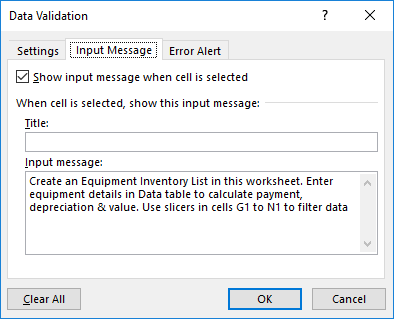- Subscribe to RSS Feed
- Mark Discussion as New
- Mark Discussion as Read
- Pin this Discussion for Current User
- Bookmark
- Subscribe
- Printer Friendly Page
- Mark as New
- Bookmark
- Subscribe
- Mute
- Subscribe to RSS Feed
- Permalink
- Report Inappropriate Content
Apr 03 2018 09:55 AM
I am using Excel 2016 and downloaded an excel template. When I select a cell, there is a pop up box with text telling me what the cell is for and how to use it. It looks like a comment, but there is no comment in the cell. I would like to change it but I can't find where this text comes from.
- Labels:
-
Excel
- Mark as New
- Bookmark
- Subscribe
- Mute
- Subscribe to RSS Feed
- Permalink
- Report Inappropriate Content
Apr 03 2018 10:04 AM - edited Apr 03 2018 10:04 AM
Can you please attach the file for reference? it will help identify what functionality is being utilized.
It's possible to create comments with special formatting. That could be what your seeing. However, I can't be 100% sure without seeing an example. I've attached an example of custom comments for your reference.
Another possibility is that you may be seeing is a textbox that pops up when a workbook event is triggered....
- Mark as New
- Bookmark
- Subscribe
- Mute
- Subscribe to RSS Feed
- Permalink
- Report Inappropriate Content
- Mark as New
- Bookmark
- Subscribe
- Mute
- Subscribe to RSS Feed
- Permalink
- Report Inappropriate Content
Apr 03 2018 10:20 AM
What you are seeing is accessibility features for people who are disabled. You can access these text boxes by:
Right clicking on the cell > Table > Alternative Text
Here's a link to more info on this feature:
- Mark as New
- Bookmark
- Subscribe
- Mute
- Subscribe to RSS Feed
- Permalink
- Report Inappropriate Content
Apr 03 2018 10:30 AM
Not all the cells are actually part of the table, so the right click doesn't provide the 'Table' option. I tried modifying one that did and that wasn't it. Look at A1. When you select that cell, there is a pop up that says "Create an Equipment Inventory List in this worksheet. Enter equipment details...." I can't find anywhere all of this text applies to that cell.
- Mark as New
- Bookmark
- Subscribe
- Mute
- Subscribe to RSS Feed
- Permalink
- Report Inappropriate Content
Apr 03 2018 10:49 AM
SolutionThat was a tricky one. I was able to find the setting "hidden" away in Data Validation.
Go To Data > Data Validation > Input Message
You would think it would be more straight forward:
- Mark as New
- Bookmark
- Subscribe
- Mute
- Subscribe to RSS Feed
- Permalink
- Report Inappropriate Content
Apr 03 2018 10:50 AM
That's it! I've seen that before, never used it...until now.
Thanks
- Mark as New
- Bookmark
- Subscribe
- Mute
- Subscribe to RSS Feed
- Permalink
- Report Inappropriate Content
Accepted Solutions
- Mark as New
- Bookmark
- Subscribe
- Mute
- Subscribe to RSS Feed
- Permalink
- Report Inappropriate Content
Apr 03 2018 10:49 AM
SolutionThat was a tricky one. I was able to find the setting "hidden" away in Data Validation.
Go To Data > Data Validation > Input Message
You would think it would be more straight forward: