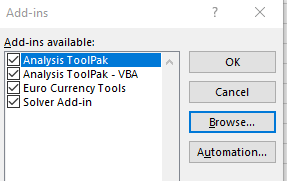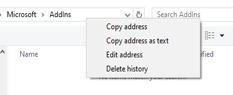- Home
- Microsoft 365
- Excel
- Re: Please Help! Excel Solver Ad-in Error for Excel for Microsoft 365
Please Help! Excel Solver Ad-in Error for Excel for Microsoft 365
- Subscribe to RSS Feed
- Mark Discussion as New
- Mark Discussion as Read
- Pin this Discussion for Current User
- Bookmark
- Subscribe
- Printer Friendly Page
- Mark as New
- Bookmark
- Subscribe
- Mute
- Subscribe to RSS Feed
- Permalink
- Report Inappropriate Content
Jun 24 2020 01:04 PM - edited Jun 24 2020 01:07 PM
I need to install the Excel Solver Ad-in for a class I am in. I have followed the steps given and played around with the macro settings and I continue to get the following errors:
"Cannot run the macro 'SOLVER.XLAM!GetGroupLabel'. The macro may not be available in this workbook or all macros maybe disabled"
"Compile Error hidden in the module: SolverCode.
This error commonly occurs when the code is incompatible with the version, platform, or architecture of this application. Click "Help" for more information on how to correct this error."
I've played around with it a great deal. If there is any advice you have to help me get up and running with Solver it would be greatly greatly appreciated.
- Labels:
-
Excel
-
Macros and VBA
-
Office 365
- Mark as New
- Bookmark
- Subscribe
- Mute
- Subscribe to RSS Feed
- Permalink
- Report Inappropriate Content
Jun 26 2020 08:34 AM
Hi
Go to file options, Select Addins in (Excel options)
2. Manage add ins, click on "Go" next to it
3.From add ins pop-up, select Browse:
4. Copy the folder address
5. Open this folder directly from my computer, and save the desired "add in" in this location.
6. Follow the same above steps, and you will be able to see the new add-in in the list, which you can select.
Hope this helps
- Mark as New
- Bookmark
- Subscribe
- Mute
- Subscribe to RSS Feed
- Permalink
- Report Inappropriate Content
Jul 02 2020 09:19 AM
The folder is empty. Where do I find the Solver Files to put into that folder?
I have the Solver Add-In available in that popup box. I just get the errors when I try to use it which I put in my original post.
- Mark as New
- Bookmark
- Subscribe
- Mute
- Subscribe to RSS Feed
- Permalink
- Report Inappropriate Content
Mar 09 2021 10:15 AM
Hi,
I have an ASUS laptop and came across this post [https://techcommunity.microsoft.com/t5/excel/cannot-run-the-macro-solver-xlam-getsolverlabel/m-p/853... which helps me solve the Solver error same as you describe. If you have an ASUS laptop and encounter the error, all you need to do is remove the "WPS Office" app which came pre-installed in your laptop, and the magic will happen! The Solver add-in will work all of a sudden! Hope this helps with your issue
- Mark as New
- Bookmark
- Subscribe
- Mute
- Subscribe to RSS Feed
- Permalink
- Report Inappropriate Content
Mar 09 2021 10:38 AM
Translated from the link: https://answers.microsoft.com/de-de/msoffice/forum/all/solver-l%C3%A4sst-sich-nicht-aktivieren/88cec...
Log in as an administrator on the computer
Uninstall the Office again, here is a tool for it:
Deactivate your virus scanner
Install Office (please check whether the selection of VBA / Macro can be activated somewhere, in the past you could omit this ...)
If it doesn't work now, see if you can get the 32-bit version installed (it is reported that it works afterwards).
If it still does not work, then it may be that guidelines have been specified in the registry in the policies that prevent the execution. Then de- / installing is of no use either, the only thing that helps here is going to a professional, contacting a PC service close to you.
Hope I was able to help you.
Nikolino
I know I don't know anything (Socrates)
- Mark as New
- Bookmark
- Subscribe
- Mute
- Subscribe to RSS Feed
- Permalink
- Report Inappropriate Content
Aug 17 2021 09:30 PM
Thanks soooooo much for the ASUS fix!!! Just uninstalled WPS writer and no more problems :)