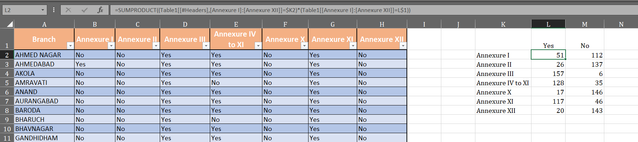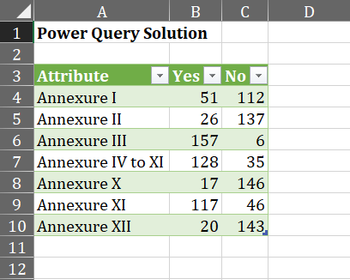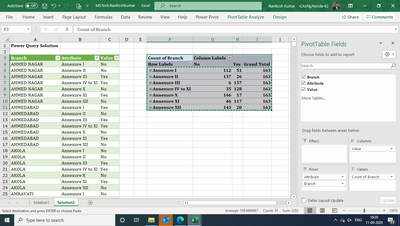- Home
- Microsoft 365
- Excel
- Re: Pivot Table or Data Summarization and categorization of Column values
Pivot Table or Data Summarization and categorization of Column values
- Subscribe to RSS Feed
- Mark Discussion as New
- Mark Discussion as Read
- Pin this Discussion for Current User
- Bookmark
- Subscribe
- Printer Friendly Page
- Mark as New
- Bookmark
- Subscribe
- Mute
- Subscribe to RSS Feed
- Permalink
- Report Inappropriate Content
Sep 10 2020 03:16 AM - edited Sep 10 2020 03:41 AM
Hi all, I have attached workbook. I need to summarize the data which is like below
| Branch | Annexure I | Annexure II |
| AHMED NAGAR | No | No |
| AHMEDABAD | Yes | No |
into following
| Type | Yes | No |
| Annexure I | Count | Count |
| Annexure II | Count | Count |
| Annexure III | Count | Count |
| Annexure IV to XI | Count | Count |
| Annexure X | Count | Count |
| Annexure XI | Count | Count |
| Annexure XII | Count | Count |
without formulae so that I can drill through the data when I click on count values to further investigate.
Whether it is possible in Pivot Table or Power Pivot or BI where I can have drill through or some other ways of data consolidation and not formula like sumif or countif. Advanced Filter will also be okay.
- Labels:
-
BI & Data Analysis
-
Excel
- Mark as New
- Bookmark
- Subscribe
- Mute
- Subscribe to RSS Feed
- Permalink
- Report Inappropriate Content
Sep 10 2020 04:15 AM
Solution
There are many way to handle such kind of data, below two are my favorite
Solution 01 - Formula Solution Array CSE
{=SUMPRODUCT((Table1[[#Headers],[Annexure I]:[Annexure XII]]=$K2)*(Table1[[Annexure I]:[Annexure XII]]=L$1))}You can use the above formula
- you need to copy and paste > transpose the column name in a row.
- The headers to have YES & No.
- Once your done with the formula press ctrl + shift + enter
If you Microsoft 365 then you just need to press enter
Solution 02 - Power Query Solution
- Grab your data into the Power Query
- Un-pivot other columns selecting the Branch Name
- Group by Annexure & YES, NO
- Pivot YES,NO with the count. make sure it is sum
let
Source = Excel.CurrentWorkbook(){[Name="Table1"]}[Content],
#"Unpivoted Other Columns" = Table.UnpivotOtherColumns(Source, {"Branch"}, "Attribute", "Value"),
#"Grouped Rows" = Table.Group(#"Unpivoted Other Columns", {"Attribute", "Value"}, {{"Count", each Table.RowCount(_), Int64.Type}}),
#"Pivoted Column" = Table.Pivot(#"Grouped Rows", List.Distinct(#"Grouped Rows"[Value]), "Value", "Count", List.Sum),
#"Reordered Columns" = Table.ReorderColumns(#"Pivoted Column",{"Attribute", "Yes", "No"})
in
#"Reordered Columns"
Regards, Faraz Shaikh | MCT, MIE, MOS Master, Excel Expert
If you find the above solution resolved your query don't forget mark as Official/Best Answer to help the other members find it more
- Mark as New
- Bookmark
- Subscribe
- Mute
- Subscribe to RSS Feed
- Permalink
- Report Inappropriate Content
Sep 10 2020 09:51 PM
@Faraz Shaikh Thanks for the solution.
I found power query solution better and modified to use only till step 2 so that i can have drill through to see the branches.
Accepted Solutions
- Mark as New
- Bookmark
- Subscribe
- Mute
- Subscribe to RSS Feed
- Permalink
- Report Inappropriate Content
Sep 10 2020 04:15 AM
Solution
There are many way to handle such kind of data, below two are my favorite
Solution 01 - Formula Solution Array CSE
{=SUMPRODUCT((Table1[[#Headers],[Annexure I]:[Annexure XII]]=$K2)*(Table1[[Annexure I]:[Annexure XII]]=L$1))}You can use the above formula
- you need to copy and paste > transpose the column name in a row.
- The headers to have YES & No.
- Once your done with the formula press ctrl + shift + enter
If you Microsoft 365 then you just need to press enter
Solution 02 - Power Query Solution
- Grab your data into the Power Query
- Un-pivot other columns selecting the Branch Name
- Group by Annexure & YES, NO
- Pivot YES,NO with the count. make sure it is sum
let
Source = Excel.CurrentWorkbook(){[Name="Table1"]}[Content],
#"Unpivoted Other Columns" = Table.UnpivotOtherColumns(Source, {"Branch"}, "Attribute", "Value"),
#"Grouped Rows" = Table.Group(#"Unpivoted Other Columns", {"Attribute", "Value"}, {{"Count", each Table.RowCount(_), Int64.Type}}),
#"Pivoted Column" = Table.Pivot(#"Grouped Rows", List.Distinct(#"Grouped Rows"[Value]), "Value", "Count", List.Sum),
#"Reordered Columns" = Table.ReorderColumns(#"Pivoted Column",{"Attribute", "Yes", "No"})
in
#"Reordered Columns"
Regards, Faraz Shaikh | MCT, MIE, MOS Master, Excel Expert
If you find the above solution resolved your query don't forget mark as Official/Best Answer to help the other members find it more