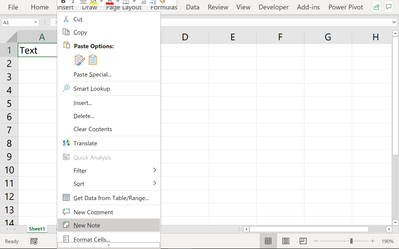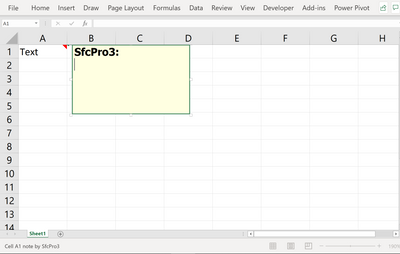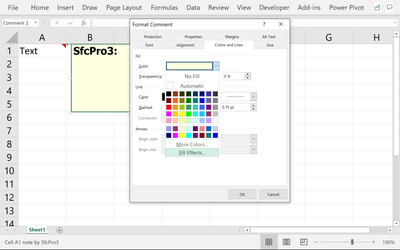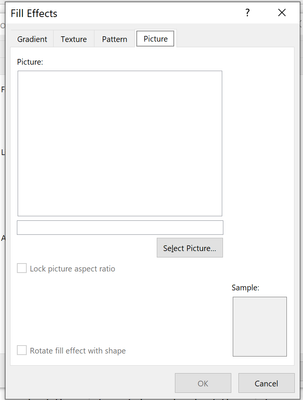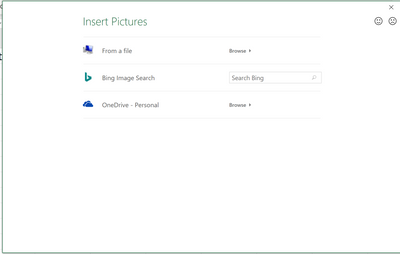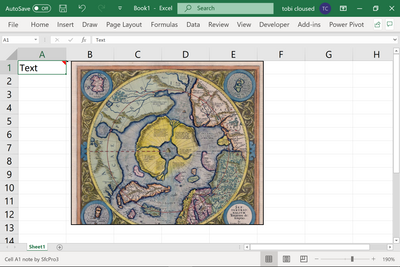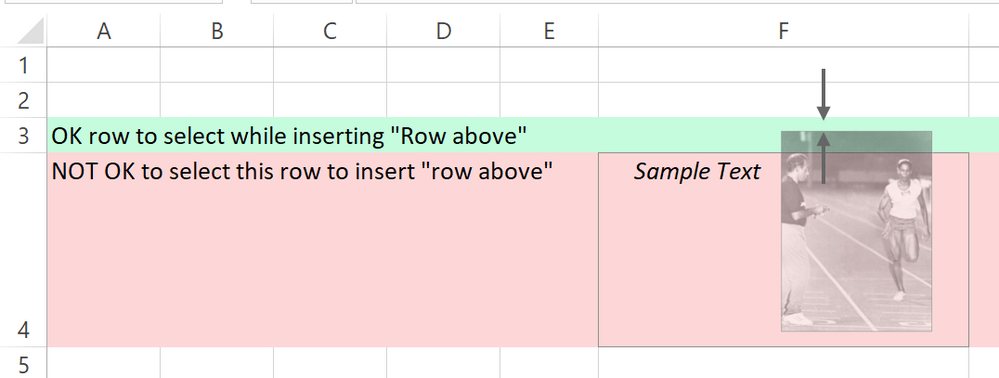- Subscribe to RSS Feed
- Mark Discussion as New
- Mark Discussion as Read
- Pin this Discussion for Current User
- Bookmark
- Subscribe
- Printer Friendly Page
- Mark as New
- Bookmark
- Subscribe
- Mute
- Subscribe to RSS Feed
- Permalink
- Report Inappropriate Content
Jun 22 2021 08:54 PM
I have a large collection of photos in Excel BUT when I insert row to add more phots the text moves down but the photos associated with that text do not move. I can't individually set the MOVE properties for each photo - is there a global way of ensuring that phots move with text.
My old excel allowed this automatically but Excel 365 doesn't
- Labels:
-
Excel
- Mark as New
- Bookmark
- Subscribe
- Mute
- Subscribe to RSS Feed
- Permalink
- Report Inappropriate Content
Jul 03 2021 10:04 PM - edited Jul 03 2021 10:15 PM
Hi @Kezza0065,
You need to add a new note to the cell
Hover your mouse over the border of the note and right click it
Then you will select format comment and a dialog box pops up, select colors and lines, then click on the drop down arrow of the Fill color and select fill effects
another dialog box will pop up, select the picture tab and select the picture
this dialog box will popup:
you can then select the picture you want to attach to that cell so when you insert a cell above it your picture will move with the cell.
cheers
- Mark as New
- Bookmark
- Subscribe
- Mute
- Subscribe to RSS Feed
- Permalink
- Report Inappropriate Content
Jul 04 2021 11:17 AM
@Kezza0065 , are you sure that you are selecting the correct row before inserting row above?
Note the different behaviour of Excel as you insert row in below example. In case you select red row, then the image will not move with the sample text. In case you select green row, then image will move with the sample text. The key is that the top of the selected row should be above the top of the picture as indicated by arrows.
- Mark as New
- Bookmark
- Subscribe
- Mute
- Subscribe to RSS Feed
- Permalink
- Report Inappropriate Content
Jul 04 2021 11:49 AM
That's bit strange since in that part Excel 365 (if we speak about desktop version) has the same behavior as previous versions.
You may check and change Move property for all pictures at once such way
Home->Find & Select -> Go To Special -> Select Objects. All pictures will be selected, right click on any one and Format Object. Here properties could be changed for all pictures.
- Mark as New
- Bookmark
- Subscribe
- Mute
- Subscribe to RSS Feed
- Permalink
- Report Inappropriate Content
Jul 04 2021 12:02 PM
Right mouse button -> Format graphic -> Properties -> Tick "depending on cell position and size" should help
Hope the information can help you
Wish you a nice day.
Nikolino
I know I don't know anything (Socrates)