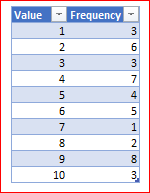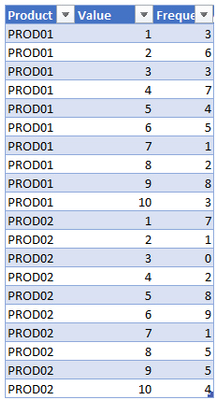- Home
- Microsoft 365
- Excel
- Re: Percentiles from frequency table
Percentiles from frequency table
- Subscribe to RSS Feed
- Mark Discussion as New
- Mark Discussion as Read
- Pin this Discussion for Current User
- Bookmark
- Subscribe
- Printer Friendly Page
- Mark as New
- Bookmark
- Subscribe
- Mute
- Subscribe to RSS Feed
- Permalink
- Report Inappropriate Content
Sep 11 2021 12:18 AM
Hello,
This is a quite common problem to solve in statistics it seems to me, but I can't find an easy solution in Excel. Am I missing something or is this just something that's not incorporated?
The problem is simple: I have a frequency table, and want to calculate percentiles.
Eg.
Score (0-5) / Number of students
0 / 3
1 / 2
2 / 1
3 / 5
4 / 6
5 / 1
To calculate percentiles, you would line the results up as follows:
0 0 0 1 1 2 3 3 3 3 3 4 4 4 4 4 4 5
You can then use the DAX PERCENTILE function (I understand there is no equivalent in M) on such an "expanded" list.
However:
1) I don't see an easy way to convert the dataset into the "expanded" dataset in M or DAX (in Excel there's this "hack")
2) Even if I would, in real life the expanded dataset would be humungous - and this only to come to a few crunched numbers in the end. In my case, the range of values (left column) goes from 1 to 53 for 10.000 products, and the frequencies (right column) go up to thousands per value, so we're talking about 10.000 lists of 100's of thousands of numbers each.
I found a mathematical explanation here, but it doesn't seem obvious to me to get this done in Excel either...
So I'm hoping there's a formula for this?
- Mark as New
- Bookmark
- Subscribe
- Mute
- Subscribe to RSS Feed
- Permalink
- Report Inappropriate Content
Sep 11 2021 02:00 AM
Not sure about the math, but it's easy to repeat Excel sample. For such table
script which returns median (or 0.5 percentile) is
let
Source = Excel.CurrentWorkbook(){[Name="Table1"]}[Content],
allValues = Table.AddColumn(
Source, "Lists",
each List.Numbers([Value],[Frequency],0)),
Percentile = List.Percentile( // or List.Median
List.Combine(allValues[Lists]), 0.5)
in
PercentilePerformance could be an issue, but that's only to play with actual. Perhaps fixing in memory with Index column or Table.Buffer() could help a bit. Or wrap above with List.Buffer().
- Mark as New
- Bookmark
- Subscribe
- Mute
- Subscribe to RSS Feed
- Permalink
- Report Inappropriate Content
Sep 11 2021 04:22 AM
@Sergei Baklan That's genius!
I'm trying to implement this in my real life data and have only one problem, the grouping by product. Imagine you would have sample data like this and want to calculate the median by product (see also attached workbook where I added the column):
- Mark as New
- Bookmark
- Subscribe
- Mute
- Subscribe to RSS Feed
- Permalink
- Report Inappropriate Content
Sep 11 2021 04:51 AM
SolutionYou may group by Product without aggregation and apply former procedure to each group
let
Source = Excel.CurrentWorkbook(){[Name="Table1"]}[Content],
#"Grouped Rows" = Table.Group(
Source, {"Product"},
{{"Percentile",
each
[
allValues = Table.AddColumn(
_ ,
"Lists",
each List.Numbers([Value],[Frequency],0)
),
Percentile = List.Percentile (
List.Combine(allValues[Lists]), 0.5
)
][Percentile]
}}
)
in
#"Grouped Rows"or use function instead
let
Source = Excel.CurrentWorkbook(){[Name="Table1"]}[Content],
fnPercentile = (tbl as table) =>
let
allValues = Table.AddColumn(
tbl , "Lists",
each List.Numbers([Value],[Frequency],0)
),
Percentile = List.Percentile (
List.Combine(allValues[Lists]), 0.5
)
in
Percentile,
#"Grouped Rows" = Table.Group(
Source, {"Product"},
{{ "Percentile", each fnPercentile(_) }}
)
in
#"Grouped Rows"Here the only we assume predefined column names in functions.
I'd filter Frequency = 0 before grouping.
In attached file is above and "Excel variant".
- Mark as New
- Bookmark
- Subscribe
- Mute
- Subscribe to RSS Feed
- Permalink
- Report Inappropriate Content
Sep 11 2021 05:34 AM
@Sergei Baklan You've been of great help, thank you! I managed to do it.
I like to use the Power Query UI as much as possible, and also go in gradual steps so I can understand afterwards what I did, so I ended up with this to make the lists:
let
Source = Excel.CurrentWorkbook(){[Name="Table1"]}[Content],
#"Changed Type" = Table.TransformColumnTypes(Source,{{"Product", type text}, {"Value", Int64.Type}, {"Frequency", Int64.Type}}),
//List per Value
#"Added Custom" = Table.AddColumn(#"Changed Type", "ListPerValue", each List.Numbers([Value], [Frequency], 0), type list),
#"Removed Columns" = Table.RemoveColumns(#"Added Custom",{"Frequency"}),
//List per product (combine lists per value for each product)
#"Grouped Rows" = Table.Group(#"Removed Columns", {"Product"}, {{"ListPerProduct", each List.Combine([ListPerValue]), type list}}),
//Show list to check
#"Extracted Values" = Table.TransformColumns(#"Grouped Rows", {"ListPerProduct", each Text.Combine(List.Transform(_, Text.From), ","), type text})
in
#"Extracted Values"First a simple "Add custom column", with the List.Number function.
Then the grouping by doing a generic sum grouping using the UI, then changing the sum function into List.Combine as you showed. The last step is just for checking the result.
Thanks again!
(Workbook attached for future reference).
- Mark as New
- Bookmark
- Subscribe
- Mute
- Subscribe to RSS Feed
- Permalink
- Report Inappropriate Content
Accepted Solutions
- Mark as New
- Bookmark
- Subscribe
- Mute
- Subscribe to RSS Feed
- Permalink
- Report Inappropriate Content
Sep 11 2021 04:51 AM
SolutionYou may group by Product without aggregation and apply former procedure to each group
let
Source = Excel.CurrentWorkbook(){[Name="Table1"]}[Content],
#"Grouped Rows" = Table.Group(
Source, {"Product"},
{{"Percentile",
each
[
allValues = Table.AddColumn(
_ ,
"Lists",
each List.Numbers([Value],[Frequency],0)
),
Percentile = List.Percentile (
List.Combine(allValues[Lists]), 0.5
)
][Percentile]
}}
)
in
#"Grouped Rows"or use function instead
let
Source = Excel.CurrentWorkbook(){[Name="Table1"]}[Content],
fnPercentile = (tbl as table) =>
let
allValues = Table.AddColumn(
tbl , "Lists",
each List.Numbers([Value],[Frequency],0)
),
Percentile = List.Percentile (
List.Combine(allValues[Lists]), 0.5
)
in
Percentile,
#"Grouped Rows" = Table.Group(
Source, {"Product"},
{{ "Percentile", each fnPercentile(_) }}
)
in
#"Grouped Rows"Here the only we assume predefined column names in functions.
I'd filter Frequency = 0 before grouping.
In attached file is above and "Excel variant".