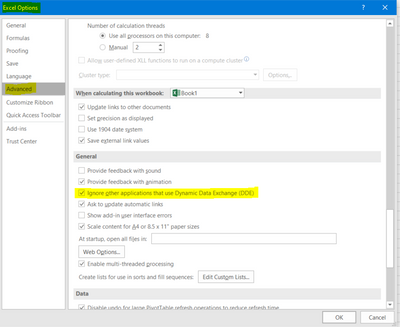- Home
- Microsoft 365
- Excel
- no links/VBA/addons, but : Microsoft excel waiting for another application to complete an ole action
no links/VBA/addons, but : Microsoft excel waiting for another application to complete an ole action
- Subscribe to RSS Feed
- Mark Discussion as New
- Mark Discussion as Read
- Pin this Discussion for Current User
- Bookmark
- Subscribe
- Printer Friendly Page
- Mark as New
- Bookmark
- Subscribe
- Mute
- Subscribe to RSS Feed
- Permalink
- Report Inappropriate Content
Feb 05 2019 06:30 AM - last edited on Nov 09 2023 11:09 AM by
Hi,
Excel stops working about every 20 minutes for a few minutes -I just have to wait - and then this message pops up: ""microsoft excel waiting for another application to complete an ole action". Thereafter it works again, I can save etc., but it is highly interruptive and annoying.
The excel files does not have any links, embedded files, not a single add-on is activated in excel.
I have checked all the common hints that can be found, ticked "ignore other applications using DDE" in excel options, updated the office package, updated windows - nothing I have tried so far helps.
Again, the weird thing is that there are no embedded links or the like, and I have no idea what the reason could be for this error message to keep emerging.
Any advice is highly appreciated!
Thanks
Helen
- Labels:
-
Excel
- Mark as New
- Bookmark
- Subscribe
- Mute
- Subscribe to RSS Feed
- Permalink
- Report Inappropriate Content
May 21 2021 12:26 AM
I agree David, it should not be happening. However, if it's any help, I believe I know why it's happened this time around. By the way, charts are notorious for this.
If you create a chart in excel, presumably it will be based on data (a table of some sort). If you cut or copy the chart to another tab, it will still show the correct values (as it's linked to the original data). If you cut or copy it to an email, powerPoint or anywhere alse, it wil remain linked to the original data. You've deleted the original (temporary) spreadsheet and Excel is an unhappy bunny!
Unfortunately, I don't have a fix for this and I suspect Microsoft don't either, as it would require them adding a timeout code or a way to break unmatched links.
However, for future cases, I'd suggest pasting the chart as a picture i.e. rather than using a normal paste use paste special.
I know it doesn't help in this case but in the past when I've faced the problem, I've looked for VBA code or used Excel tools like Inquire, to see if I can fix the problem. Other than that, I've had to dissable my addins (in some cases removing them) and reinstalling.
All I can say is it's bloody annoying!
- Mark as New
- Bookmark
- Subscribe
- Mute
- Subscribe to RSS Feed
- Permalink
- Report Inappropriate Content
May 21 2021 08:05 AM - edited May 21 2021 08:16 AM
Thanks for the response and that was a great thought. However, I didn't delete the spreadsheet from which the chart came. I copied the chart and pasted it into Outlook. I did not modify it in Outlook. I was working in the same spreadsheet the chart came from when Excel froze up - I knew this error was coming. About a minute or two later I got the dreaded dialog box.
Pasting as a picture does solve the problem, but this has display issues and my co-workers hate it. It's a terrible compromise and generally not considered acceptable where I work. If I can't reliably copy and past charts from Excel without having to paste them as pictures, why am I using Excel for charts? I spend most of my day in Excel and communicate primarily through charts.
I will try PowerBI to see if that helps any. If that doesn't work I may need to find another charting tool. It's too hard to work this way.
- Mark as New
- Bookmark
- Subscribe
- Mute
- Subscribe to RSS Feed
- Permalink
- Report Inappropriate Content
Aug 02 2021 08:42 PM
I am new to the community and my mother language is not English, sorry if my spelling is not correct.
I don't know how to indicate that your answer was correct or very helpful, but I would.
Thank you very much once again, greetings from Peru.
- Mark as New
- Bookmark
- Subscribe
- Mute
- Subscribe to RSS Feed
- Permalink
- Report Inappropriate Content
Aug 05 2021 12:11 AM
Hi, I am happy it worked for you and pleased I could help.
Your English is very good and much better than my Peruvian.
- Mark as New
- Bookmark
- Subscribe
- Mute
- Subscribe to RSS Feed
- Permalink
- Report Inappropriate Content
Aug 07 2021 04:02 PM
- Mark as New
- Bookmark
- Subscribe
- Mute
- Subscribe to RSS Feed
- Permalink
- Report Inappropriate Content
Aug 30 2021 11:31 PM
I found this response on another forum which solved my issue. “My solution was disabling the McAfee real time protection. I turned off the real time protection in McAfee Live Safe before opening the excel file and the issue was resolved.” When in McAfee Real Time, select settings, then Real-Time Scan and then turn-off the scan for the amount of time you need to work on the excel file. Suggest do not open other applications until the work on the excel file is completed. Hope this helps.
- Mark as New
- Bookmark
- Subscribe
- Mute
- Subscribe to RSS Feed
- Permalink
- Report Inappropriate Content
Sep 30 2021 07:13 PM
I think is it absolutely be affected by Google Drive.
The solution is you save Excel files which you are opening to edit in the same location. (all in Google Drive or all in Local Hard Drive).
- Mark as New
- Bookmark
- Subscribe
- Mute
- Subscribe to RSS Feed
- Permalink
- Report Inappropriate Content
Sep 30 2021 09:34 PM
@DuyTran Good thought. I'm not using Google Drive. All my files are local or on my OneDrive.
- Mark as New
- Bookmark
- Subscribe
- Mute
- Subscribe to RSS Feed
- Permalink
- Report Inappropriate Content
Oct 08 2021 05:29 PM
Ok I have the same error it drives me nuts. I can be working with the most plain excel file and it happens. I noticed it happens the most when I insert columns. It doesn't stop until i restart and it last for like half an hour and then it starts again. Tried all standard fixes recommend to no avail.
- Mark as New
- Bookmark
- Subscribe
- Mute
- Subscribe to RSS Feed
- Permalink
- Report Inappropriate Content
Oct 11 2021 07:59 AM
In my case the issue was caused by the size of the data set and the lag in syncing the data to the could.
My suggestion.
- Copy the file out of your cloud drive, (Google or OneDrive)
- work with it locally and
- then copy it back to your preferred cloud drive when you're done or periodically as a backup.
- Mark as New
- Bookmark
- Subscribe
- Mute
- Subscribe to RSS Feed
- Permalink
- Report Inappropriate Content
Nov 16 2021 05:43 PM
@Helen_M Has anyone found out why google file stream is causing this issue? Having my users save a copy of every excel file on their local station isn't feasible.
- Mark as New
- Bookmark
- Subscribe
- Mute
- Subscribe to RSS Feed
- Permalink
- Report Inappropriate Content
Nov 17 2021 12:50 AM
I'm not sure if my explanation will help but this is the way I believe things should happen when using OndDrive.
Firstly, if you're using a corporate OneDrive area, person A should create the file locally and then sync it to a private or business OneDrive/MS Teams shared area. Then, person B can open a copy from that shared place and save it to their own local area so it can be worked on. From then on both person, A, & person B can each open their local copy of the file and it will automatically be synced to the business OneDrive/MS Teams area (SharePoint) as and when they make changes [unless they turn off the sync option, in the top left-hand corner of their screens].
If someone e.g. Person B, tries to open the shared file on OneDrive WITHOUT saving it locally, this will cause problems (even if they're using only their personal OneDrive, based on my own experience!) as it will affect the connection back to person A. I think this is because synchronisation is only one way?
The second point, which may be more relevant to you, is that the OneDrive and Shared areas are not seen as being local to your machine (maybe in the Microsoft cloud or a business server held off-site) in which case, anything you do to a file in the cloud will be checked by your virus checking software. In other words, virus checkers rarely trust Excel or MS Word files because historically they could have contained malicious VBA code. So every time you make a change, the virus checker will look at the file to see if it's bad. Inserting a column means it needs to check every new cell - even if it turns out to be empty. Very time-consuming but it's trying to protect you and based on the same algorithms that check emails. How big your file is, how many calculations you have in it and what you've changed will impact these checks greatly. So the bottom line is, use your local copy, it should automatically sync up to OneDrive (can still be shared) and everything should then be ticket boo!
- Mark as New
- Bookmark
- Subscribe
- Mute
- Subscribe to RSS Feed
- Permalink
- Report Inappropriate Content
Dec 16 2021 06:34 AM
This problem has been giving my organization issues for the last 2 years. I have users who NEVER experience this problem and other users who experience it multiple times a day. Obviously it has to do with their day to day use of EXCEL. But invariably, it is my Power users in Finance that get hit with this issue since they live and breath in complex EXCEL spreadsheets all day, every day. I am no pollyana and believe there are multiple root causes for this error (hence the relative non-response from Microsoft). From Google Drive compatibility issues, to link resolution errors, to Virus Detection and blocking issues. It would be NICE if Microsoft would at least throw us all a bone and dump some debug info somewhere in APPDATA when this dialog box pops up so we poor working stiffs can attempt to identify WHERE the problem is coming from. This is a HUGE problem for my users when it crops up and there doesn't seem to be any logical way to troubleshoot and resolve it short of switching everyone to using Google Sheets for everything. After 40 years in the IT Business, my suggested resolution is to abandon Microsoft EXCEL. Are you LISTENING Microsoft? The solution is to switch to another product or product(s) because yours doesn't work reliably. So how about you throw us working stiffs a bone and help us deal with your unreliable software issue.
- Mark as New
- Bookmark
- Subscribe
- Mute
- Subscribe to RSS Feed
- Permalink
- Report Inappropriate Content
Feb 15 2022 06:40 AM
@Nauthstar Thank you for the suggestion. I'm having similar problems with waiting for OLE, but I do not see an "INQUIRE" add-on in the list when I access them from the Insert menu in Excel.
- Mark as New
- Bookmark
- Subscribe
- Mute
- Subscribe to RSS Feed
- Permalink
- Report Inappropriate Content
Feb 15 2022 06:52 AM
Kind regards
- Mark as New
- Bookmark
- Subscribe
- Mute
- Subscribe to RSS Feed
- Permalink
- Report Inappropriate Content
Feb 15 2022 07:49 AM
@Nauthstar thank you - unfortunately I can't find where on the MS website it has downloadable Add-ins. Every search I try takes me to instructions for how to obtain them from the Add-in tab or through the File menu.
- Mark as New
- Bookmark
- Subscribe
- Mute
- Subscribe to RSS Feed
- Permalink
- Report Inappropriate Content
Feb 15 2022 08:02 AM
@KarlKacerek I would be gone to Google Sheets in a second over this issue if I could. Where I work we are not allowed to use Google Sheets for the most sensitive information, which is what I work with all day. So no Google Sheets for me.
I'm running Excel 365 with a corporate license. I typically see this issue after I copy a chart from Excel and paste it into PowerPoint. I used to think it was me editing the chart in PowerPoint that caused the issue. I often see it only after pasting. I have gotten it after pasting charts into Outlook as well. For me, it's definitely triggered by pasting charts.
And in the last month or so for me Excel often does not display in Task Manager when I get the OLE issue. So I have to run Taskview and Taskkill from a CMD prompt to get Excel to close. It's actually gotten worse rather than better.
I agree with another comment suggesting there are likely multiple causes for this and it's no doubt a difficult problem to diagnose. However, it's been too many years without a fix.
- Mark as New
- Bookmark
- Subscribe
- Mute
- Subscribe to RSS Feed
- Permalink
- Report Inappropriate Content
Feb 16 2022 01:49 AM
Hi @Jonathan_T330 , Search for "Microsoft excel inquire add-in download" in something like Google and then download it.
- Mark as New
- Bookmark
- Subscribe
- Mute
- Subscribe to RSS Feed
- Permalink
- Report Inappropriate Content
Mar 09 2022 12:32 PM
- Mark as New
- Bookmark
- Subscribe
- Mute
- Subscribe to RSS Feed
- Permalink
- Report Inappropriate Content
Jul 25 2022 09:59 AM
I mostly solved this but installing the 64-bit version of Excel. I was seeing this issue at least 2-3x per month previously. Since installing the 64-bit version I've had this issue once in 6 months.