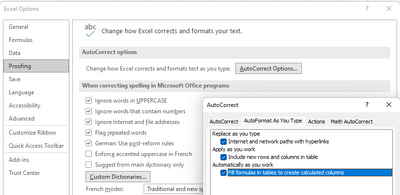- Subscribe to RSS Feed
- Mark Discussion as New
- Mark Discussion as Read
- Pin this Discussion for Current User
- Bookmark
- Subscribe
- Printer Friendly Page
- Mark as New
- Bookmark
- Subscribe
- Mute
- Subscribe to RSS Feed
- Permalink
- Report Inappropriate Content
Jan 13 2022 01:21 AM
Yesterday I did a mistake and clicked "Stop automatic adding columns" in the button of a table. Now I am not able to automatically add columns or rows to a table by writing in the next column or row. I have searched in all the settings, but I can't find the choise "Automatically add coloums/rows". How can I fix my mistake?
- Labels:
-
Excel
- Mark as New
- Bookmark
- Subscribe
- Mute
- Subscribe to RSS Feed
- Permalink
- Report Inappropriate Content
Jan 13 2022 01:29 AM
- Mark as New
- Bookmark
- Subscribe
- Mute
- Subscribe to RSS Feed
- Permalink
- Report Inappropriate Content
Jan 13 2022 01:33 AM - edited Jan 13 2022 01:49 AM
@Marianne_Hansen Look in Options, Proofing, Autocorrect Options...
Edit:
It's the second option that affects automatic expansion of a table. The third one affects filling down formulae in a table. On a Mac, similar settings can be found under Excel, Preferences..., Tables & Filters.
- Mark as New
- Bookmark
- Subscribe
- Mute
- Subscribe to RSS Feed
- Permalink
- Report Inappropriate Content
Jan 13 2022 01:36 AM
- Mark as New
- Bookmark
- Subscribe
- Mute
- Subscribe to RSS Feed
- Permalink
- Report Inappropriate Content
- Mark as New
- Bookmark
- Subscribe
- Mute
- Subscribe to RSS Feed
- Permalink
- Report Inappropriate Content
Jan 13 2022 01:53 AM
@Marianne_Hansen Great! Understandable that you don't find this as it isn't obvious that automatic table expansion options are part of Proofing / Auto Correct.