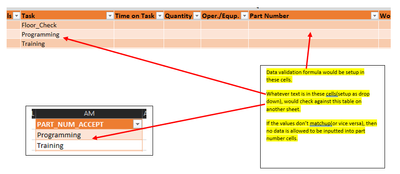- Home
- Microsoft 365
- Excel
- Need Help, Validate a cell vs a table
Need Help, Validate a cell vs a table
- Subscribe to RSS Feed
- Mark Discussion as New
- Mark Discussion as Read
- Pin this Discussion for Current User
- Bookmark
- Subscribe
- Printer Friendly Page
- Mark as New
- Bookmark
- Subscribe
- Mute
- Subscribe to RSS Feed
- Permalink
- Report Inappropriate Content
Jul 26 2021 06:13 AM
Hi,
I will start out by saying… I’m using a live document, so I can’t use Macro/VBA.
I want to use data validation to check another cells text against a table on another sheet. If the text matches against text in the table, it should not allow data to be entered into the cell. The issues that Im having is the cells I’m comparing against are in a table themselves, so they need to be able to check against the text on the appropriate row.
Is this possible to do?
- Labels:
-
Formulas and Functions
- Mark as New
- Bookmark
- Subscribe
- Mute
- Subscribe to RSS Feed
- Permalink
- Report Inappropriate Content
Jul 26 2021 07:28 AM
@bpinter A sample would help and more details on what is allowed or not allowed would help. You say it can't be in the table but then later you say it has to check that row...
Let's say you don't want any duplicate entries on any given row and the data is in the range B2:E7. Then select that range and in Data Validation select 'custom' and enter this formula:
=(COUNTIF($B2:$E2,B2)=1)If instead you want unique values entered in the entire table then use:
=(COUNTIF($B$2:$E$7,B2)=1)
- Mark as New
- Bookmark
- Subscribe
- Mute
- Subscribe to RSS Feed
- Permalink
- Report Inappropriate Content
Jul 26 2021 08:23 AM
- Mark as New
- Bookmark
- Subscribe
- Mute
- Subscribe to RSS Feed
- Permalink
- Report Inappropriate Content
Jul 26 2021 10:52 AM
Solution@bpinter I think this is what you want:
=COUNTIF(Sheet2!$A$2:$A$3,$B2)where Sheet2!$A$2:$A$3 is the range of the acceptable values and $B2 is the top row of the Task column.
- Mark as New
- Bookmark
- Subscribe
- Mute
- Subscribe to RSS Feed
- Permalink
- Report Inappropriate Content
Jul 27 2021 06:22 AM
- Mark as New
- Bookmark
- Subscribe
- Mute
- Subscribe to RSS Feed
- Permalink
- Report Inappropriate Content
Jul 27 2021 04:12 PM
The 'bug' I mentioned is that by unchecking "Ignore blank" it appears to only 'half' work. IF you have a valid value in the cell and then clear the cell it appears to ignore the blank even with the checkbox unchecked. If you try to enter a wrong value it will give the alert (as expected) and then if you try to follow that up with a blank value then it will continue to give the alert (i.e. the unchecked ignore blank option works in this case).
Accepted Solutions
- Mark as New
- Bookmark
- Subscribe
- Mute
- Subscribe to RSS Feed
- Permalink
- Report Inappropriate Content
Jul 26 2021 10:52 AM
Solution@bpinter I think this is what you want:
=COUNTIF(Sheet2!$A$2:$A$3,$B2)where Sheet2!$A$2:$A$3 is the range of the acceptable values and $B2 is the top row of the Task column.