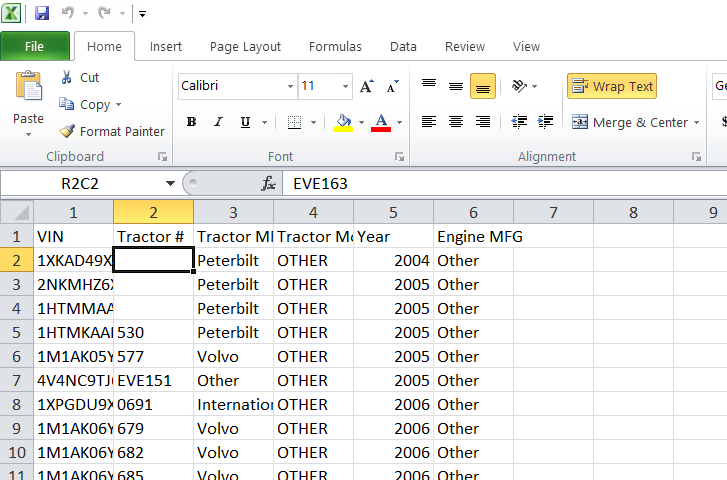- Home
- Microsoft 365
- Excel
- Re: Need help removing wrap text from 3 cells, not as easy as it sounds
Need help removing wrap text from 3 cells, not as easy as it sounds
- Subscribe to RSS Feed
- Mark Discussion as New
- Mark Discussion as Read
- Pin this Discussion for Current User
- Bookmark
- Subscribe
- Printer Friendly Page
- Mark as New
- Bookmark
- Subscribe
- Mute
- Subscribe to RSS Feed
- Permalink
- Report Inappropriate Content
Sep 27 2019 09:26 PM
A customer sent me an excel file that I need to save as a CSV so it can be loaded into a system. When I open the document as a CSV file cells B2, B3, and B4 are showing blank, however if you expand the column or remove the wrap text selection the value you will display BUT WILL NOT SAVE THAT WAY. If I open the excel version copy the data and paste in note pad I get total gibberish, however copying and pasting from CSV into note pad shows the data with a comma delimiter but the volumes from column B all have quotes around them............
I am completely stumped on what to do.
I have tried clearing all formulas, selecting the entire sheet and adding wrap text then removing it, selecting only the affected cells and removing the wrap text option, copying and pasting values, copying and pasting as text, and after each attempt I would save the document, re-open it, and sure enough those 3 cells would be selected to wrap text.
- Labels:
-
Excel
- Mark as New
- Bookmark
- Subscribe
- Mute
- Subscribe to RSS Feed
- Permalink
- Report Inappropriate Content
Sep 28 2019 12:16 AM
SolutionYou may try something like this and see if that resolves the issue.
In a blank column, in Row2, place this formula...
=TRIM(SUBSTITUTE(B2,CHAR(10)," "))
and then copy it down to row4.
Then copy the three formula cells, select the cell B2 and paste it as Values only and delete the formula cells. That should replace all the line breaks in B2:B4 with space and trim them in the end to remove any leading or trailing spaces.
- Mark as New
- Bookmark
- Subscribe
- Mute
- Subscribe to RSS Feed
- Permalink
- Report Inappropriate Content
Sep 28 2019 02:55 PM
- Mark as New
- Bookmark
- Subscribe
- Mute
- Subscribe to RSS Feed
- Permalink
- Report Inappropriate Content
Sep 28 2019 08:47 PM
You're welcome! Glad it worked as desired.
- Mark as New
- Bookmark
- Subscribe
- Mute
- Subscribe to RSS Feed
- Permalink
- Report Inappropriate Content
Aug 31 2023 06:31 PM
Thanks so much for this working solution!
My question to you is how to put such barrier in place when using Power BI?
How to mimic your solution to automatically take into account such unwanted wrapped cells that can be found as part of CSV files?
I have tried to trim the data in BI file assuming that it will take care of this wrapping, but it didn't work.
Appreciate if you have a suggestion for above issue.
Accepted Solutions
- Mark as New
- Bookmark
- Subscribe
- Mute
- Subscribe to RSS Feed
- Permalink
- Report Inappropriate Content
Sep 28 2019 12:16 AM
SolutionYou may try something like this and see if that resolves the issue.
In a blank column, in Row2, place this formula...
=TRIM(SUBSTITUTE(B2,CHAR(10)," "))
and then copy it down to row4.
Then copy the three formula cells, select the cell B2 and paste it as Values only and delete the formula cells. That should replace all the line breaks in B2:B4 with space and trim them in the end to remove any leading or trailing spaces.