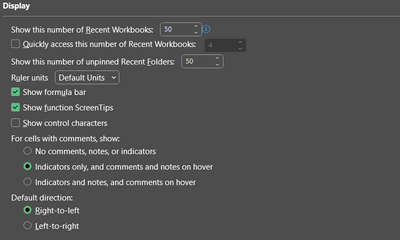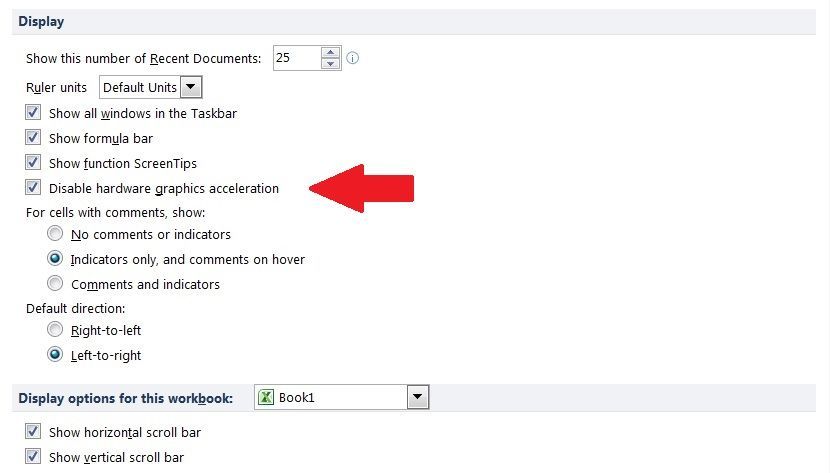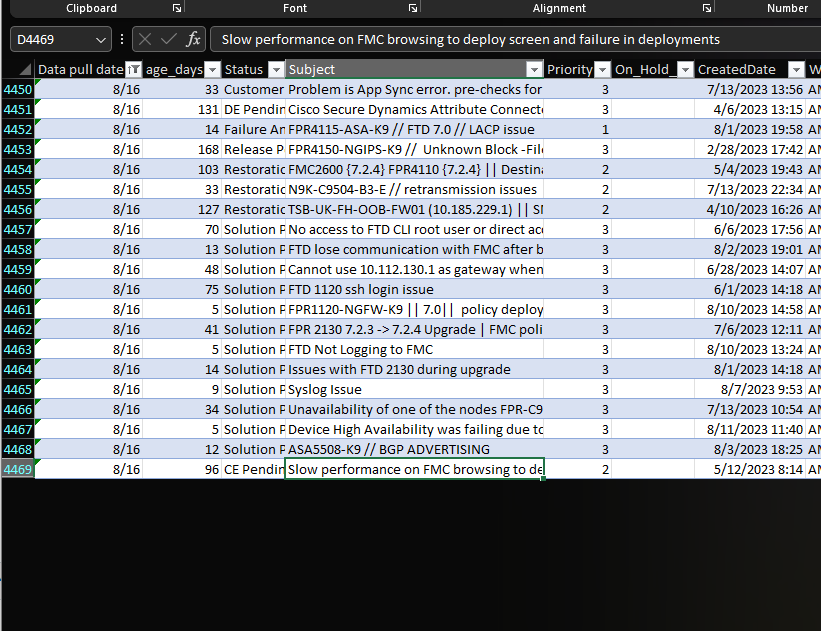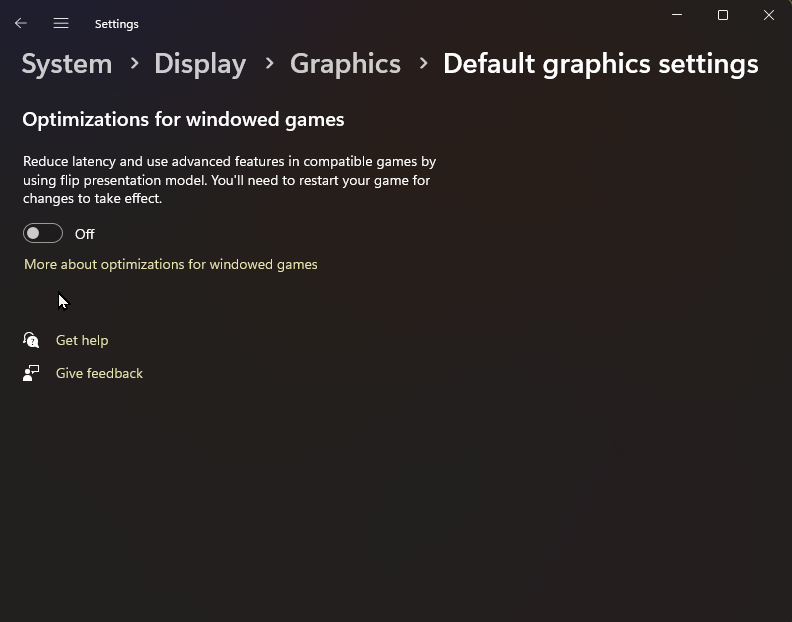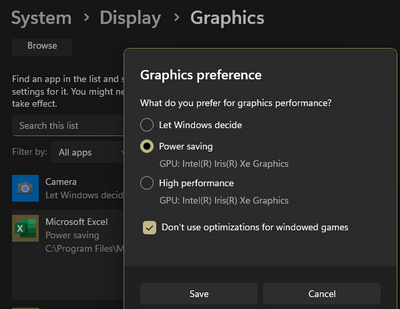- Home
- Microsoft 365
- Excel
- Re: My MS-Excel window goes black partially and intermittently.
My MS-Excel window goes black partially and intermittently.
- Subscribe to RSS Feed
- Mark Discussion as New
- Mark Discussion as Read
- Pin this Discussion for Current User
- Bookmark
- Subscribe
- Printer Friendly Page
- Mark as New
- Bookmark
- Subscribe
- Mute
- Subscribe to RSS Feed
- Permalink
- Report Inappropriate Content
Sep 25 2022 08:12 AM
Dear Microsoft Office Team,
When I open and add data to an Excel sheet, the screen goes black partially (in some parts) and intermittently. It is like black sections flashing on the screen. The problem happens when Excel window is maximized or restored. First, I thought that my laptop screen was broken down. However, the screen works normally and correctly with all other apps, except when opening and using the Excel desktop app. This had happened before, some weeks ago. But last week started again to flash with the black sections on the screen. It is probable that this problem came along with the installation of a Windows 11 update.
I am using: Windows 11, HP laptop, Excel desktop app (Office 2019).
I tried the following actions to fix this problem but they did not work:
- I installed Windows 11, version 22H2, x64
- I uninstalled and installed again Office 2019
- I ran the diagnostic tests of HP Support Assistant (Hardware and OS)
- I installed subsequent Windows updates.
Can you help me please?
- Labels:
-
Excel
-
Office 365
- Mark as New
- Bookmark
- Subscribe
- Mute
- Subscribe to RSS Feed
- Permalink
- Report Inappropriate Content
Oct 02 2022 10:58 AM
SolutionDisable the graphics acceleration:
1. From Excel's main menu select Options.
2. At Excel Options window, choose Advanced on the left pane.
3. At the right pane, under Display options, CHECK the "Disable hardware graphics acceleration" checkbox and click OK.
This solution was provided on September 2022 by: Ravikumar Vadamalai, Independent Advisor, Microsoft Community.
Greetings to the Microsoft Tech Community.
- Mark as New
- Bookmark
- Subscribe
- Mute
- Subscribe to RSS Feed
- Permalink
- Report Inappropriate Content
Mar 13 2023 04:44 AM
Tried the proposed solution but "Disable hardware graphics acceleration" does exist at the specified location,
- Mark as New
- Bookmark
- Subscribe
- Mute
- Subscribe to RSS Feed
- Permalink
- Report Inappropriate Content
Mar 13 2023 06:08 AM
You have to click on the "disable graphics acceleration" option. This option does exist, but you have to put a checkmark to it.
Best regards.
- Mark as New
- Bookmark
- Subscribe
- Mute
- Subscribe to RSS Feed
- Permalink
- Report Inappropriate Content
Mar 13 2023 02:00 PM
- Mark as New
- Bookmark
- Subscribe
- Mute
- Subscribe to RSS Feed
- Permalink
- Report Inappropriate Content
Mar 13 2023 03:54 PM
@mi_green You are almost there. The "Disable hardware graphics acceleration" option is within the "Display" section. I am attaching a screenshot to show it. Follow the red arrow.
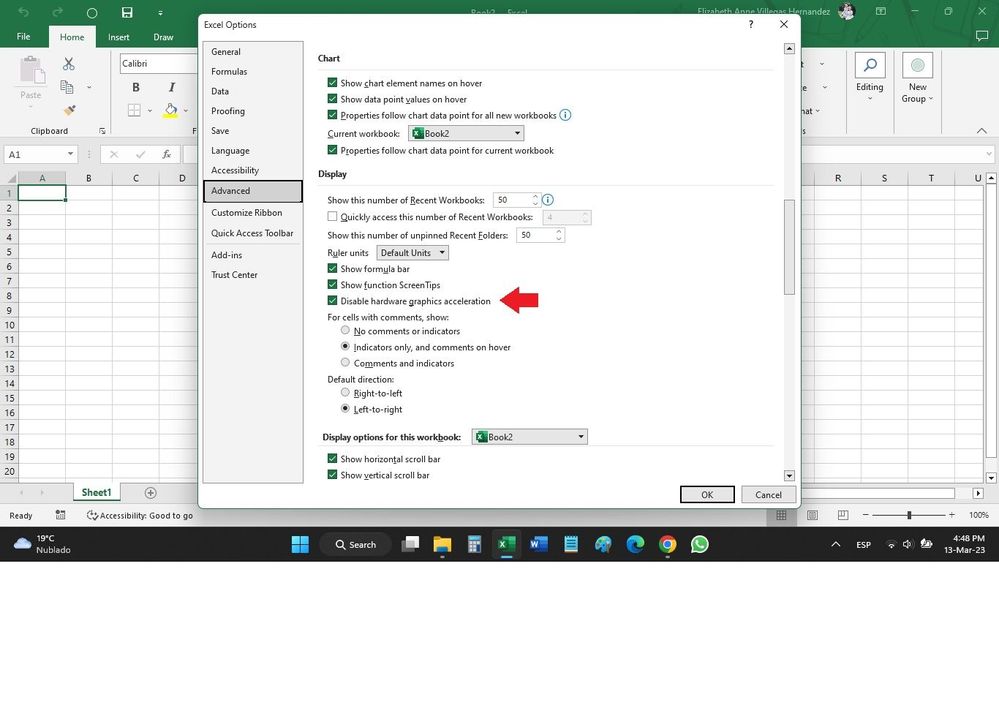
Best regards.
- Mark as New
- Bookmark
- Subscribe
- Mute
- Subscribe to RSS Feed
- Permalink
- Report Inappropriate Content
Apr 21 2023 11:16 PM
@ElizabethAnneVH Your solution really works. Thanks.
- Mark as New
- Bookmark
- Subscribe
- Mute
- Subscribe to RSS Feed
- Permalink
- Report Inappropriate Content
Apr 22 2023 09:06 AM
@Kofiagbalenyo I am very glad this solution worked for you. Thank the original provider, mentioned above. I am charmed to help.
Lovely regards,
Elizabeth Anne
Mexico.
- Mark as New
- Bookmark
- Subscribe
- Mute
- Subscribe to RSS Feed
- Permalink
- Report Inappropriate Content
May 01 2023 11:33 PM
- Mark as New
- Bookmark
- Subscribe
- Mute
- Subscribe to RSS Feed
- Permalink
- Report Inappropriate Content
May 02 2023 09:00 AM - edited May 02 2023 09:02 AM
@dalyagon I cannot tell you why the graphics acceleration option is not available in your system. This option is very old. I am attaching a screenshot of a Toshiba Satellite C655 system with MS Excel 2010. In this old system, the graphics acceleration option was already available. On the other hand, not all computer systems support graphics acceleration. Computers with specific hardware (graphics cards) will not have the ability to change the amount of acceleration. For systems that do have the option to change graphics acceleration, here is a workaround:
https://www.thewindowsclub.com/hardware-acceleration-windows-7
Please note that, this change may affect the performance of other apps in your system, specifically those using intense graphics processing.
I hope this helps.
- Mark as New
- Bookmark
- Subscribe
- Mute
- Subscribe to RSS Feed
- Permalink
- Report Inappropriate Content
Aug 21 2023 07:00 AM
@ElizabethAnneVH
according to the article below, the "disable hardware acceleration" option is no longer available.
We will need a new way to fix this issue since this is no longer a viable option. Please help, this is seriously affecting my day-to-day activities.
- Mark as New
- Bookmark
- Subscribe
- Mute
- Subscribe to RSS Feed
- Permalink
- Report Inappropriate Content
Aug 21 2023 10:25 AM
@ryjohn1 Hello, did you try disabling graphics acceleration from Windows Settings? That same article provides the steps to do so:
You can disable hardware acceleration from the Windows Settings app.
1. Open the Settings app.
2. Click “System” on the sidebar.
3. Press the “Display” option.
4. Click on the “Graphics” option.
5. Click the “Change default graphics settings” link.
6. Turn off the “Hardware-accelerated GPU scheduling” option.
7. Close the Settings app.
8. Reboot the computer.
With that, you turned off hardware acceleration in Windows.
Also try sending Feedback through the Windows Feedback Hub and through the Excel (desktop version) feedback utility.
I hope this helps,
Elizabeth Anne
México
- Mark as New
- Bookmark
- Subscribe
- Mute
- Subscribe to RSS Feed
- Permalink
- Report Inappropriate Content
Aug 21 2023 12:16 PM
Thanks for getting back to me.
As you can see below, the Hardware-accelerated GPU scheduling" option isn't an option.
I interpreted the other article as saying that we can no longer deactivate hardware acceleration.
My company will not allow me to make regedits, so that option wont work either.
Any suggestions?
- Mark as New
- Bookmark
- Subscribe
- Mute
- Subscribe to RSS Feed
- Permalink
- Report Inappropriate Content
Aug 21 2023 12:40 PM
@ryjohn1 Hello, try the following (no results guaranteed):
1. Go to Windows -- Settings -- System -- Display -- Custom options for apps -- Add an app -- Browse
Look for your EXCEL app in your hard drive, usually it is located in C: / Program Files / Microsoft Office / root / Office16 / EXCEL.EXE
2. When the EXCEL app is accepted by Windows, it will display two buttons: Options / Remove
Click on Options
3. A pop-up window will display with "Graphics preference" options: Choose "Power Saving" option and check the "Don't use optimizations for windowed games" option. Click on "Save".
4. Reestart you Windows system and try working again on your Excel sheet.
This might solve your screen problem. I hope this helps,
Elizabeth Anne
México.
- Mark as New
- Bookmark
- Subscribe
- Mute
- Subscribe to RSS Feed
- Permalink
- Report Inappropriate Content
Aug 22 2023 06:04 AM
Unfortunately, this did not help either. The suggestion seemed to be a good one, but it did not work. Here is some evidences that i've done it right:
After i made this change, i rebooted my laptop.
Any more suggestions? ![]()
- Mark as New
- Bookmark
- Subscribe
- Mute
- Subscribe to RSS Feed
- Permalink
- Report Inappropriate Content
Aug 22 2023 07:07 AM
Try closing and reopening the just the spreadsheet. Works for me 100% of the time.
- Mark as New
- Bookmark
- Subscribe
- Mute
- Subscribe to RSS Feed
- Permalink
- Report Inappropriate Content
Aug 22 2023 07:41 AM
https://answers.microsoft.com/en-us/msoffice/forum/all/my-ms-excel-window-goes-black-partially-and/5...
And try asking Ravikumar Vadamalai regarding your problem. On the other hand, if you have no "disable graphics acceleration" option, it is probable that your hardware (graphics card) does not support graphics acceleration, and thus, you cannot disable it.
And, again, I suggest you post your feedback in the Windows Feedback Hub, and in the Feedback utility of Excel: File -- More... -- Feedback -- I have a suggestion. This way you might get some replies from Microsoft staff.
I hope this helps,
Kind regards,
Elizabeth Anne, México,
- Mark as New
- Bookmark
- Subscribe
- Mute
- Subscribe to RSS Feed
- Permalink
- Report Inappropriate Content
Aug 22 2023 08:16 AM
To update the graphics card (GPU) driver: Settings -- System -- Display -- Advanced display -- Display adapter properties -- (a popup window will show up) -- Adapter tab -- Properties (button) -- (another popup window will show up) -- Driver - Update Driver
You can read more about it in:
https://community.intel.com/t5/Graphics/11th-Gen-Mobile-Iris-Xe-driver-issue/m-p/1268523/highlight/t...
Alternatively, you can post your issue in the Intel Community:
https://community.intel.com/t5/forums/searchpage/tab/message?q=Intel(R)%20Iris(r)%20xe%20graphics%20...
I hope this helps,
Elízabeth Anne, México.
- Mark as New
- Bookmark
- Subscribe
- Mute
- Subscribe to RSS Feed
- Permalink
- Report Inappropriate Content
Feb 16 2024 09:47 AM
This is not a viable long term solution. Nobody would normally WANT to Disable hardware graphics acceleration. That's just a band-aid solution.
When will Micro$oft actually FIX the underlying problem that just started causing this problem after a recent Windows Update?
- Mark as New
- Bookmark
- Subscribe
- Mute
- Subscribe to RSS Feed
- Permalink
- Report Inappropriate Content
Feb 17 2024 07:49 AM
I do! I have been working my Excel with disabled hardware graphics acceleration for some years and I am pretty fine. However, I do agree that this problem should be solved by Microsoft. I still do not know if this issue is present in specific machines with specific CPUs and graphics cards, like my HP, or if it is a general issue for all types of hardware. This is something you could help to clarify, if you mention what brand, model, is your computer and graphics card.
Greetings.
Accepted Solutions
- Mark as New
- Bookmark
- Subscribe
- Mute
- Subscribe to RSS Feed
- Permalink
- Report Inappropriate Content
Oct 02 2022 10:58 AM
SolutionDisable the graphics acceleration:
1. From Excel's main menu select Options.
2. At Excel Options window, choose Advanced on the left pane.
3. At the right pane, under Display options, CHECK the "Disable hardware graphics acceleration" checkbox and click OK.
This solution was provided on September 2022 by: Ravikumar Vadamalai, Independent Advisor, Microsoft Community.
Greetings to the Microsoft Tech Community.